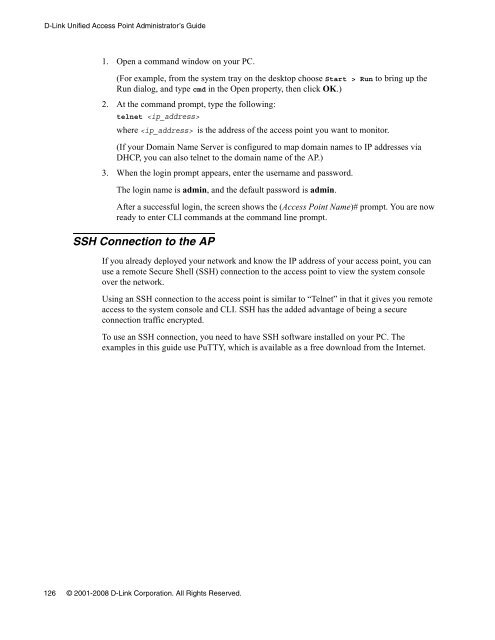Unified Access Point (AP) Administrator's Guide
Unified Access Point (AP) Administrator's Guide
Unified Access Point (AP) Administrator's Guide
You also want an ePaper? Increase the reach of your titles
YUMPU automatically turns print PDFs into web optimized ePapers that Google loves.
D-Link <strong>Unified</strong> <strong>Access</strong> <strong>Point</strong> Administrator’s <strong>Guide</strong><br />
1. Open a command window on your PC.<br />
(For example, from the system tray on the desktop choose Start > Run to bring up the<br />
Run dialog, and type cmd in the Open property, then click OK.)<br />
2. At the command prompt, type the following:<br />
telnet <br />
where is the address of the access point you want to monitor.<br />
(If your Domain Name Server is configured to map domain names to IP addresses via<br />
DHCP, you can also telnet to the domain name of the <strong>AP</strong>.)<br />
3. When the login prompt appears, enter the username and password.<br />
The login name is admin, and the default password is admin.<br />
After a successful login, the screen shows the (<strong>Access</strong> <strong>Point</strong> Name)# prompt. You are now<br />
ready to enter CLI commands at the command line prompt.<br />
SSH Connection to the <strong>AP</strong><br />
If you already deployed your network and know the IP address of your access point, you can<br />
use a remote Secure Shell (SSH) connection to the access point to view the system console<br />
over the network.<br />
Using an SSH connection to the access point is similar to “Telnet” in that it gives you remote<br />
access to the system console and CLI. SSH has the added advantage of being a secure<br />
connection traffic encrypted.<br />
To use an SSH connection, you need to have SSH software installed on your PC. The<br />
examples in this guide use PuTTY, which is available as a free download from the Internet.<br />
126 © 2001-2008 D-Link Corporation. All Rights Reserved.