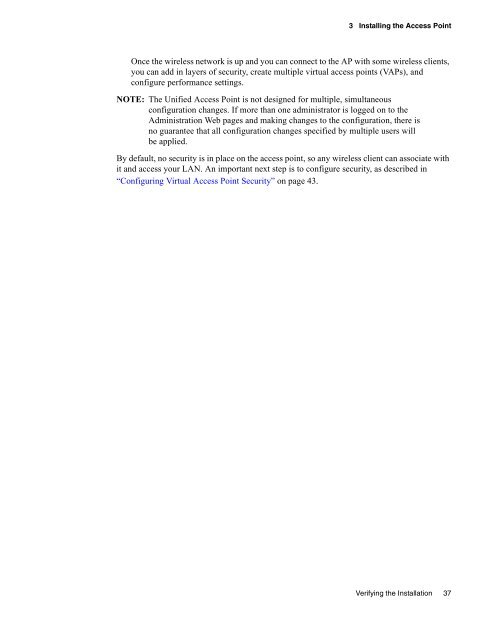Unified Access Point (AP) Administrator's Guide
Unified Access Point (AP) Administrator's Guide
Unified Access Point (AP) Administrator's Guide
You also want an ePaper? Increase the reach of your titles
YUMPU automatically turns print PDFs into web optimized ePapers that Google loves.
3 Installing the <strong>Access</strong> <strong>Point</strong><br />
Once the wireless network is up and you can connect to the <strong>AP</strong> with some wireless clients,<br />
you can add in layers of security, create multiple virtual access points (V<strong>AP</strong>s), and<br />
configure performance settings.<br />
NOTE: The <strong>Unified</strong> <strong>Access</strong> <strong>Point</strong> is not designed for multiple, simultaneous<br />
configuration changes. If more than one administrator is logged on to the<br />
Administration Web pages and making changes to the configuration, there is<br />
no guarantee that all configuration changes specified by multiple users will<br />
be applied.<br />
By default, no security is in place on the access point, so any wireless client can associate with<br />
it and access your LAN. An important next step is to configure security, as described in<br />
“Configuring Virtual <strong>Access</strong> <strong>Point</strong> Security” on page 43.<br />
Verifying the Installation 37