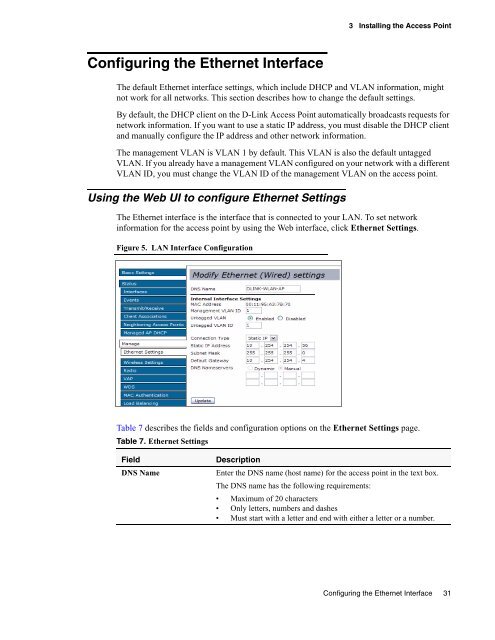Unified Access Point (AP) Administrator's Guide
Unified Access Point (AP) Administrator's Guide
Unified Access Point (AP) Administrator's Guide
You also want an ePaper? Increase the reach of your titles
YUMPU automatically turns print PDFs into web optimized ePapers that Google loves.
Configuring the Ethernet Interface<br />
3 Installing the <strong>Access</strong> <strong>Point</strong><br />
The default Ethernet interface settings, which include DHCP and VLAN information, might<br />
not work for all networks. This section describes how to change the default settings.<br />
By default, the DHCP client on the D-Link <strong>Access</strong> <strong>Point</strong> automatically broadcasts requests for<br />
network information. If you want to use a static IP address, you must disable the DHCP client<br />
and manually configure the IP address and other network information.<br />
The management VLAN is VLAN 1 by default. This VLAN is also the default untagged<br />
VLAN. If you already have a management VLAN configured on your network with a different<br />
VLAN ID, you must change the VLAN ID of the management VLAN on the access point.<br />
Using the Web UI to configure Ethernet Settings<br />
The Ethernet interface is the interface that is connected to your LAN. To set network<br />
information for the access point by using the Web interface, click Ethernet Settings.<br />
Figure 5. LAN Interface Configuration<br />
Table 7 describes the fields and configuration options on the Ethernet Settings page.<br />
Table 7. Ethernet Settings<br />
Field Description<br />
DNS Name Enter the DNS name (host name) for the access point in the text box.<br />
The DNS name has the following requirements:<br />
Maximum of 20 characters<br />
Only letters, numbers and dashes<br />
Must start with a letter and end with either a letter or a number.<br />
Configuring the Ethernet Interface 31