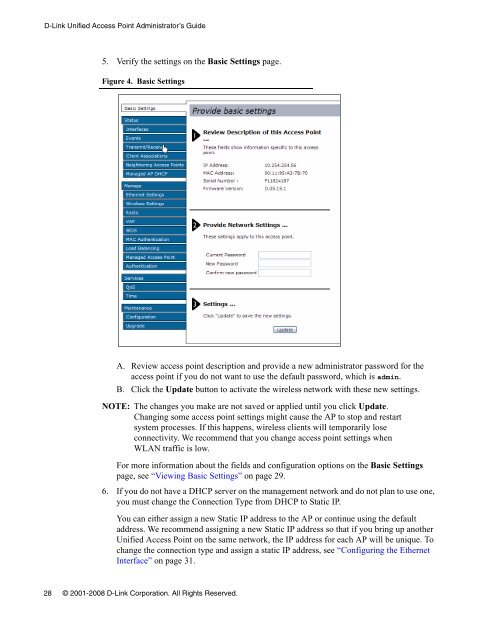Unified Access Point (AP) Administrator's Guide
Unified Access Point (AP) Administrator's Guide
Unified Access Point (AP) Administrator's Guide
Create successful ePaper yourself
Turn your PDF publications into a flip-book with our unique Google optimized e-Paper software.
D-Link <strong>Unified</strong> <strong>Access</strong> <strong>Point</strong> Administrator’s <strong>Guide</strong><br />
5. Verify the settings on the Basic Settings page.<br />
Figure 4. Basic Settings<br />
A. Review access point description and provide a new administrator password for the<br />
access point if you do not want to use the default password, which is admin.<br />
B. Click the Update button to activate the wireless network with these new settings.<br />
NOTE: The changes you make are not saved or applied until you click Update.<br />
Changing some access point settings might cause the <strong>AP</strong> to stop and restart<br />
system processes. If this happens, wireless clients will temporarily lose<br />
connectivity. We recommend that you change access point settings when<br />
WLAN traffic is low.<br />
For more information about the fields and configuration options on the Basic Settings<br />
page, see “Viewing Basic Settings” on page 29.<br />
6. If you do not have a DHCP server on the management network and do not plan to use one,<br />
you must change the Connection Type from DHCP to Static IP.<br />
You can either assign a new Static IP address to the <strong>AP</strong> or continue using the default<br />
address. We recommend assigning a new Static IP address so that if you bring up another<br />
<strong>Unified</strong> <strong>Access</strong> <strong>Point</strong> on the same network, the IP address for each <strong>AP</strong> will be unique. To<br />
change the connection type and assign a static IP address, see “Configuring the Ethernet<br />
Interface” on page 31.<br />
28 © 2001-2008 D-Link Corporation. All Rights Reserved.