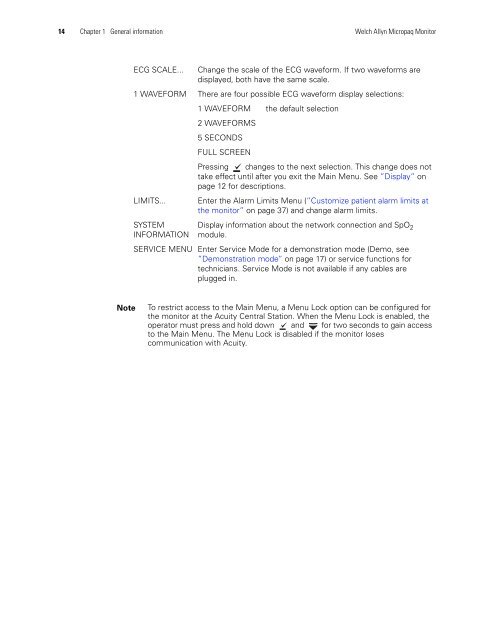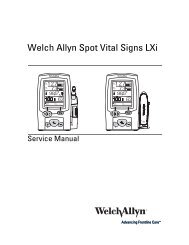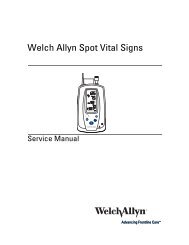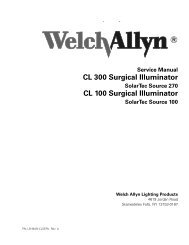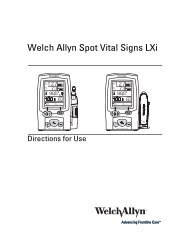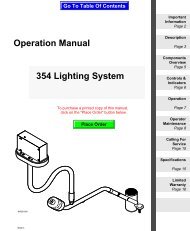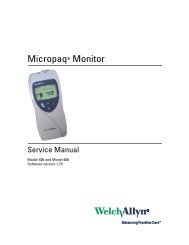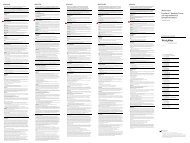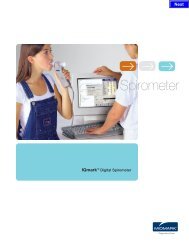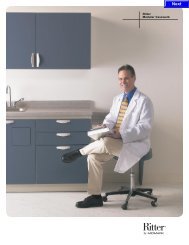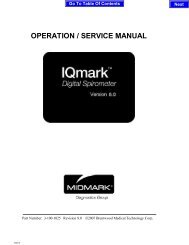Micropaq User Manual Model 406 and 408 - Medical Equipment Pros
Micropaq User Manual Model 406 and 408 - Medical Equipment Pros
Micropaq User Manual Model 406 and 408 - Medical Equipment Pros
You also want an ePaper? Increase the reach of your titles
YUMPU automatically turns print PDFs into web optimized ePapers that Google loves.
14 Chapter 1 General information Welch Allyn <strong>Micropaq</strong> Monitor<br />
ECG SCALE... Change the scale of the ECG waveform. If two waveforms are<br />
displayed, both have the same scale.<br />
1 WAVEFORM There are four possible ECG waveform display selections:<br />
1 WAVEFORM the default selection<br />
2 WAVEFORMS<br />
5 SECONDS<br />
FULL SCREEN<br />
Pressing changes to the next selection. This change does not<br />
take effect until after you exit the Main Menu. See ”Display” on<br />
page 12 for descriptions.<br />
LIMITS... Enter the Alarm Limits Menu (”Customize patient alarm limits at<br />
the monitor” on page 37) <strong>and</strong> change alarm limits.<br />
SYSTEM<br />
INFORMATION<br />
Display information about the network connection <strong>and</strong> SpO 2<br />
module.<br />
SERVICE MENU Enter Service Mode for a demonstration mode (Demo, see<br />
”Demonstration mode” on page 17) or service functions for<br />
technicians. Service Mode is not available if any cables are<br />
plugged in.<br />
Note To restrict access to the Main Menu, a Menu Lock option can be configured for<br />
the monitor at the Acuity Central Station. When the Menu Lock is enabled, the<br />
operator must press <strong>and</strong> hold down <strong>and</strong> for two seconds to gain access<br />
to the Main Menu. The Menu Lock is disabled if the monitor loses<br />
communication with Acuity.