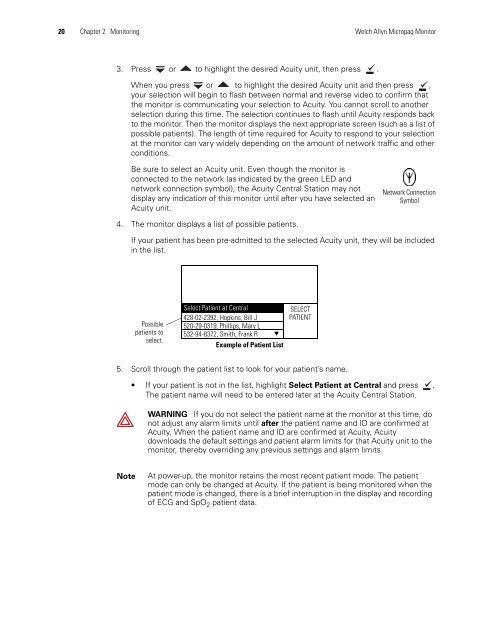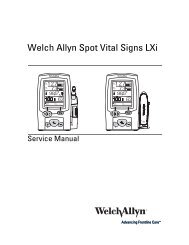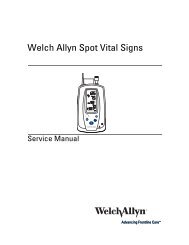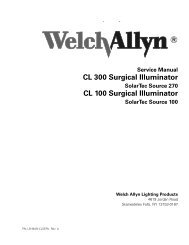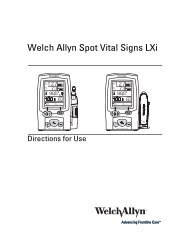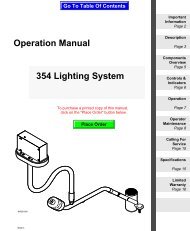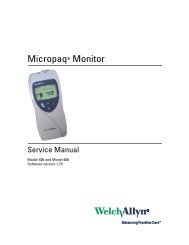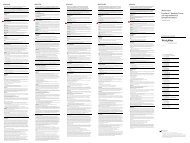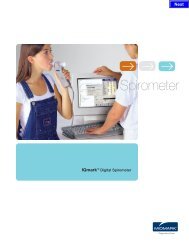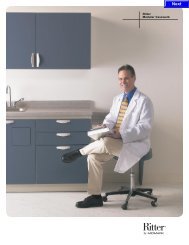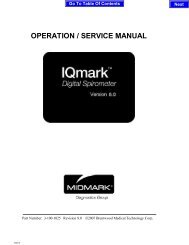Micropaq User Manual Model 406 and 408 - Medical Equipment Pros
Micropaq User Manual Model 406 and 408 - Medical Equipment Pros
Micropaq User Manual Model 406 and 408 - Medical Equipment Pros
Create successful ePaper yourself
Turn your PDF publications into a flip-book with our unique Google optimized e-Paper software.
20 Chapter 2 Monitoring Welch Allyn <strong>Micropaq</strong> Monitor<br />
3. Press or to highlight the desired Acuity unit, then press .<br />
When you press or to highlight the desired Acuity unit <strong>and</strong> then press ,<br />
your selection will begin to flash between normal <strong>and</strong> reverse video to confirm that<br />
the monitor is communicating your selection to Acuity. You cannot scroll to another<br />
selection during this time. The selection continues to flash until Acuity responds back<br />
to the monitor. Then the monitor displays the next appropriate screen (such as a list of<br />
possible patients). The length of time required for Acuity to respond to your selection<br />
at the monitor can vary widely depending on the amount of network traffic <strong>and</strong> other<br />
conditions.<br />
Be sure to select an Acuity unit. Even though the monitor is<br />
connected to the network (as indicated by the green LED <strong>and</strong><br />
network connection symbol), the Acuity Central Station may not<br />
display any indication of this monitor until after you have selected an<br />
Acuity unit.<br />
4. The monitor displays a list of possible patients.<br />
If your patient has been pre-admitted to the selected Acuity unit, they will be included<br />
in the list.<br />
Possible<br />
patients to<br />
select.<br />
Select Patient at Central<br />
428-02-2392, Hopkins, Bill J<br />
520-29-0319, Phillips, Mary L<br />
532-94-8372, Smith, Frank R<br />
5. Scroll through the patient list to look for your patient’s name.<br />
▼<br />
Example of Patient List<br />
SELECT<br />
PATIENT<br />
Network Connection<br />
Symbol<br />
If your patient is not in the list, highlight Select Patient at Central <strong>and</strong> press .<br />
The patient name will need to be entered later at the Acuity Central Station.<br />
WARNING If you do not select the patient name at the monitor at this time, do<br />
not adjust any alarm limits until after the patient name <strong>and</strong> ID are confirmed at<br />
Acuity. When the patient name <strong>and</strong> ID are confirmed at Acuity, Acuity<br />
downloads the default settings <strong>and</strong> patient alarm limits for that Acuity unit to the<br />
monitor, thereby overriding any previous settings <strong>and</strong> alarm limits.<br />
Note At power-up, the monitor retains the most recent patient mode. The patient<br />
mode can only be changed at Acuity. If the patient is being monitored when the<br />
patient mode is changed, there is a brief interruption in the display <strong>and</strong> recording<br />
of ECG <strong>and</strong> SpO 2 patient data.