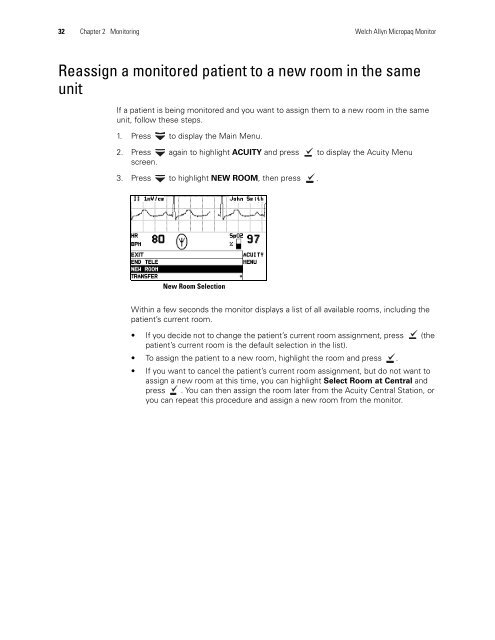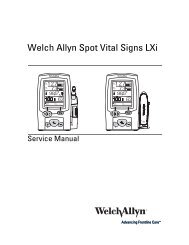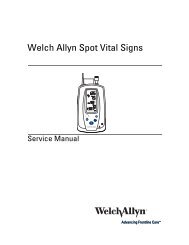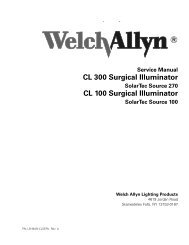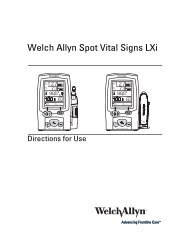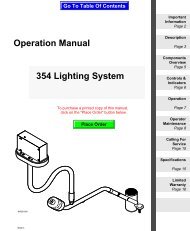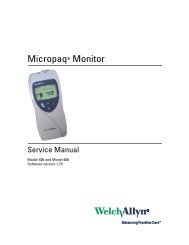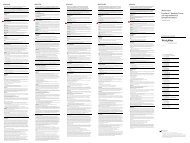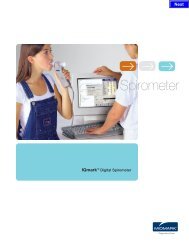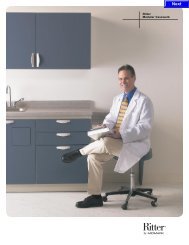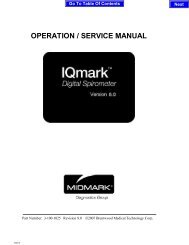Micropaq User Manual Model 406 and 408 - Medical Equipment Pros
Micropaq User Manual Model 406 and 408 - Medical Equipment Pros
Micropaq User Manual Model 406 and 408 - Medical Equipment Pros
Create successful ePaper yourself
Turn your PDF publications into a flip-book with our unique Google optimized e-Paper software.
32 Chapter 2 Monitoring Welch Allyn <strong>Micropaq</strong> Monitor<br />
Reassign a monitored patient to a new room in the same<br />
unit<br />
If a patient is being monitored <strong>and</strong> you want to assign them to a new room in the same<br />
unit, follow these steps.<br />
1. Press to display the Main Menu.<br />
2. Press again to highlight ACUITY <strong>and</strong> press to display the Acuity Menu<br />
screen.<br />
3. Press to highlight NEW ROOM, then press .<br />
.<br />
New Room Selection<br />
Within a few seconds the monitor displays a list of all available rooms, including the<br />
patient’s current room.<br />
If you decide not to change the patient’s current room assignment, press (the<br />
patient’s current room is the default selection in the list).<br />
To assign the patient to a new room, highlight the room <strong>and</strong> press .<br />
If you want to cancel the patient’s current room assignment, but do not want to<br />
assign a new room at this time, you can highlight Select Room at Central <strong>and</strong><br />
press . You can then assign the room later from the Acuity Central Station, or<br />
you can repeat this procedure <strong>and</strong> assign a new room from the monitor.