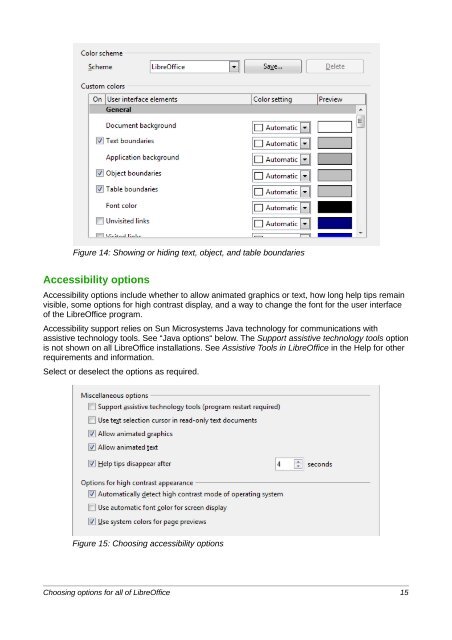Setting up LibreOffice - The Document Foundation Wiki
Setting up LibreOffice - The Document Foundation Wiki
Setting up LibreOffice - The Document Foundation Wiki
Create successful ePaper yourself
Turn your PDF publications into a flip-book with our unique Google optimized e-Paper software.
Figure 14: Showing or hiding text, object, and table boundaries<br />
Accessibility options<br />
Accessibility options include whether to allow animated graphics or text, how long help tips remain<br />
visible, some options for high contrast display, and a way to change the font for the user interface<br />
of the <strong>LibreOffice</strong> program.<br />
Accessibility s<strong>up</strong>port relies on Sun Microsystems Java technology for communications with<br />
assistive technology tools. See “Java options“ below. <strong>The</strong> S<strong>up</strong>port assistive technology tools option<br />
is not shown on all <strong>LibreOffice</strong> installations. See Assistive Tools in <strong>LibreOffice</strong> in the Help for other<br />
requirements and information.<br />
Select or deselect the options as required.<br />
Figure 15: Choosing accessibility options<br />
Choosing options for all of <strong>LibreOffice</strong> 15