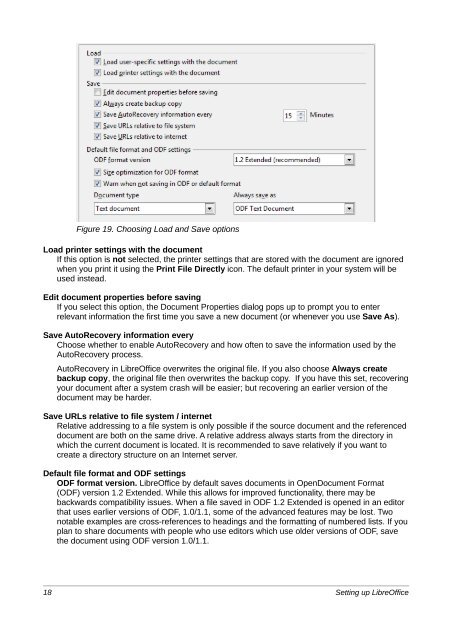Setting up LibreOffice - The Document Foundation Wiki
Setting up LibreOffice - The Document Foundation Wiki
Setting up LibreOffice - The Document Foundation Wiki
Create successful ePaper yourself
Turn your PDF publications into a flip-book with our unique Google optimized e-Paper software.
Figure 19. Choosing Load and Save options<br />
Load printer settings with the document<br />
If this option is not selected, the printer settings that are stored with the document are ignored<br />
when you print it using the Print File Directly icon. <strong>The</strong> default printer in your system will be<br />
used instead.<br />
Edit document properties before saving<br />
If you select this option, the <strong>Document</strong> Properties dialog pops <strong>up</strong> to prompt you to enter<br />
relevant information the first time you save a new document (or whenever you use Save As).<br />
Save AutoRecovery information every<br />
Choose whether to enable AutoRecovery and how often to save the information used by the<br />
AutoRecovery process.<br />
AutoRecovery in <strong>LibreOffice</strong> overwrites the original file. If you also choose Always create<br />
back<strong>up</strong> copy, the original file then overwrites the back<strong>up</strong> copy. If you have this set, recovering<br />
your document after a system crash will be easier; but recovering an earlier version of the<br />
document may be harder.<br />
Save URLs relative to file system / internet<br />
Relative addressing to a file system is only possible if the source document and the referenced<br />
document are both on the same drive. A relative address always starts from the directory in<br />
which the current document is located. It is recommended to save relatively if you want to<br />
create a directory structure on an Internet server.<br />
Default file format and ODF settings<br />
ODF format version. <strong>LibreOffice</strong> by default saves documents in Open<strong>Document</strong> Format<br />
(ODF) version 1.2 Extended. While this allows for improved functionality, there may be<br />
backwards compatibility issues. When a file saved in ODF 1.2 Extended is opened in an editor<br />
that uses earlier versions of ODF, 1.0/1.1, some of the advanced features may be lost. Two<br />
notable examples are cross-references to headings and the formatting of numbered lists. If you<br />
plan to share documents with people who use editors which use older versions of ODF, save<br />
the document using ODF version 1.0/1.1.<br />
18 <strong>Setting</strong> <strong>up</strong> <strong>LibreOffice</strong>