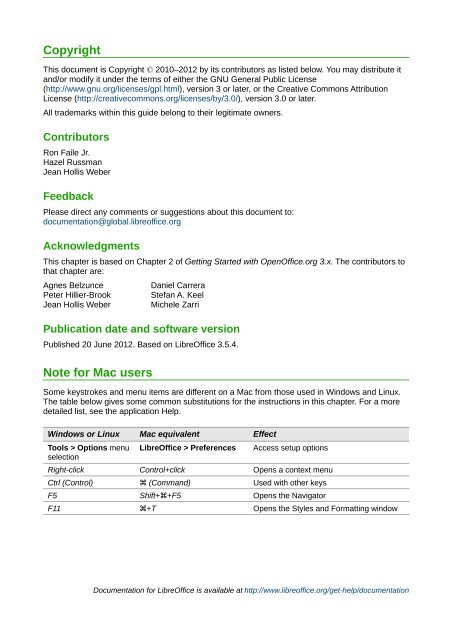Setting up LibreOffice - The Document Foundation Wiki
Setting up LibreOffice - The Document Foundation Wiki
Setting up LibreOffice - The Document Foundation Wiki
Create successful ePaper yourself
Turn your PDF publications into a flip-book with our unique Google optimized e-Paper software.
Copyright<br />
This document is Copyright © 2010–2012 by its contributors as listed below. You may distribute it<br />
and/or modify it under the terms of either the GNU General Public License<br />
(http://www.gnu.org/licenses/gpl.html), version 3 or later, or the Creative Commons Attribution<br />
License (http://creativecommons.org/licenses/by/3.0/), version 3.0 or later.<br />
All trademarks within this guide belong to their legitimate owners.<br />
Contributors<br />
Ron Faile Jr.<br />
Hazel Russman<br />
Jean Hollis Weber<br />
Feedback<br />
Please direct any comments or suggestions about this document to:<br />
documentation@global.libreoffice.org<br />
Acknowledgments<br />
This chapter is based on Chapter 2 of Getting Started with OpenOffice.org 3.x. <strong>The</strong> contributors to<br />
that chapter are:<br />
Agnes Belzunce Daniel Carrera<br />
Peter Hillier-Brook Stefan A. Keel<br />
Jean Hollis Weber Michele Zarri<br />
Publication date and software version<br />
Published 20 June 2012. Based on <strong>LibreOffice</strong> 3.5.4.<br />
Note for Mac users<br />
Some keystrokes and menu items are different on a Mac from those used in Windows and Linux.<br />
<strong>The</strong> table below gives some common substitutions for the instructions in this chapter. For a more<br />
detailed list, see the application Help.<br />
Windows or Linux Mac equivalent Effect<br />
Tools > Options menu<br />
selection<br />
<strong>LibreOffice</strong> > Preferences Access set<strong>up</strong> options<br />
Right-click Control+click Opens a context menu<br />
Ctrl (Control) z (Command) Used with other keys<br />
F5 Shift+z+F5 Opens the Navigator<br />
F11 z+T Opens the Styles and Formatting window<br />
<strong>Document</strong>ation for <strong>LibreOffice</strong> is available at http://www.libreoffice.org/get-help/documentation