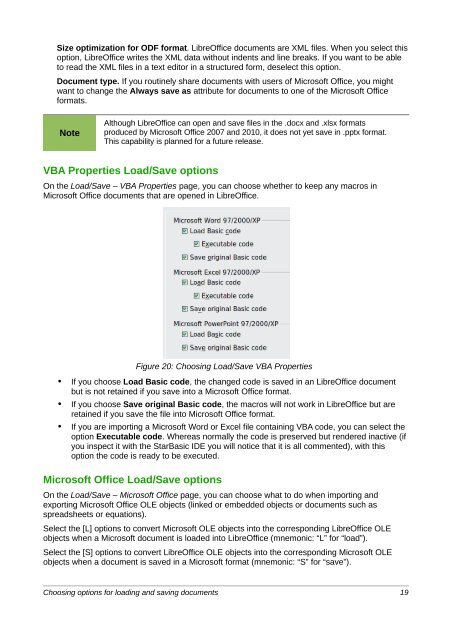Setting up LibreOffice - The Document Foundation Wiki
Setting up LibreOffice - The Document Foundation Wiki
Setting up LibreOffice - The Document Foundation Wiki
Create successful ePaper yourself
Turn your PDF publications into a flip-book with our unique Google optimized e-Paper software.
Size optimization for ODF format. <strong>LibreOffice</strong> documents are XML files. When you select this<br />
option, <strong>LibreOffice</strong> writes the XML data without indents and line breaks. If you want to be able<br />
to read the XML files in a text editor in a structured form, deselect this option.<br />
<strong>Document</strong> type. If you routinely share documents with users of Microsoft Office, you might<br />
want to change the Always save as attribute for documents to one of the Microsoft Office<br />
formats.<br />
Note<br />
Although <strong>LibreOffice</strong> can open and save files in the .docx and .xlsx formats<br />
produced by Microsoft Office 2007 and 2010, it does not yet save in .pptx format.<br />
This capability is planned for a future release.<br />
VBA Properties Load/Save options<br />
On the Load/Save – VBA Properties page, you can choose whether to keep any macros in<br />
Microsoft Office documents that are opened in <strong>LibreOffice</strong>.<br />
Figure 20: Choosing Load/Save VBA Properties<br />
• If you choose Load Basic code, the changed code is saved in an <strong>LibreOffice</strong> document<br />
but is not retained if you save into a Microsoft Office format.<br />
• If you choose Save original Basic code, the macros will not work in <strong>LibreOffice</strong> but are<br />
retained if you save the file into Microsoft Office format.<br />
• If you are importing a Microsoft Word or Excel file containing VBA code, you can select the<br />
option Executable code. Whereas normally the code is preserved but rendered inactive (if<br />
you inspect it with the StarBasic IDE you will notice that it is all commented), with this<br />
option the code is ready to be executed.<br />
Microsoft Office Load/Save options<br />
On the Load/Save – Microsoft Office page, you can choose what to do when importing and<br />
exporting Microsoft Office OLE objects (linked or embedded objects or documents such as<br />
spreadsheets or equations).<br />
Select the [L] options to convert Microsoft OLE objects into the corresponding <strong>LibreOffice</strong> OLE<br />
objects when a Microsoft document is loaded into <strong>LibreOffice</strong> (mnemonic: “L” for “load”).<br />
Select the [S] options to convert <strong>LibreOffice</strong> OLE objects into the corresponding Microsoft OLE<br />
objects when a document is saved in a Microsoft format (mnemonic: “S” for “save”).<br />
Choosing options for loading and saving documents 19