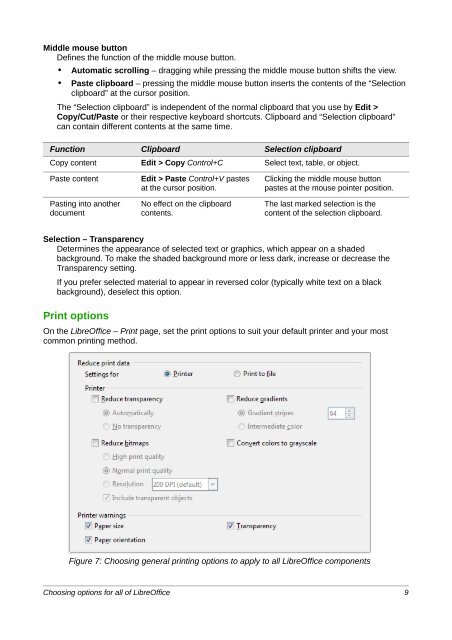Setting up LibreOffice - The Document Foundation Wiki
Setting up LibreOffice - The Document Foundation Wiki
Setting up LibreOffice - The Document Foundation Wiki
You also want an ePaper? Increase the reach of your titles
YUMPU automatically turns print PDFs into web optimized ePapers that Google loves.
Middle mouse button<br />
Defines the function of the middle mouse button.<br />
• Automatic scrolling – dragging while pressing the middle mouse button shifts the view.<br />
• Paste clipboard – pressing the middle mouse button inserts the contents of the “Selection<br />
clipboard” at the cursor position.<br />
<strong>The</strong> “Selection clipboard” is independent of the normal clipboard that you use by Edit ><br />
Copy/Cut/Paste or their respective keyboard shortcuts. Clipboard and “Selection clipboard”<br />
can contain different contents at the same time.<br />
Function Clipboard Selection clipboard<br />
Copy content Edit > Copy Control+C Select text, table, or object.<br />
Paste content Edit > Paste Control+V pastes<br />
at the cursor position.<br />
Pasting into another<br />
document<br />
No effect on the clipboard<br />
contents.<br />
Clicking the middle mouse button<br />
pastes at the mouse pointer position.<br />
<strong>The</strong> last marked selection is the<br />
content of the selection clipboard.<br />
Selection – Transparency<br />
Determines the appearance of selected text or graphics, which appear on a shaded<br />
background. To make the shaded background more or less dark, increase or decrease the<br />
Transparency setting.<br />
If you prefer selected material to appear in reversed color (typically white text on a black<br />
background), deselect this option.<br />
Print options<br />
On the <strong>LibreOffice</strong> – Print page, set the print options to suit your default printer and your most<br />
common printing method.<br />
Figure 7: Choosing general printing options to apply to all <strong>LibreOffice</strong> components<br />
Choosing options for all of <strong>LibreOffice</strong> 9