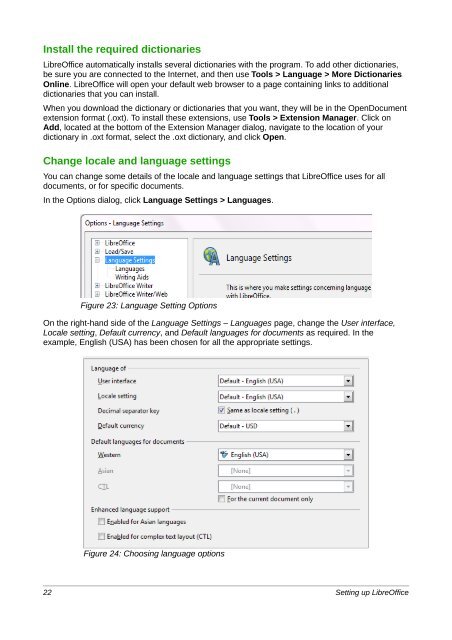Setting up LibreOffice - The Document Foundation Wiki
Setting up LibreOffice - The Document Foundation Wiki
Setting up LibreOffice - The Document Foundation Wiki
You also want an ePaper? Increase the reach of your titles
YUMPU automatically turns print PDFs into web optimized ePapers that Google loves.
Install the required dictionaries<br />
<strong>LibreOffice</strong> automatically installs several dictionaries with the program. To add other dictionaries,<br />
be sure you are connected to the Internet, and then use Tools > Language > More Dictionaries<br />
Online. <strong>LibreOffice</strong> will open your default web browser to a page containing links to additional<br />
dictionaries that you can install.<br />
When you download the dictionary or dictionaries that you want, they will be in the Open<strong>Document</strong><br />
extension format (.oxt). To install these extensions, use Tools > Extension Manager. Click on<br />
Add, located at the bottom of the Extension Manager dialog, navigate to the location of your<br />
dictionary in .oxt format, select the .oxt dictionary, and click Open.<br />
Change locale and language settings<br />
You can change some details of the locale and language settings that <strong>LibreOffice</strong> uses for all<br />
documents, or for specific documents.<br />
In the Options dialog, click Language <strong>Setting</strong>s > Languages.<br />
Figure 23: Language <strong>Setting</strong> Options<br />
On the right-hand side of the Language <strong>Setting</strong>s – Languages page, change the User interface,<br />
Locale setting, Default currency, and Default languages for documents as required. In the<br />
example, English (USA) has been chosen for all the appropriate settings.<br />
Figure 24: Choosing language options<br />
22 <strong>Setting</strong> <strong>up</strong> <strong>LibreOffice</strong>