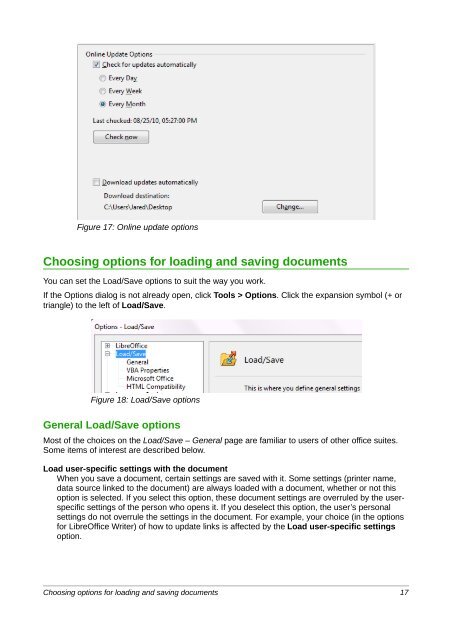Setting up LibreOffice - The Document Foundation Wiki
Setting up LibreOffice - The Document Foundation Wiki
Setting up LibreOffice - The Document Foundation Wiki
Create successful ePaper yourself
Turn your PDF publications into a flip-book with our unique Google optimized e-Paper software.
Figure 17: Online <strong>up</strong>date options<br />
Choosing options for loading and saving documents<br />
You can set the Load/Save options to suit the way you work.<br />
If the Options dialog is not already open, click Tools > Options. Click the expansion symbol (+ or<br />
triangle) to the left of Load/Save.<br />
Figure 18: Load/Save options<br />
General Load/Save options<br />
Most of the choices on the Load/Save – General page are familiar to users of other office suites.<br />
Some items of interest are described below.<br />
Load user-specific settings with the document<br />
When you save a document, certain settings are saved with it. Some settings (printer name,<br />
data source linked to the document) are always loaded with a document, whether or not this<br />
option is selected. If you select this option, these document settings are overruled by the userspecific<br />
settings of the person who opens it. If you deselect this option, the user’s personal<br />
settings do not overrule the settings in the document. For example, your choice (in the options<br />
for <strong>LibreOffice</strong> Writer) of how to <strong>up</strong>date links is affected by the Load user-specific settings<br />
option.<br />
Choosing options for loading and saving documents 17