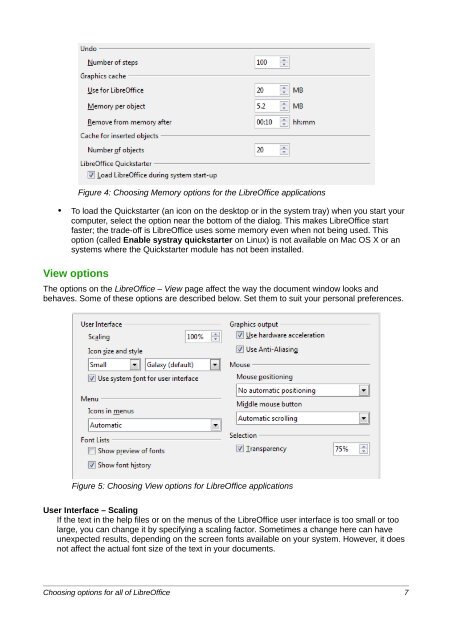Setting up LibreOffice - The Document Foundation Wiki
Setting up LibreOffice - The Document Foundation Wiki
Setting up LibreOffice - The Document Foundation Wiki
Create successful ePaper yourself
Turn your PDF publications into a flip-book with our unique Google optimized e-Paper software.
Figure 4: Choosing Memory options for the <strong>LibreOffice</strong> applications<br />
• To load the Quickstarter (an icon on the desktop or in the system tray) when you start your<br />
computer, select the option near the bottom of the dialog. This makes <strong>LibreOffice</strong> start<br />
faster; the trade-off is <strong>LibreOffice</strong> uses some memory even when not being used. This<br />
option (called Enable systray quickstarter on Linux) is not available on Mac OS X or an<br />
systems where the Quickstarter module has not been installed.<br />
View options<br />
<strong>The</strong> options on the <strong>LibreOffice</strong> – View page affect the way the document window looks and<br />
behaves. Some of these options are described below. Set them to suit your personal preferences.<br />
Figure 5: Choosing View options for <strong>LibreOffice</strong> applications<br />
User Interface – Scaling<br />
If the text in the help files or on the menus of the <strong>LibreOffice</strong> user interface is too small or too<br />
large, you can change it by specifying a scaling factor. Sometimes a change here can have<br />
unexpected results, depending on the screen fonts available on your system. However, it does<br />
not affect the actual font size of the text in your documents.<br />
Choosing options for all of <strong>LibreOffice</strong> 7