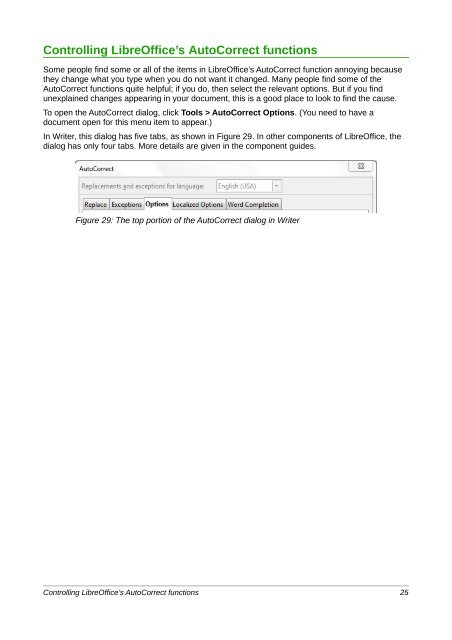Setting up LibreOffice - The Document Foundation Wiki
Setting up LibreOffice - The Document Foundation Wiki
Setting up LibreOffice - The Document Foundation Wiki
Create successful ePaper yourself
Turn your PDF publications into a flip-book with our unique Google optimized e-Paper software.
Controlling <strong>LibreOffice</strong>’s AutoCorrect functions<br />
Some people find some or all of the items in <strong>LibreOffice</strong>’s AutoCorrect function annoying because<br />
they change what you type when you do not want it changed. Many people find some of the<br />
AutoCorrect functions quite helpful; if you do, then select the relevant options. But if you find<br />
unexplained changes appearing in your document, this is a good place to look to find the cause.<br />
To open the AutoCorrect dialog, click Tools > AutoCorrect Options. (You need to have a<br />
document open for this menu item to appear.)<br />
In Writer, this dialog has five tabs, as shown in Figure 29. In other components of <strong>LibreOffice</strong>, the<br />
dialog has only four tabs. More details are given in the component guides.<br />
Figure 29: <strong>The</strong> top portion of the AutoCorrect dialog in Writer<br />
Controlling <strong>LibreOffice</strong>’s AutoCorrect functions 25