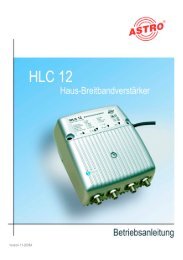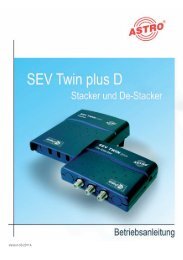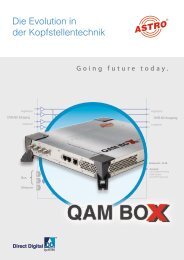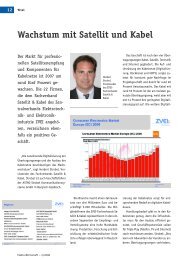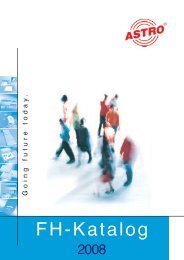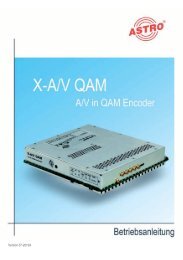U 100-C - Astro
U 100-C - Astro
U 100-C - Astro
You also want an ePaper? Increase the reach of your titles
YUMPU automatically turns print PDFs into web optimized ePapers that Google loves.
Figure 7: Example view of the “Network settings”<br />
After successfully logging in, the network settings can be configured. These settings are:<br />
IP address (address), sub-network mask (netmask) and standard gateway (gateway).<br />
Changes are applied using the “Submit” button. Depending on the new allocation of the IP<br />
addresses, it may be necessary to adapt the IP settings of the PC / laptop to ensure access to<br />
the controller is possible.<br />
3.4 Time configuration<br />
The U <strong>100</strong>-C controller provides the option of configuring the system time. Observe that UTC<br />
(Universal Time Coordinated) is always used as a reference.<br />
The date is entered in the column “Day”, the month in the column “Month” and the year in the<br />
column “Year”. The time is entered in the column “Hour”, “Minute” and “Second”.<br />
The settings are applied using “Submit”. An unwanted setting can be reset using the “Reset<br />
form” button. In this case, the previous settings are displayed again.<br />
Along with manual time input, an NTP time server can be entered. If the configuration is valid,<br />
the time is received from this server. To set up this server, enter the IP address and press the<br />
“Add” button (+) in the column “Action”. Any NTP server already set up can be removed using<br />
(-).<br />
Operating Manual U 110-C Controller<br />
11