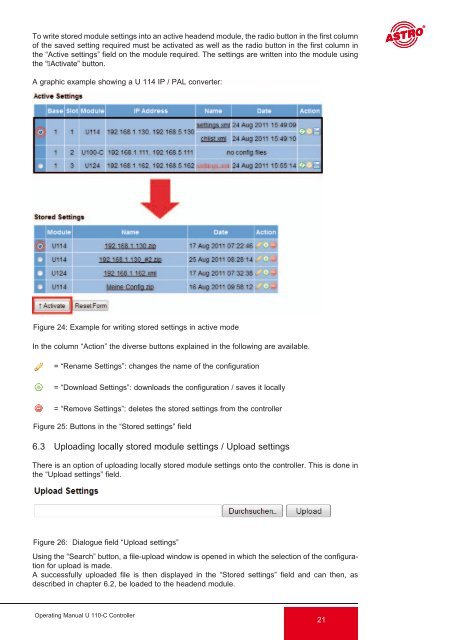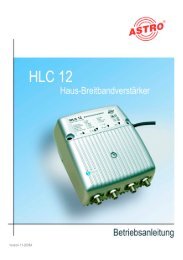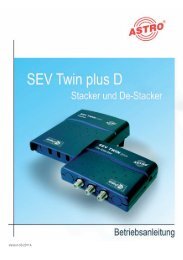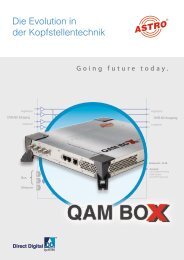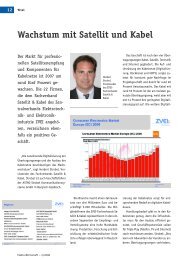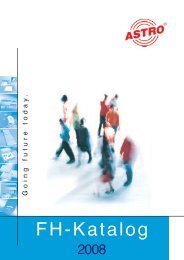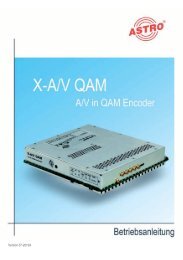U 100-C - Astro
U 100-C - Astro
U 100-C - Astro
Create successful ePaper yourself
Turn your PDF publications into a flip-book with our unique Google optimized e-Paper software.
To write stored module settings into an active headend module, the radio button in the first column<br />
of the saved setting required must be activated as well as the radio button in the first column in<br />
the “Active settings” field on the module required. The settings are written into the module using<br />
the “↑Activate” button.<br />
A graphic example showing a U 114 IP / PAL converter:<br />
Figure 24: Example for writing stored settings in active mode<br />
In the column “Action” the diverse buttons explained in the following are available.<br />
= “Rename Settings”: changes the name of the configuration<br />
= “Download Settings”: downloads the configuration / saves it locally<br />
= “Remove Settings”: deletes the stored settings from the controller<br />
Figure 25: Buttons in the “Stored settings” field<br />
6.3 Uploading locally stored module settings / Upload settings<br />
There is an option of uploading locally stored module settings onto the controller. This is done in<br />
the “Upload settings” field.<br />
Figure 26: Dialogue field “Upload settings”<br />
Using the “Search” button, a file-upload window is opened in which the selection of the configuration<br />
for upload is made.<br />
A successfully uploaded file is then displayed in the “Stored settings” field and can then, as<br />
described in chapter 6.2, be loaded to the headend module.<br />
Operating Manual U 110-C Controller<br />
21