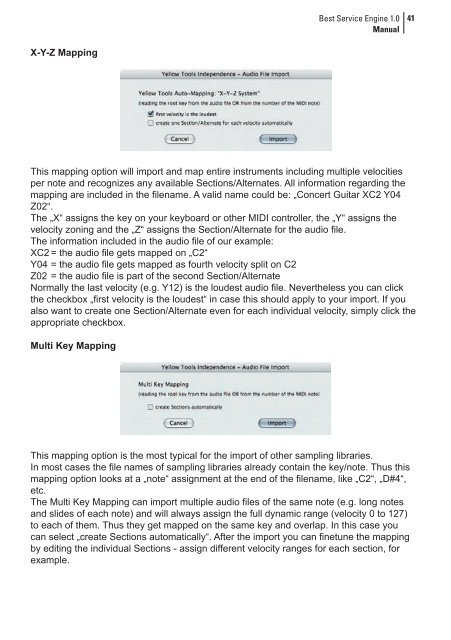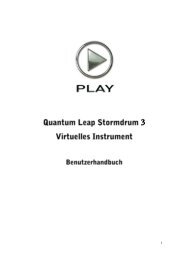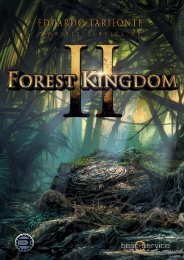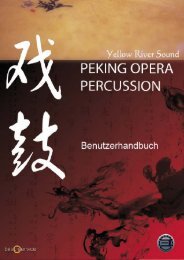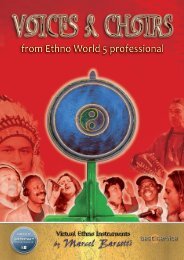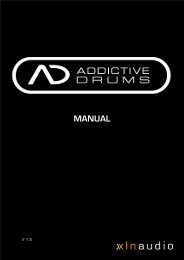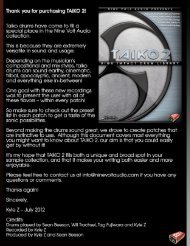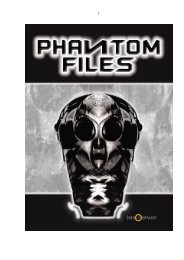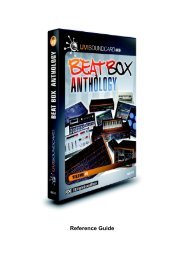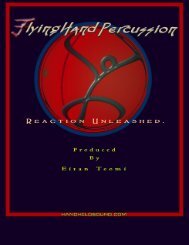Create successful ePaper yourself
Turn your PDF publications into a flip-book with our unique Google optimized e-Paper software.
X-Y-Z Mapping<br />
<strong>Best</strong> <strong>Service</strong> Engine 1.0<br />
Manual<br />
This mapping option will import and map entire instruments including multiple velocities<br />
per note and recognizes any available Sections/Alternates. All information regarding the<br />
mapping are included in the filename. A valid name could be: „Concert Guitar XC2 Y04<br />
Z02“.<br />
The „X“ assigns the key on your keyboard or other MIDI controller, the „Y“ assigns the<br />
velocity zoning and the „Z“ assigns the Section/Alternate for the audio file.<br />
The information included in the audio file of our example:<br />
XC2 = the audio file gets mapped on „C2“<br />
Y04 = the audio file gets mapped as fourth velocity split on C2<br />
Z02 = the audio file is part of the second Section/Alternate<br />
Normally the last velocity (e.g. Y12) is the loudest audio file. Nevertheless you can click<br />
the checkbox „first velocity is the loudest“ in case this should apply to your import. If you<br />
also want to create one Section/Alternate even for each individual velocity, simply click the<br />
appropriate checkbox.<br />
Multi Key Mapping<br />
This mapping option is the most typical for the import of other sampling libraries.<br />
In most cases the file names of sampling libraries already contain the key/note. Thus this<br />
mapping option looks at a „note“ assignment at the end of the filename, like „C2“, „D#4“,<br />
etc.<br />
The Multi Key Mapping can import multiple audio files of the same note (e.g. long notes<br />
and slides of each note) and will always assign the full dynamic range (velocity 0 to 127)<br />
to each of them. Thus they get mapped on the same key and overlap. In this case you<br />
can select „create Sections automatically“. After the import you can finetune the mapping<br />
by editing the individual Sections - assign different velocity ranges for each section, for<br />
example.<br />
41