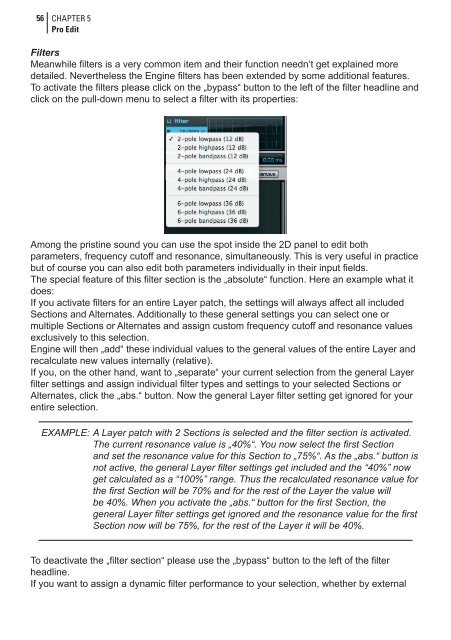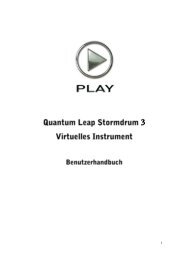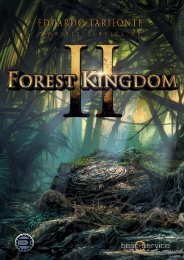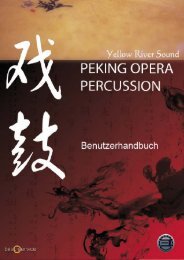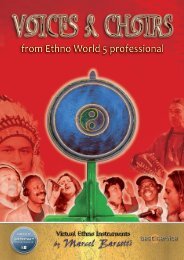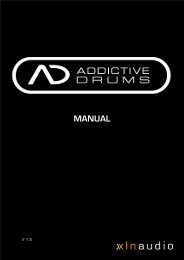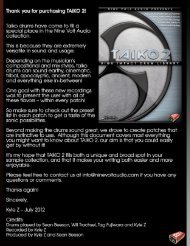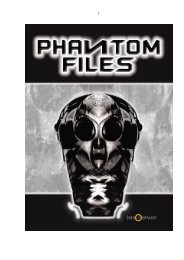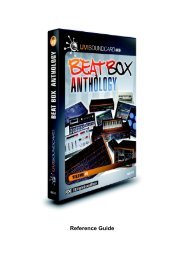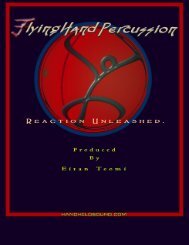Create successful ePaper yourself
Turn your PDF publications into a flip-book with our unique Google optimized e-Paper software.
56<br />
CHAPTER 5<br />
Pro Edit<br />
Filters<br />
Meanwhile filters is a very common item and their function needn‘t get explained more<br />
detailed. Nevertheless the Engine filters has been extended by some additional features.<br />
To activate the filters please click on the „bypass“ button to the left of the filter headline and<br />
click on the pull-down menu to select a filter with its properties:<br />
Among the pristine sound you can use the spot inside the 2D panel to edit both<br />
parameters, frequency cutoff and resonance, simultaneously. This is very useful in practice<br />
but of course you can also edit both parameters individually in their input fields.<br />
The special feature of this filter section is the „absolute“ function. Here an example what it<br />
does:<br />
If you activate filters for an entire Layer patch, the settings will always affect all included<br />
Sections and Alternates. Additionally to these general settings you can select one or<br />
multiple Sections or Alternates and assign custom frequency cutoff and resonance values<br />
exclusively to this selection.<br />
Engine will then „add“ these individual values to the general values of the entire Layer and<br />
recalculate new values internally (relative).<br />
If you, on the other hand, want to „separate“ your current selection from the general Layer<br />
filter settings and assign individual filter types and settings to your selected Sections or<br />
Alternates, click the „abs.“ button. Now the general Layer filter setting get ignored for your<br />
entire selection.<br />
EXAMPLE: A Layer patch with 2 Sections is selected and the filter section is activated.<br />
The current resonance value is „40%“. You now select the first Section<br />
and set the resonance value for this Section to „75%“. As the „abs.“ button is<br />
not active, the general Layer filter settings get included and the “40%” now<br />
get calculated as a “100%” range. Thus the recalculated resonance value for<br />
the first Section will be 70% and for the rest of the Layer the value will<br />
be 40%. When you activate the „abs.“ button for the first Section, the<br />
general Layer filter settings get ignored and the resonance value for the first<br />
Section now will be 75%, for the rest of the Layer it will be 40%.<br />
To deactivate the „filter section“ please use the „bypass“ button to the left of the filter<br />
headline.<br />
If you want to assign a dynamic filter performance to your selection, whether by external