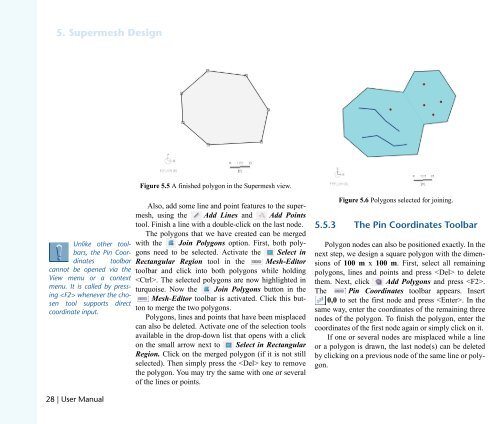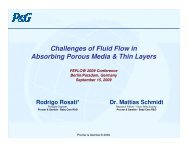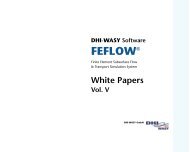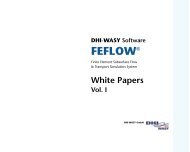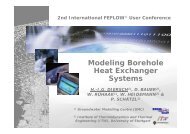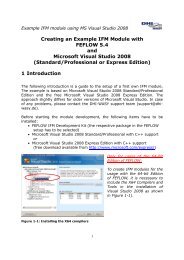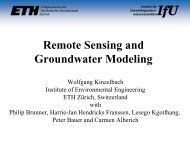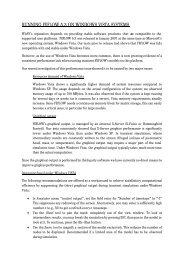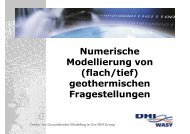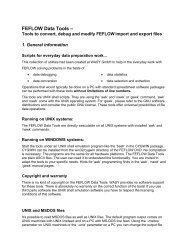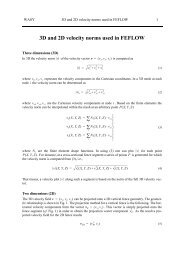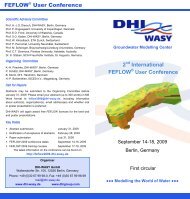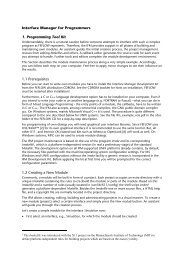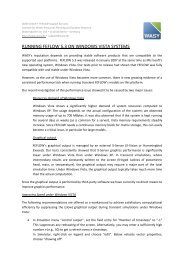DHIJWASv Software FEFLOW 6.1
DHIJWASv Software FEFLOW 6.1
DHIJWASv Software FEFLOW 6.1
You also want an ePaper? Increase the reach of your titles
YUMPU automatically turns print PDFs into web optimized ePapers that Google loves.
RK=pìéÉêãÉëÜ=aÉëáÖå<br />
råäáâÉ= çíÜÉê= íççäJ<br />
Ä~êëI= íÜÉ= máå= `ççêJ<br />
Çáå~íÉë= íççäÄ~ê<br />
Å~ååçí= ÄÉ= çéÉåÉÇ= îá~= íÜÉ<br />
sáÉï= ãÉåì= çê= ~= ÅçåíÉñí<br />
ãÉåìK= fí= áë= Å~ääÉÇ= Äó= éêÉëëJ<br />
áåÖ=YcO[=ïÜÉåÉîÉê=íÜÉ=ÅÜçJ<br />
ëÉå= íççä= ëìééçêíë= ÇáêÉÅí<br />
ÅççêÇáå~íÉ=áåéìíK<br />
OU=ö=rëÉê=j~åì~ä<br />
Figure 5.5 A finished polygon in the Supermesh view.<br />
Also, add some line and point features to the supermesh,<br />
using the Add Lines and Add Points<br />
tool. Finish a line with a double-click on the last node.<br />
The polygons that we have created can be merged<br />
with the Join Polygons option. First, both polygons<br />
need to be selected. Activate the Select in<br />
Rectangular Region tool in the Mesh-Editor<br />
toolbar and click into both polygons while holding<br />
. The selected polygons are now highlighted in<br />
turquoise. Now the Join Polygons button in the<br />
Mesh-Editor toolbar is activated. Click this button<br />
to merge the two polygons.<br />
Polygons, lines and points that have been misplaced<br />
can also be deleted. Activate one of the selection tools<br />
available in the drop-down list that opens with a click<br />
on the small arrow next to Select in Rectangular<br />
Region. Click on the merged polygon (if it is not still<br />
selected). Then simply press the key to remove<br />
the polygon. You may try the same with one or several<br />
of the lines or points.<br />
Figure 5.6 Polygons selected for joining.<br />
RKRKP qÜÉ=máå=`ççêÇáå~íÉë=qççäÄ~ê<br />
Polygon nodes can also be positioned exactly. In the<br />
next step, we design a square polygon with the dimensions<br />
of 100 m x 100 m. First, select all remaining<br />
polygons, lines and points and press to delete<br />
them. Next, click Add Polygons and press .<br />
The Pin Coordinates toolbar appears. Insert<br />
0,0 to set the first node and press . In the<br />
same way, enter the coordinates of the remaining three<br />
nodes of the polygon. To finish the polygon, enter the<br />
coordinates of the first node again or simply click on it.<br />
If one or several nodes are misplaced while a line<br />
or a polygon is drawn, the last node(s) can be deleted<br />
by clicking on a previous node of the same line or polygon.