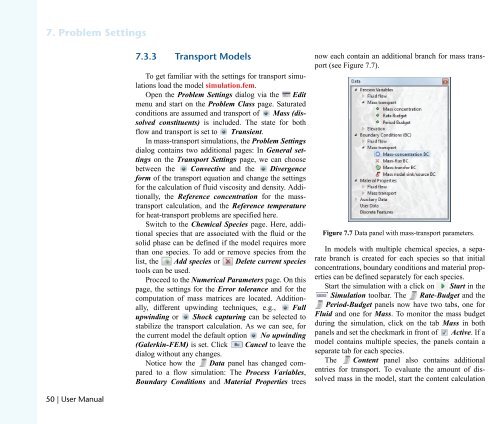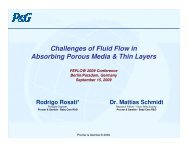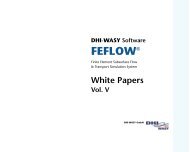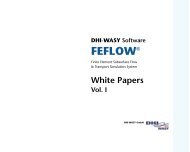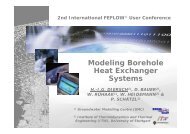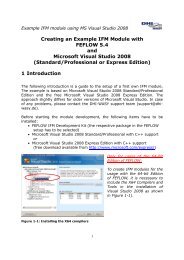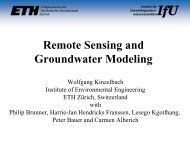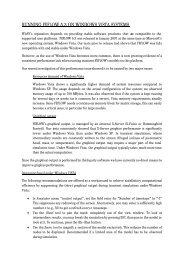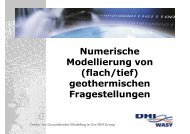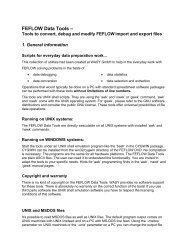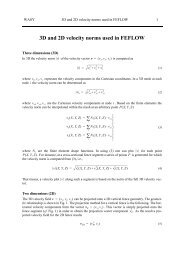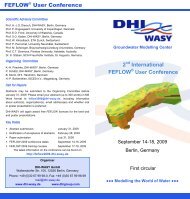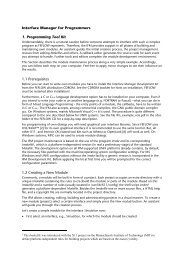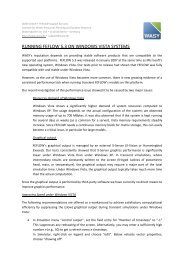DHIJWASv Software FEFLOW 6.1
DHIJWASv Software FEFLOW 6.1
DHIJWASv Software FEFLOW 6.1
You also want an ePaper? Increase the reach of your titles
YUMPU automatically turns print PDFs into web optimized ePapers that Google loves.
TK=mêçÄäÉã=pÉííáåÖë<br />
RM=ö=rëÉê=j~åì~ä<br />
TKPKP qê~åëéçêí=jçÇÉäë<br />
To get familiar with the settings for transport simulations<br />
load the model simulation.fem.<br />
Open the Problem Settings dialog via the Edit<br />
menu and start on the Problem Class page. Saturated<br />
conditions are assumed and transport of Mass (dissolved<br />
constituents) is included. The state for both<br />
flow and transport is set to Transient.<br />
In mass-transport simulations, the Problem Settings<br />
dialog contains two additional pages: In General settings<br />
on the Transport Settings page, we can choose<br />
between the Convective and the Divergence<br />
form of the transport equation and change the settings<br />
for the calculation of fluid viscosity and density. Additionally,<br />
the Reference concentration for the masstransport<br />
calculation, and the Reference temperature<br />
for heat-transport problems are specified here.<br />
Switch to the Chemical Species page. Here, additional<br />
species that are associated with the fluid or the<br />
solid phase can be defined if the model requires more<br />
than one species. To add or remove species from the<br />
list, the Add species or Delete current species<br />
tools can be used.<br />
Proceed to the Numerical Parameters page. On this<br />
page, the settings for the Error tolerance and for the<br />
computation of mass matrices are located. Additionally,<br />
different upwinding techniques, e.g., Full<br />
upwinding or Shock capturing can be selected to<br />
stabilize the transport calculation. As we can see, for<br />
the current model the default option No upwinding<br />
(Galerkin-FEM) is set. Click Cancel to leave the<br />
dialog without any changes.<br />
Notice how the Data panel has changed compared<br />
to a flow simulation: The Process Variables,<br />
Boundary Conditions and Material Properties trees<br />
now each contain an additional branch for mass transport<br />
(see Figure 7.7).<br />
Figure 7.7 Data panel with mass-transport parameters.<br />
In models with multiple chemical species, a separate<br />
branch is created for each species so that initial<br />
concentrations, boundary conditions and material properties<br />
can be defined separately for each species.<br />
Start the simulation with a click on Start in the<br />
Simulation toolbar. The Rate-Budget and the<br />
Period-Budget panels now have two tabs, one for<br />
Fluid and one for Mass. To monitor the mass budget<br />
during the simulation, click on the tab Mass in both<br />
panels and set the checkmark in front of Active. If a<br />
model contains multiple species, the panels contain a<br />
separate tab for each species.<br />
The Content panel also contains additional<br />
entries for transport. To evaluate the amount of dissolved<br />
mass in the model, start the content calculation