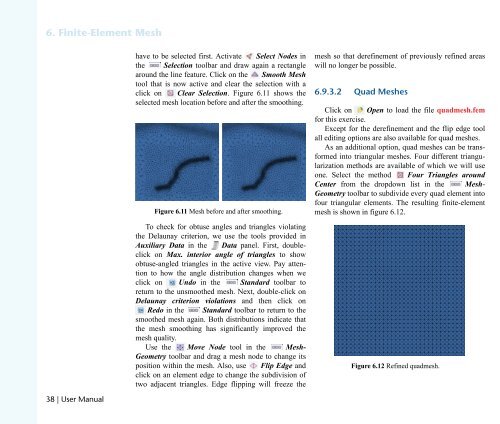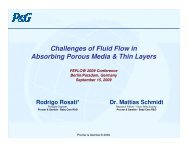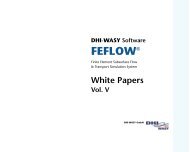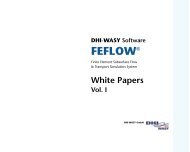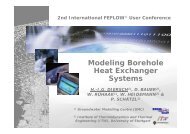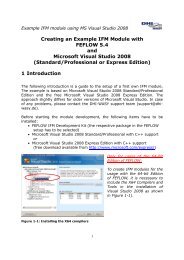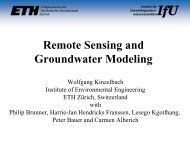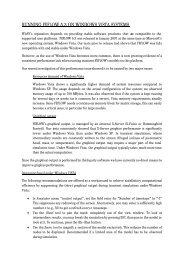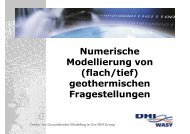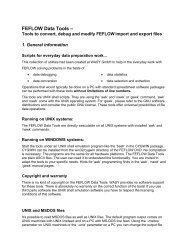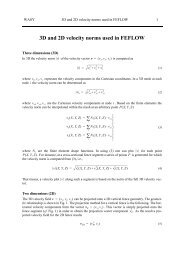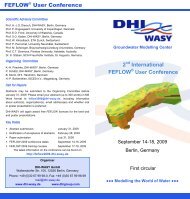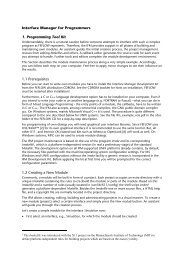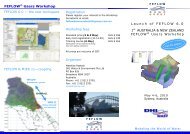DHIJWASv Software FEFLOW 6.1
DHIJWASv Software FEFLOW 6.1
DHIJWASv Software FEFLOW 6.1
Create successful ePaper yourself
Turn your PDF publications into a flip-book with our unique Google optimized e-Paper software.
SK=cáåáíÉJbäÉãÉåí=jÉëÜ<br />
PU=ö=rëÉê=j~åì~ä<br />
have to be selected first. Activate Select Nodes in<br />
the Selection toolbar and draw again a rectangle<br />
around the line feature. Click on the Smooth Mesh<br />
tool that is now active and clear the selection with a<br />
click on Clear Selection. Figure <strong>6.1</strong>1 shows the<br />
selected mesh location before and after the smoothing.<br />
Figure <strong>6.1</strong>1 Mesh before and after smoothing.<br />
To check for obtuse angles and triangles violating<br />
the Delaunay criterion, we use the tools provided in<br />
Auxiliary Data in the Data panel. First, doubleclick<br />
on Max. interior angle of triangles to show<br />
obtuse-angled triangles in the active view. Pay attention<br />
to how the angle distribution changes when we<br />
click on Undo in the Standard toolbar to<br />
return to the unsmoothed mesh. Next, double-click on<br />
Delaunay criterion violations and then click on<br />
Redo in the Standard toolbar to return to the<br />
smoothed mesh again. Both distributions indicate that<br />
the mesh smoothing has significantly improved the<br />
mesh quality.<br />
Use the Move Node tool in the Mesh-<br />
Geometry toolbar and drag a mesh node to change its<br />
position within the mesh. Also, use Flip Edge and<br />
click on an element edge to change the subdivision of<br />
two adjacent triangles. Edge flipping will freeze the<br />
mesh so that derefinement of previously refined areas<br />
will no longer be possible.<br />
SKVKPKO nì~Ç=jÉëÜÉë<br />
Click on Open to load the file quadmesh.fem<br />
for this exercise.<br />
Except for the derefinement and the flip edge tool<br />
all editing options are also available for quad meshes.<br />
As an additional option, quad meshes can be transformed<br />
into triangular meshes. Four different triangularization<br />
methods are available of which we will use<br />
one. Select the method Four Triangles around<br />
Center from the dropdown list in the Mesh-<br />
Geometry toolbar to subdivide every quad element into<br />
four triangular elements. The resulting finite-element<br />
mesh is shown in figure <strong>6.1</strong>2.<br />
Figure <strong>6.1</strong>2 Refined quadmesh.