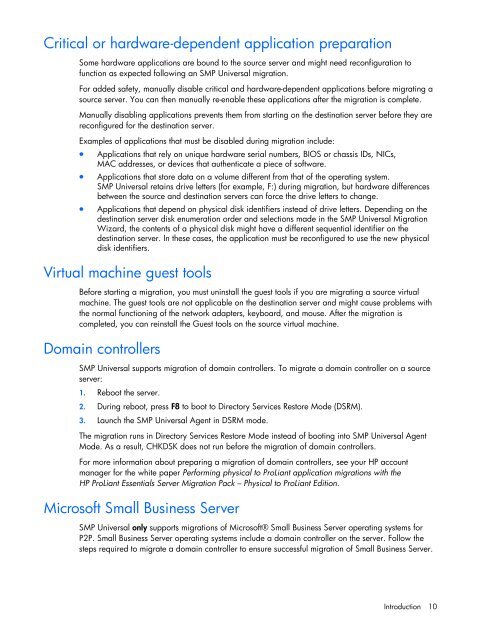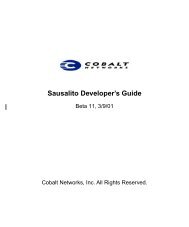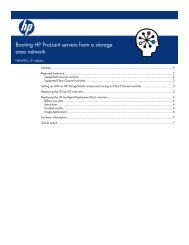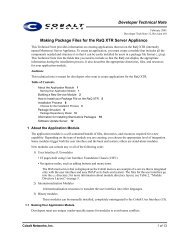HP Server Migration Pack – Universal Edition User Guide - Index of
HP Server Migration Pack – Universal Edition User Guide - Index of
HP Server Migration Pack – Universal Edition User Guide - Index of
You also want an ePaper? Increase the reach of your titles
YUMPU automatically turns print PDFs into web optimized ePapers that Google loves.
Critical or hardware-dependent application preparation<br />
Some hardware applications are bound to the source server and might need reconfiguration to<br />
function as expected following an SMP <strong>Universal</strong> migration.<br />
For added safety, manually disable critical and hardware-dependent applications before migrating a<br />
source server. You can then manually re-enable these applications after the migration is complete.<br />
Manually disabling applications prevents them from starting on the destination server before they are<br />
reconfigured for the destination server.<br />
Examples <strong>of</strong> applications that must be disabled during migration include:<br />
• Applications that rely on unique hardware serial numbers, BIOS or chassis IDs, NICs,<br />
MAC addresses, or devices that authenticate a piece <strong>of</strong> s<strong>of</strong>tware.<br />
• Applications that store data on a volume different from that <strong>of</strong> the operating system.<br />
SMP <strong>Universal</strong> retains drive letters (for example, F:) during migration, but hardware differences<br />
between the source and destination servers can force the drive letters to change.<br />
• Applications that depend on physical disk identifiers instead <strong>of</strong> drive letters. Depending on the<br />
destination server disk enumeration order and selections made in the SMP <strong>Universal</strong> <strong>Migration</strong><br />
Wizard, the contents <strong>of</strong> a physical disk might have a different sequential identifier on the<br />
destination server. In these cases, the application must be reconfigured to use the new physical<br />
disk identifiers.<br />
Virtual machine guest tools<br />
Before starting a migration, you must uninstall the guest tools if you are migrating a source virtual<br />
machine. The guest tools are not applicable on the destination server and might cause problems with<br />
the normal functioning <strong>of</strong> the network adapters, keyboard, and mouse. After the migration is<br />
completed, you can reinstall the Guest tools on the source virtual machine.<br />
Domain controllers<br />
SMP <strong>Universal</strong> supports migration <strong>of</strong> domain controllers. To migrate a domain controller on a source<br />
server:<br />
1. Reboot the server.<br />
2. During reboot, press F8 to boot to Directory Services Restore Mode (DSRM).<br />
3. Launch the SMP <strong>Universal</strong> Agent in DSRM mode.<br />
The migration runs in Directory Services Restore Mode instead <strong>of</strong> booting into SMP <strong>Universal</strong> Agent<br />
Mode. As a result, CHKDSK does not run before the migration <strong>of</strong> domain controllers.<br />
For more information about preparing a migration <strong>of</strong> domain controllers, see your <strong>HP</strong> account<br />
manager for the white paper Performing physical to ProLiant application migrations with the<br />
<strong>HP</strong> ProLiant Essentials <strong>Server</strong> <strong>Migration</strong> <strong>Pack</strong> <strong>–</strong> Physical to ProLiant <strong>Edition</strong>.<br />
Micros<strong>of</strong>t Small Business <strong>Server</strong><br />
SMP <strong>Universal</strong> only supports migrations <strong>of</strong> Micros<strong>of</strong>t® Small Business <strong>Server</strong> operating systems for<br />
P2P. Small Business <strong>Server</strong> operating systems include a domain controller on the server. Follow the<br />
steps required to migrate a domain controller to ensure successful migration <strong>of</strong> Small Business <strong>Server</strong>.<br />
Introduction 10