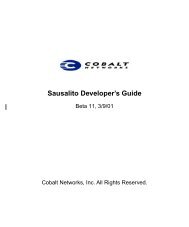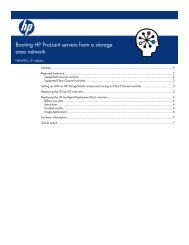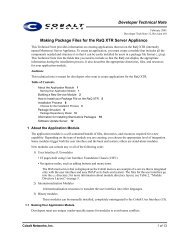HP Server Migration Pack – Universal Edition User Guide - Index of
HP Server Migration Pack – Universal Edition User Guide - Index of
HP Server Migration Pack – Universal Edition User Guide - Index of
You also want an ePaper? Increase the reach of your titles
YUMPU automatically turns print PDFs into web optimized ePapers that Google loves.
Using License <strong>Migration</strong> Tool to migrate P2P<br />
licenses<br />
If SMP <strong>Universal</strong> is installed over an older P2P application, there is no need to use a migration tool<br />
when installing SMP <strong>Universal</strong>. The SMP <strong>Universal</strong> License Manager automatically detects existing<br />
P2P licenses and imports them into SMP <strong>Universal</strong> during the installation. Remaining Flexible<br />
Quantity, Demo, and Subscription Licenses can be imported.<br />
If SMP <strong>Universal</strong> is installed on a separate system from an older P2P application station, complete the<br />
following steps to migrate Flexible Quantity P2P licenses from another P2P application station:<br />
1. Locate the migrateLM.tar file on SMP <strong>Universal</strong> in the installed directory.<br />
2. Copy the migrateLM.tar file to the older P2P application station.<br />
3. Extract the migrateLM.tar file to the MigrateLM folder on the older P2P application station.<br />
4. Verify that JRE is installed on the host and that the JAVA_HOME environment variable is set to<br />
the installed JRE folder.<br />
○ Install the latest JDK on an older P2Papplication station.<br />
○ From the desktop, right-click My computer, and then select Properties. The Systems Properties<br />
window appears. Click the Advanced tab, and then click Environment Variables.<br />
○ In the <strong>User</strong> variables section, click New, enter JAVA_HOME in the Variable name box, enter<br />
JRE installation folder in the Variable value box, and then click OK. The variable<br />
added appears in the System variables section.<br />
○ In the System variables section, double-click the path you just added. When the window<br />
appears, add a path for jre, bin, and jrewindows, and then click OK. To close the Systems<br />
Properties window, click OK.<br />
5. From the command window, enter the following:<br />
cd MigrateLM\bin<br />
migratex2xlic.cmd smp<br />
6. Copy the generated migratedKeys.xml file to the SMP <strong>Universal</strong> application station, into the<br />
following directory: \bin<br />
7. From the command line prompt on the SMP <strong>Universal</strong> application station, access the<br />
\bin directory, and then to import the license, enter the<br />
following command: importx2xlic.cmd<br />
Licensing 40