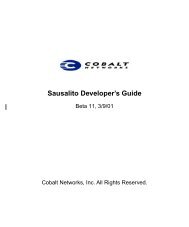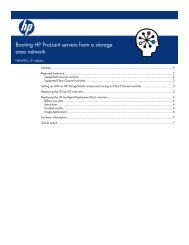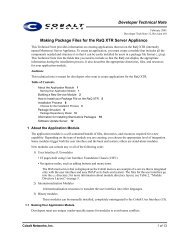HP Server Migration Pack – Universal Edition User Guide - Index of
HP Server Migration Pack – Universal Edition User Guide - Index of
HP Server Migration Pack – Universal Edition User Guide - Index of
Create successful ePaper yourself
Turn your PDF publications into a flip-book with our unique Google optimized e-Paper software.
Using the CMS to deploy the SMP <strong>Universal</strong> Agent<br />
You can deploy the SMP <strong>Universal</strong> Agent through the CMS menu or the <strong>HP</strong> SIM 5.2 Quick Launch<br />
feature.<br />
NOTE: The Quick Launch feature is only available with <strong>HP</strong> SIM 5.2 or later.<br />
To deploy the SMP <strong>Universal</strong> Agent through the CMS menu if<br />
SMP <strong>Universal</strong> and <strong>HP</strong> SIM 5.2 are installed<br />
1. From the <strong>HP</strong> SIM toolbar, select Deploy>Drivers, Firmware and Agents.<br />
2. Select Install SMP <strong>Universal</strong> Agent, and then select the server to deploy to the agent.<br />
The Deploy Agent tab in the SMP <strong>Universal</strong> Application is launched.<br />
3. From the Deploy Agent tab, select the agent type, and then enter the credentials.<br />
4. From the Deploy Agent tab, view servers discovered in <strong>HP</strong> SIM by clicking Show Host List.<br />
The Show Host List displays the following:<br />
○ Windows <strong>Server</strong>s discovered in <strong>HP</strong> SIM if the user selects to deploy to a Windows Host.<br />
○ Linux <strong>Server</strong>s discovered in <strong>HP</strong> SIM if the user selects to deploy to a Linux (ESX) host.<br />
Deploying SMP <strong>Universal</strong> Agents 22