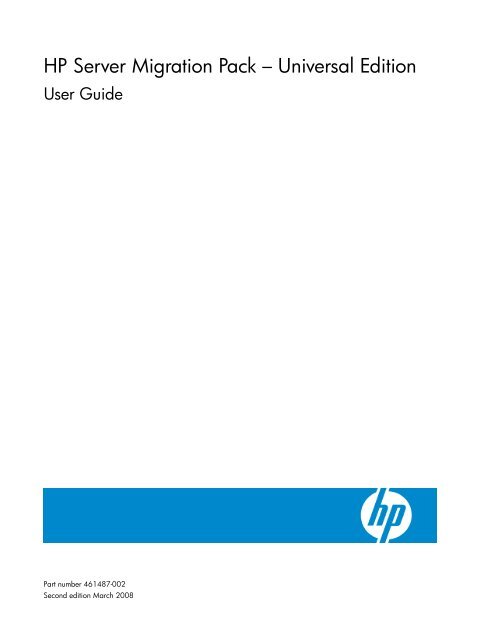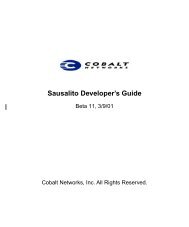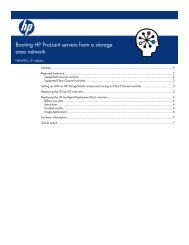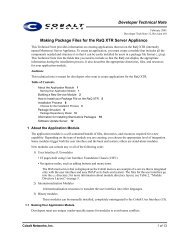HP Server Migration Pack – Universal Edition User Guide - Index of
HP Server Migration Pack – Universal Edition User Guide - Index of
HP Server Migration Pack – Universal Edition User Guide - Index of
Create successful ePaper yourself
Turn your PDF publications into a flip-book with our unique Google optimized e-Paper software.
<strong>HP</strong> <strong>Server</strong> <strong>Migration</strong> <strong>Pack</strong> <strong>–</strong> <strong>Universal</strong> <strong>Edition</strong><br />
<strong>User</strong> <strong>Guide</strong><br />
Part number 461487-002<br />
Second edition March 2008
Legal notices<br />
© Copyright 2007, 2008 Hewlett-<strong>Pack</strong>ard Development Company, L.P.<br />
Confidential computer s<strong>of</strong>tware. Valid license from <strong>HP</strong> required for possession, use or copying. Consistent with FAR 12.211<br />
and 12.212, Commercial Computer S<strong>of</strong>tware, Computer S<strong>of</strong>tware Documentation, and Technical Data for Commercial<br />
Items are licensed to the U.S. Government under vendor's standard commercial license.<br />
The information contained herein is subject to change without notice. The only warranties for <strong>HP</strong> products and services are<br />
set forth in the express warranty statements accompanying such products and services. Nothing herein should be construed<br />
as constituting an additional warranty. <strong>HP</strong> shall not be liable for technical or editorial errors or omissions contained herein.<br />
Micros<strong>of</strong>t and Windows are U.S. registered trademarks <strong>of</strong> Micros<strong>of</strong>t Corporation. Windows <strong>Server</strong> 2003 is a U.S.<br />
trademark <strong>of</strong> Micros<strong>of</strong>t Corporation.
Contents<br />
1 Introduction.................................................................................................................................. 7<br />
<strong>Server</strong> <strong>Migration</strong> <strong>Pack</strong> <strong>–</strong> <strong>Universal</strong> <strong>Edition</strong> ................................................................................................... 7<br />
SMP <strong>Universal</strong> benefits ............................................................................................................................. 7<br />
SMP <strong>Universal</strong> platform support ................................................................................................................. 7<br />
SMP <strong>Universal</strong> components ....................................................................................................................... 7<br />
Planning a migration strategy .................................................................................................................... 8<br />
Upgrading to SMP <strong>Universal</strong> from SMP or P2P........................................................................................ 8<br />
Downgrading to SMP or P2P from SMP <strong>Universal</strong>....................................................................................8<br />
Hardware and operating system support................................................................................................ 8<br />
Configuration planning........................................................................................................................ 9<br />
License verification .............................................................................................................................. 9<br />
Schedule preparation .......................................................................................................................... 9<br />
Memory and CPU resources on the application station.............................................................................9<br />
Critical or hardware-dependent application preparation ........................................................................ 10<br />
Virtual machine guest tools................................................................................................................. 10<br />
Domain controllers ............................................................................................................................ 10<br />
Micros<strong>of</strong>t Small Business <strong>Server</strong> .......................................................................................................... 10<br />
Firewalls .......................................................................................................................................... 11<br />
Antivirus s<strong>of</strong>tware.............................................................................................................................. 12<br />
Dual-boot ......................................................................................................................................... 12<br />
Resizing NTFS volumes for migration................................................................................................... 12<br />
ProLiant Support <strong>Pack</strong> ........................................................................................................................ 13<br />
Related <strong>HP</strong> products ............................................................................................................................... 13<br />
2 SMP <strong>Universal</strong> installation and configuration requirements .............................................................. 14<br />
<strong>HP</strong> SMP <strong>Universal</strong> application station and <strong>HP</strong> SIM Central Management <strong>Server</strong> (CMS) ................................... 14<br />
Source servers ....................................................................................................................................... 15<br />
Physical destination servers ..................................................................................................................... 15<br />
Virtual machine hosts.............................................................................................................................. 15<br />
Installing SMP <strong>Universal</strong> on the application station ..................................................................................... 15<br />
Changing the default SMP <strong>Universal</strong> application station service port number ................................................. 19<br />
Accessing the product documentation on the SMP <strong>Universal</strong> Boot CD ........................................................... 19<br />
3 Deploying SMP <strong>Universal</strong> Agents..................................................................................................20<br />
Using the CMS to deploy the SMP <strong>Universal</strong> Agent .................................................................................... 22<br />
To deploy the SMP <strong>Universal</strong> Agent through the CMS menu if SMP <strong>Universal</strong> and <strong>HP</strong> SIM 5.2 are installed.. 22<br />
To deploy the SMP <strong>Universal</strong> Agent through the CMS Quick Launch feature ............................................. 23<br />
Using the application station to deploy SMP <strong>Universal</strong> Agents ..................................................................... 23<br />
To deploy the SMP <strong>Universal</strong> Agent using the Deploy Agent tab <strong>of</strong> the wizard on the application station ..... 24<br />
To deploy the SMP <strong>Universal</strong> Source Agent directly from the <strong>Migration</strong> Wizard on the application station.... 25<br />
Running the SMP Source Agent on the source server manually ..................................................................... 26<br />
Installing the SMP VM Host Agent on a virtual machine host manually ..................................................... 27<br />
Restarting the SMP <strong>Universal</strong> Agent .......................................................................................................... 28<br />
Booting the destination server for P2P, V2P, and X2V (COS-less) migrations .................................................. 28<br />
Manually booting a physical destination server using the SMP <strong>Universal</strong> Boot CD for P2P and V2P ............. 29<br />
Booting a destination server using the SMP <strong>Universal</strong> <strong>Migration</strong> Wizard .................................................. 29<br />
Manually creating and booting a virtual machine destination server for P2V and V2V ............................... 30<br />
Automatically creating and booting a virtual destination server using the SMP <strong>Universal</strong> <strong>Migration</strong><br />
Wizard for P2V or V2V ................................................................................................................ 30<br />
Contents 3
Configure Boot CD to launch destination agent ..................................................................................... 31<br />
SMP <strong>Universal</strong> overview screen................................................................................................................ 35<br />
4 Licensing ................................................................................................................................... 37<br />
SMP <strong>Universal</strong> licensing.......................................................................................................................... 37<br />
Licensing requirements....................................................................................................................... 37<br />
Licensing options............................................................................................................................... 37<br />
Adding licenses ..................................................................................................................................... 38<br />
SMP 2.x and P2P license conversion ........................................................................................................ 39<br />
Using License <strong>Migration</strong> Tool to migrate P2P licenses.................................................................................. 40<br />
Using License <strong>Migration</strong> Tool to migrate SMP 2.x licenses ........................................................................... 41<br />
5 Using SMP <strong>Universal</strong> for server migration ...................................................................................... 42<br />
Concurrent and queued migrations .......................................................................................................... 43<br />
<strong>Migration</strong> Wizard page ......................................................................................................................... 44<br />
Physical-to-ProLiant migrations.................................................................................................................. 44<br />
Preparing for a P2P migration............................................................................................................. 44<br />
Performing a P2P migration................................................................................................................ 46<br />
Post-migration tasks ........................................................................................................................... 54<br />
Physical-to-virtual migrations .................................................................................................................... 56<br />
Preparing for a P2V migration ............................................................................................................ 56<br />
Performing a P2V migration ............................................................................................................... 57<br />
Post-migration tasks ........................................................................................................................... 69<br />
Virtual-to-virtual migrations ...................................................................................................................... 71<br />
Preparing for a V2V migration............................................................................................................ 71<br />
Performing a V2V migration ............................................................................................................... 73<br />
Post-migration tasks ........................................................................................................................... 83<br />
Virtual-to-ProLiant migrations.................................................................................................................... 85<br />
Preparing for a V2P migration ............................................................................................................ 85<br />
Performing a V2P migration ............................................................................................................... 87<br />
Post-migration tasks ........................................................................................................................... 95<br />
SAN migrations..................................................................................................................................... 96<br />
SMP <strong>Universal</strong> Application integration with <strong>HP</strong> SIM.................................................................................... 98<br />
<strong>HP</strong> SIM integration ............................................................................................................................ 98<br />
Launching SMP migration through <strong>HP</strong> SIM..........................................................................................100<br />
Quick Launch details ............................................................................................................................ 102<br />
Performing post-migration steps for Windows 2000 and Windows 2003 ................................................... 104<br />
Windows 2000 post-migration steps ................................................................................................. 104<br />
Windows 2003 post-migration steps ................................................................................................. 107<br />
6 Viewing migration logs .............................................................................................................111<br />
7 Uploading drivers.....................................................................................................................112<br />
8 Troubleshooting........................................................................................................................113<br />
Installation .......................................................................................................................................... 113<br />
SMP <strong>Universal</strong> installation displays The SMP <strong>Universal</strong> cannot be installed on a machine<br />
with an empty or invalid credentials error.................................................................. 113<br />
SMP <strong>Universal</strong> related menus missing ................................................................................................ 113<br />
SMP <strong>Universal</strong> related menus missing after installing <strong>HP</strong> SIM on SMP <strong>Universal</strong>....................................... 114<br />
Support for older versions <strong>of</strong> stand-alone P2P application..................................................................... 114<br />
A PSP installation after an X2P migration <strong>of</strong> Windows 2000 to a server with the Emulex LPe1105-<br />
<strong>HP</strong> 4Gb FC HBA might cause a blue screen on the destination server ............................................... 114<br />
Error message appears after installing PSP ......................................................................................... 115<br />
Configuration ...................................................................................................................................... 115<br />
SMP <strong>Universal</strong> might not detect virtual machines on mapped network drives........................................... 115<br />
Contents 4
Micros<strong>of</strong>t DNS <strong>Server</strong> might not map the host name to DHCP-generated IP addresses .............................. 115<br />
Configuring SMP <strong>Universal</strong> with a firewall.......................................................................................... 116<br />
SMP <strong>Universal</strong> Agent deployment fails ............................................................................................... 116<br />
Deploy Agent task to Windows fails .................................................................................................. 117<br />
P2P, P2V, V2P, and V2V <strong>Migration</strong> Wizard............................................................................................ 118<br />
Blank page appears when launching SMP <strong>Universal</strong> from <strong>HP</strong> SIM......................................................... 118<br />
P2V, V2P, and V2V migration functions .................................................................................................. 118<br />
<strong>Migration</strong> does not start after confirmation. The event log continuously displays Operation <strong>Migration</strong><br />
waiting for connection to source ................................................................................. 118<br />
Drive letters are not the same in the migrated virtual machine guest after migration ................................. 118<br />
Drives do not display on the migrated operating system ....................................................................... 119<br />
AdapterMismatch message appears.................................................................................................. 119<br />
Yellow Banks appears on the NIC adapter in Device Manager on the migrated virtual machine................ 119<br />
SMP <strong>Universal</strong> cannot perform V2V migrations on virtual machine guests with certain disk types ............... 120<br />
Hardware troubleshooting..................................................................................................................... 120<br />
Ports required for SMP <strong>Universal</strong> are not available ..............................................................................120<br />
When launching the SMP <strong>Universal</strong> wizard immediately after installation, the message Unable to<br />
communicate with the SMP <strong>Universal</strong> service appears on the wizard page ......................... 121<br />
Uninstalling SMP <strong>Universal</strong> using the uninstaller shortcut menu ................................................................... 121<br />
Unable to uninstall an older version <strong>of</strong> the SMP application....................................................................... 122<br />
Corrective action is required before migrating some preinstalled <strong>HP</strong> Micros<strong>of</strong>t Windows <strong>Server</strong> 2003<br />
operating systems ........................................................................................................................... 122<br />
Corrective action is required for source servers with <strong>HP</strong> iLO Management Channel Interface Drivers............... 123<br />
Source agent fails to launch when source server reboots in SMP <strong>Universal</strong> Agent Mode................................ 124<br />
Destination server configuration issues .................................................................................................... 124<br />
Primary controller configured in system does not have drives attached ................................................... 124<br />
Primary array controller does not have logical drives defined ............................................................... 124<br />
Primary controller in system is not supported by this version <strong>of</strong> SMP <strong>Universal</strong> ......................................... 124<br />
Supported storage controllers display Unknown on the Boot CD ........................................................... 125<br />
Static IP address cannot be assigned on the destination server while booting using the Boot CD................ 125<br />
Source server identification fails............................................................................................................. 125<br />
Destination server identification fails....................................................................................................... 126<br />
NTFS resize error message.................................................................................................................... 126<br />
Large volumes fail with server thread error .............................................................................................. 126<br />
For Windows 2003 ........................................................................................................................ 126<br />
For Windows 2000 ........................................................................................................................ 127<br />
Some storage volumes on the destination server are not available for selection ............................................ 127<br />
Drivers cannot be installed into boot disk ................................................................................................ 127<br />
Unrecoverable sector-read errors on the source server hard drive are not supported and fail a P2P or P2V<br />
migration....................................................................................................................................... 128<br />
Static IP address cannot be assigned on the destination server after migration ............................................. 128<br />
Destination server mouse and keyboard do not work ................................................................................ 128<br />
Starting a new migration after a current migration is stopped .................................................................... 128<br />
<strong>Migration</strong> does not terminate if the source server is shutdown .................................................................... 129<br />
<strong>Migration</strong> fails if certain Update Rollup versions exist ............................................................................... 129<br />
SMP <strong>Universal</strong> Boot CD might stop responding when exiting the Array Configuration Utility .......................... 129<br />
9 <strong>HP</strong> support and contact information ............................................................................................130<br />
<strong>HP</strong> S<strong>of</strong>tware Technical Support .............................................................................................................. 130<br />
Where to go for additional help ............................................................................................................ 131<br />
<strong>HP</strong> contact information ......................................................................................................................... 131<br />
Glossary ...........................................................................................................................................133<br />
<strong>Index</strong> ................................................................................................................................................134<br />
Contents 5
Contents 6
1 Introduction<br />
<strong>Server</strong> <strong>Migration</strong> <strong>Pack</strong> <strong>–</strong> <strong>Universal</strong> <strong>Edition</strong><br />
The <strong>HP</strong> <strong>Server</strong> <strong>Migration</strong> <strong>Pack</strong> <strong>–</strong> <strong>Universal</strong> <strong>Edition</strong> (SMP <strong>Universal</strong>) simplifies the server consolidation<br />
process. SMP <strong>Universal</strong> migrations involve migrating an operating system, applications, and data<br />
from one server to another, instead <strong>of</strong> manually redeploying these elements on a new server.<br />
SMP <strong>Universal</strong> provides the following migration capabilities:<br />
• Physical-to-ProLiant (P2P) migration—Migrates a physical machine to a ProLiant server.<br />
• Physical-to-virtual (P2V) migration—Migrates a physical machine to a virtual machine guest in a<br />
virtual machine host.<br />
• Virtual-to-ProLiant (V2P) migration—Migrates a virtual machine guest in a virtual machine host to<br />
a ProLiant server.<br />
• Virtual-to-virtual (V2V) migration—Migrates a virtual machine guest between virtualization layers.<br />
SMP <strong>Universal</strong> benefits<br />
• Accurate migrations—SMP <strong>Universal</strong> automatically removes old drivers and replaces them with<br />
new drivers on the destination server. The source server can return to its original pre-migration<br />
state. SMP <strong>Universal</strong> automatically transfers operating system, applications, and data.<br />
• Automated migrations—SMP <strong>Universal</strong> uses a wizard-driven process that eliminates the need for<br />
manual steps to perform a migration.<br />
• Less time required to perform migrations—The SMP <strong>Universal</strong> design enables you to learn and<br />
use the tool quickly.<br />
SMP <strong>Universal</strong> platform support<br />
For a list <strong>of</strong> supported platforms for SMP <strong>Universal</strong>, see the <strong>HP</strong> <strong>Server</strong> <strong>Migration</strong> <strong>Pack</strong> <strong>–</strong> <strong>Universal</strong><br />
<strong>Edition</strong> Support Matrix.<br />
SMP <strong>Universal</strong> components<br />
An SMP <strong>Universal</strong> migration requires the following components:<br />
• Application station—The computer from which the migration is set up and performed.<br />
SMP <strong>Universal</strong> can be installed on an <strong>HP</strong> Systems Insight Manager (<strong>HP</strong> SIM) station or as a<br />
stand-alone application. For more information about requirements and <strong>HP</strong> SIM, see the <strong>HP</strong> SIM<br />
<strong>User</strong> <strong>Guide</strong>.<br />
• Source server—The physical source server or the virtual machine to be migrated.<br />
• Destination server—The physical server or the virtual machine to which the source server is<br />
migrated.<br />
Introduction 7
Planning a migration strategy<br />
One challenge when migrating operating systems, applications, and data is modifying the migrated<br />
operating system to boot on the destination server and to function properly on the hardware. SMP<br />
<strong>Universal</strong> is adept at making the required operating system changes.<br />
To best prepare for an SMP <strong>Universal</strong> migration, consider developing a migration strategy before<br />
running a migration. <strong>Migration</strong> strategies vary depending on machine hardware, network landscape,<br />
and applications. To develop a migration strategy, review the following items before beginning your<br />
migration.<br />
Upgrading to SMP <strong>Universal</strong> from SMP or P2P<br />
You can upgrade a previous version <strong>of</strong> SMP 2.x or SMP<strong>–</strong>P2P 1.x to SMP <strong>Universal</strong>. SMP <strong>Universal</strong><br />
automatically detects older versions upon install.<br />
If you are upgrading from a previous version <strong>of</strong> SMP<strong>–</strong>P2P 1.x, then all remaining licenses within<br />
SMP P2P 1.x are automatically detected, upgraded, and included in the SMP <strong>Universal</strong> application.<br />
This includes Flexible Quantity, Demo, and Subscription licenses. The licenses retain their product<br />
name in SMP <strong>Universal</strong>; however, they are still available for any P2P or V2P migrations.<br />
If you are upgrading from a previous version <strong>of</strong> SMP 2.x, then only remaining Flexible Quantity<br />
(usage-based) licenses can be detected, upgraded, and included in the SMP <strong>Universal</strong> application.<br />
Demo or Subscription licenses are not upgraded to the SMP <strong>Universal</strong> application. The licenses retain<br />
their original product name; however, they are still available for any P2V or V2V migrations.<br />
If you are installing SMP <strong>Universal</strong> on a separate system from the previous SMP 2.x or SMP<strong>–</strong>P2P 1.x<br />
application station, then the remaining Flexible Quantity licenses (usage-based) can be exported and<br />
added to the SMP <strong>Universal</strong> application. Export and import tools for these licenses are included with<br />
SMP <strong>Universal</strong>. For more information on these tools, see the “Licensing” chapter in this guide.<br />
Downgrading to SMP or P2P from SMP <strong>Universal</strong><br />
If you need to downgrade, manually uninstall SMP <strong>Universal</strong> before downgrading to SMP or SMP-P2P<br />
or SMP <strong>Universal</strong>.<br />
After an SMP <strong>Universal</strong> application is installed over the previous version <strong>of</strong> SMP 2.x or SMP<strong>–</strong>P2P 1.x,<br />
the previous version <strong>of</strong> SMP or SMP<strong>–</strong>P2P should not be reinstalled. Licenses that were migrated from<br />
the previous version <strong>of</strong> SMP or SMP<strong>–</strong>P2P are automatically upgraded to SMP <strong>Universal</strong> and cannot be<br />
downgraded back to SMP or SMP<strong>–</strong>P2P.<br />
Hardware and operating system support<br />
Before beginning a migration, verify that the source server operating system is supported on the<br />
destination server or host by <strong>HP</strong> and that the operating system is supported for the migration type<br />
selected.<br />
Because the SMP <strong>Universal</strong> wizard does not block migrations <strong>of</strong> unsupported operating systems, you<br />
must verify that the selected operating system is supported before beginning the migration. To verify if<br />
the operating system is supported on ProLiant destination servers, see http://www.hp.com/go/<br />
ossupport.<br />
CAUTION: Attempting to migrate an unsupported operating system configuration might result in a<br />
failed migration and unnecessarily consuming a license.<br />
Introduction 8
Supported destination ProLiant servers with unsupported embedded controllers are not supported by<br />
SMP <strong>Universal</strong> for P2P and V2P migrations.<br />
Before starting a P2P or V2P migration, review the <strong>HP</strong> <strong>Server</strong> <strong>Migration</strong> <strong>Pack</strong> <strong>–</strong> <strong>Universal</strong> <strong>Edition</strong><br />
Support Matrix, and verify that the embedded storage controller and network interface card (NIC)<br />
options appear on the supported controller list on the support matrix for the destination ProLiant<br />
server. Remove unsupported storage and NIC controllers before performing a migration. Unsupported<br />
storage and NIC controllers can be added back to the destination server, with proper manual<br />
configuration, after performing a migration.<br />
Configuration planning<br />
When performing a P2P or V2P migration, prepare your destination server disk sizes and<br />
configuration to accommodate the partitions to be migrated. You can change the logical disk numbers<br />
on the destination server. For example, data on \PhysicalDrive5 on the source server might be<br />
reordered to \PhysicalDrive2 on the destination server.<br />
When performing a P2V or V2V migration, be sure your destination virtual machine host has<br />
adequate memory, processor resources, and disk space to migrate the source server partitions. For<br />
example, if disk 1 on your source server has 10 GB <strong>of</strong> data to migrate, verify that the disk you<br />
migrate to on the destination server has at least 10 GB <strong>of</strong> available disk space.<br />
License verification<br />
Before performing a migration, review all hardware, operating system, and application licenses on<br />
the source server and acquire all valid licenses necessary for the destination server. Some hardware,<br />
s<strong>of</strong>tware, and operating systems license agreements might require you to purchase a new license for<br />
the destination server.<br />
IMPORTANT: <strong>Server</strong>s with Windows Original Equipment Manufacturer (OEM) licenses are not<br />
supported for migration. For licensing questions, contact <strong>HP</strong> support.<br />
Schedule preparation<br />
Schedule preparation is essential when planning a migration strategy.<br />
Be sure to include adequate time for copying data. Large volumes take time to migrate. Under optimal<br />
conditions, an SMP <strong>Universal</strong> migration requires two to three minutes to migrate 1 GB <strong>of</strong> data. Using<br />
two minutes as a best-case scenario, migrating 500 GB <strong>of</strong> data might take more than 17 hours.<br />
When a migration starts, the source server reboots to a minimal configuration so that no updates<br />
occur on the source server during migration. Only those services required for the migration are<br />
enabled.<br />
Applications that normally execute on the server are not available during migration. After the<br />
migration is complete, the source server is restored to its pre-migration state.<br />
Schedule the migration to occur at a time when the source server can be <strong>of</strong>fline.<br />
Memory and CPU resources on the application station<br />
Insufficient memory and CPU resources on the application station might degrade performance and<br />
cause errors during migration. For best results, close all other applications on the application station<br />
before the migration. Open the applications after the migration is complete.<br />
Introduction 9
Critical or hardware-dependent application preparation<br />
Some hardware applications are bound to the source server and might need reconfiguration to<br />
function as expected following an SMP <strong>Universal</strong> migration.<br />
For added safety, manually disable critical and hardware-dependent applications before migrating a<br />
source server. You can then manually re-enable these applications after the migration is complete.<br />
Manually disabling applications prevents them from starting on the destination server before they are<br />
reconfigured for the destination server.<br />
Examples <strong>of</strong> applications that must be disabled during migration include:<br />
• Applications that rely on unique hardware serial numbers, BIOS or chassis IDs, NICs,<br />
MAC addresses, or devices that authenticate a piece <strong>of</strong> s<strong>of</strong>tware.<br />
• Applications that store data on a volume different from that <strong>of</strong> the operating system.<br />
SMP <strong>Universal</strong> retains drive letters (for example, F:) during migration, but hardware differences<br />
between the source and destination servers can force the drive letters to change.<br />
• Applications that depend on physical disk identifiers instead <strong>of</strong> drive letters. Depending on the<br />
destination server disk enumeration order and selections made in the SMP <strong>Universal</strong> <strong>Migration</strong><br />
Wizard, the contents <strong>of</strong> a physical disk might have a different sequential identifier on the<br />
destination server. In these cases, the application must be reconfigured to use the new physical<br />
disk identifiers.<br />
Virtual machine guest tools<br />
Before starting a migration, you must uninstall the guest tools if you are migrating a source virtual<br />
machine. The guest tools are not applicable on the destination server and might cause problems with<br />
the normal functioning <strong>of</strong> the network adapters, keyboard, and mouse. After the migration is<br />
completed, you can reinstall the Guest tools on the source virtual machine.<br />
Domain controllers<br />
SMP <strong>Universal</strong> supports migration <strong>of</strong> domain controllers. To migrate a domain controller on a source<br />
server:<br />
1. Reboot the server.<br />
2. During reboot, press F8 to boot to Directory Services Restore Mode (DSRM).<br />
3. Launch the SMP <strong>Universal</strong> Agent in DSRM mode.<br />
The migration runs in Directory Services Restore Mode instead <strong>of</strong> booting into SMP <strong>Universal</strong> Agent<br />
Mode. As a result, CHKDSK does not run before the migration <strong>of</strong> domain controllers.<br />
For more information about preparing a migration <strong>of</strong> domain controllers, see your <strong>HP</strong> account<br />
manager for the white paper Performing physical to ProLiant application migrations with the<br />
<strong>HP</strong> ProLiant Essentials <strong>Server</strong> <strong>Migration</strong> <strong>Pack</strong> <strong>–</strong> Physical to ProLiant <strong>Edition</strong>.<br />
Micros<strong>of</strong>t Small Business <strong>Server</strong><br />
SMP <strong>Universal</strong> only supports migrations <strong>of</strong> Micros<strong>of</strong>t® Small Business <strong>Server</strong> operating systems for<br />
P2P. Small Business <strong>Server</strong> operating systems include a domain controller on the server. Follow the<br />
steps required to migrate a domain controller to ensure successful migration <strong>of</strong> Small Business <strong>Server</strong>.<br />
Introduction 10
Firewalls<br />
The Micros<strong>of</strong>t Windows® firewall is automatically disabled on a source server when a migration<br />
begins. The firewall is re-enabled after the migration is completed.<br />
Before performing the migration, you might need to manually disable, reconfigure, or uninstall other<br />
firewall products. If you reconfigure a firewall product, you might be required to uninstall the product<br />
before migration and reinstall it after migration.<br />
If the firewall is not disabled or reconfigured properly on the source server, application station, and<br />
virtual machine hosts before performing a migration, then the source server, application station, and<br />
virtual machine hosts might not be able to effectively communicate. Resulting symptoms <strong>of</strong> this<br />
problem can include the following:<br />
• The application station cannot detect the source server SMP <strong>Universal</strong> Agent for migrations<br />
• The source server hangs after booting in SMP <strong>Universal</strong> Agent Mode during migrations<br />
• The application station cannot detect the virtual machine host SMP <strong>Universal</strong> Agent for<br />
migrations<br />
The following ports, assigned by the Internet Assigned Numbers Authority (IANA), are used for<br />
SMP <strong>Universal</strong> migrations using TCP:<br />
• Port 51124—For communication between the SMP <strong>Universal</strong> web service and the SMP <strong>Universal</strong><br />
application service using Secure Sockets Layer (SSL)<br />
• Port 51125—For communication between the SMP <strong>Universal</strong> web service and iLO for<br />
auto-destination boot.<br />
• Ports 51125 and 51126—For communication between the SMP <strong>Universal</strong> application service<br />
and the SMP <strong>Universal</strong> Agent on the source server or source virtual machine host using SSL<br />
• Ports 51125 and 51126—For communication between the SMP <strong>Universal</strong> application service<br />
and the SMP <strong>Universal</strong> Agent on the destination server or destination virtual machine host using<br />
SSL<br />
• Port 51126—For communication between the SMP <strong>Universal</strong> Agents on the source server or<br />
source virtual machine host and destination server or destination virtual machine host using SSL<br />
Introduction 11
When the SMP VM Host Agent is installed, the ports previously listed automatically open up in the<br />
ESX and Windows firewalls.<br />
Antivirus s<strong>of</strong>tware<br />
Dual-boot<br />
For optimal performance during migration, verify that no antivirus scans are running or are scheduled<br />
to run while the migration is performed on the application station, source server, or virtual machine<br />
hosts.<br />
In a dual-boot scenario, where one or more operating systems on the boot disk <strong>of</strong> the source server<br />
are not supported but the operating systems exist on a supported file system, keep in mind the<br />
following:<br />
• A supported operating system must be set as the default operating system for the boot disk.<br />
• The <strong>Migration</strong> Wizard enables the migration <strong>of</strong> all partitions with supported file systems.<br />
Unsupported operating systems on those partitions are also enabled for migration, but<br />
SMP <strong>Universal</strong> does not support them.<br />
• If unsupported operating systems are migrated, they might be detected, but proper drivers might<br />
not be installed, which can leave the unsupported operating system on the destination server<br />
unbootable.<br />
Resizing NTFS volumes for migration<br />
Under some conditions, SMP <strong>Universal</strong> cannot resize New Technology File System (NTFS) partitions.<br />
Examples include the following:<br />
• Large NTFS partitions, usually larger than 1 TB, or NTFS partitions with too many clusters,<br />
resulting in large volume cluster bitmaps that cannot be resized. In some cases, the volume might<br />
be recognized as RAW (partitions in which no file systems exist). Although SMP <strong>Universal</strong> can<br />
perform migrations on these volumes, SMP <strong>Universal</strong> cannot resize them.<br />
• Volumes with bad clusters. If an NTFS volume is detected but cannot be resized, you must run a<br />
disk check (for example CHKDSK.exe) to verify the volume has no bad clusters before beginning<br />
the migration process. The migration <strong>of</strong> volumes with bad clusters is not supported by<br />
SMP <strong>Universal</strong> and requires that you manually migrate volumes with bad clusters to the<br />
destination server after a migration.<br />
Introduction 12
ProLiant Support <strong>Pack</strong><br />
IMPORTANT: The information in this section applies only to P2P or V2P migrations.<br />
SMP <strong>Universal</strong> does not install all drivers (including NIC drivers) on the destination server. To acquire<br />
the latest drivers, you must install the <strong>HP</strong> ProLiant Support <strong>Pack</strong> (PSP) following migration on the<br />
destination server.<br />
SMP <strong>Universal</strong> supports the automatic installation <strong>of</strong> PSP after the migration is completed. To use this<br />
feature, you must download the PSP executables onto the application station.<br />
Copy the PSP executables to the following folder on the application station:<br />
\psp<br />
For more information for required post-migration configurations, for P2P migrations see the “Postmigration<br />
tasks” section, and for P2V migrations see the “Post-migration tasks” section.<br />
Related <strong>HP</strong> products<br />
SMP <strong>Universal</strong> enables migration-related tasks to be performed. The following table lists <strong>HP</strong> products<br />
that are available for extending deployment or customizing the migrated server.<br />
Table 1 Related <strong>HP</strong> products for extending deployment<br />
Product Description<br />
<strong>HP</strong> OpenView Change and<br />
Configuration Management<br />
solutions<br />
<strong>HP</strong> ProLiant Essentials Rapid<br />
Deployment <strong>Pack</strong><br />
Automates the management <strong>of</strong> s<strong>of</strong>tware such as operating systems,<br />
applications, patches, content, and configuration settings, so that each<br />
computing device is maintained in the right configuration.<br />
A server deployment solution that facilitates the installation, configuration, and<br />
deployment <strong>of</strong> large server volumes through a GUI-based or a web-based<br />
console, using scripting or imaging technology.<br />
<strong>Server</strong> configuration time is reduced, making it possible to quickly scale server<br />
deployments to large volumes.<br />
<strong>HP</strong> SmartStart CD Provides step-by-step ProLiant server deployment assistance. From configuring<br />
arrays and installing operating systems, to updating optimized ProLiant server<br />
support s<strong>of</strong>tware, SmartStart ensures a stable and reliable configuration.<br />
Included in the ProLiant Essentials Foundation <strong>Pack</strong>, the SmartStart CD works<br />
with all ProLiant DL and ML 300, 500, and 700 series, and all ProLiant BL<br />
servers.<br />
<strong>HP</strong> SmartStart Scripting Toolkit A server deployment product that delivers unattended automated installation<br />
for high-volume ProLiant server installations.<br />
Available in Win32 and Linux editions, the toolkit supports ProLiant DL and<br />
ML 300, 500, and 700 series, and all ProLiant BL servers.<br />
The toolkit includes a modular set <strong>of</strong> utilities and important documentation that<br />
describes how to apply these tools to automate server deployment.<br />
Introduction 13
2 SMP <strong>Universal</strong> installation and configuration<br />
requirements<br />
This chapter lists the hardware and s<strong>of</strong>tware required for each component in the SMP <strong>Universal</strong><br />
environment. The SMP <strong>Universal</strong> environment consists <strong>of</strong> the following components:<br />
• Micros<strong>of</strong>t Windows-based application station<br />
• Physical or virtual source server<br />
• Physical or virtual destination server<br />
• Destination virtual machine host (for P2V and V2V only)<br />
<strong>HP</strong> SMP <strong>Universal</strong> application station and <strong>HP</strong> SIM<br />
Central Management <strong>Server</strong> (CMS)<br />
The application station requires the following components to be installed:<br />
• A 32-bit version <strong>of</strong> supported Windows operating systems. For a list <strong>of</strong> operating systems, see<br />
the <strong>HP</strong> <strong>Server</strong> <strong>Migration</strong> <strong>Pack</strong> <strong>–</strong> <strong>Universal</strong> <strong>Edition</strong> Support Matrix.<br />
• Micros<strong>of</strong>t iSCSI Initiator 2.04, 2.05, or 2.06, which you can download and install from<br />
http://www.micros<strong>of</strong>t.com.<br />
• Micros<strong>of</strong>t Internet Explorer 6.0 or 7.0<br />
• SMP <strong>Universal</strong> installed on an NTFS partition.<br />
• Available memory <strong>of</strong> at least 256 MB.<br />
• Screen resolution <strong>of</strong> at least 1024x768.<br />
• Available disk space <strong>of</strong> at least 900 MB.<br />
• Availability <strong>of</strong> ports 51124 and 51125 (or ports specified during SMP <strong>Universal</strong> installation for<br />
agent communications and iLO booting).<br />
• <strong>User</strong> account credentials with administrative rights.<br />
SMP <strong>Universal</strong> does not require the application station to be running <strong>HP</strong> SIM, but it is supported.<br />
SMP <strong>Universal</strong> is compatible with <strong>HP</strong> SIM 5.2.<br />
SMP <strong>Universal</strong> does not require the application station to be running <strong>HP</strong> Virtual Machine<br />
Management <strong>Pack</strong> (VMM), but it is supported. SMP <strong>Universal</strong> is compatible with Virtual Machine<br />
Management <strong>Pack</strong> version 3.1 and 3.5.<br />
SMP <strong>Universal</strong> application station does not support an automatic downgrade from SMP <strong>Universal</strong><br />
version 3.0. If downgrading, uninstall SMP <strong>Universal</strong> before installing an older version.<br />
SMP <strong>Universal</strong> installation and configuration requirements 14
Source servers<br />
The physical or virtual source server requires the following components to be installed:<br />
• <strong>User</strong> account credentials with administrative rights<br />
• A 32-bit version <strong>of</strong> supported Windows operating systems. For a list <strong>of</strong> operating systems, see<br />
the <strong>HP</strong> <strong>Server</strong> <strong>Migration</strong> <strong>Pack</strong> <strong>–</strong> <strong>Universal</strong> <strong>Edition</strong> Support Matrix.<br />
• Available memory <strong>of</strong> at least 256 MB<br />
• Available disk space <strong>of</strong> at least 100 MB<br />
• The availability <strong>of</strong> ports 51125 and 51126<br />
• Screen resolution <strong>of</strong> at least 800x600<br />
Physical destination servers<br />
A supported ProLiant destination server must be used for P2P or V2P migrations. For a list <strong>of</strong><br />
supported ProLiant servers for P2P and V2P, see the <strong>HP</strong> <strong>Server</strong> <strong>Migration</strong> <strong>Pack</strong> <strong>–</strong> <strong>Universal</strong> <strong>Edition</strong><br />
Support Matrix. The destination server disks must be configured to support migration <strong>of</strong> source<br />
servers.<br />
Virtual machine hosts<br />
The destination virtual machine hosts require the following components to be installed:<br />
• <strong>User</strong> account credentials with administrative rights.<br />
• A supported virtual machine host, used for destination with SMP <strong>Universal</strong> for P2V or V2V<br />
migrations. For a list <strong>of</strong> supported virtual machine hosts for P2V and V2V migrations, see the<br />
<strong>HP</strong> <strong>Server</strong> <strong>Migration</strong> <strong>Pack</strong> <strong>–</strong> <strong>Universal</strong> <strong>Edition</strong> Support Matrix.<br />
• Available memory <strong>of</strong> at least 256 MB.<br />
• Available disk space <strong>of</strong> at least 95 MB for COS hosts.<br />
• The availability <strong>of</strong> ports 51125 and 51126.<br />
Installing SMP <strong>Universal</strong> on the application station<br />
To install SMP <strong>Universal</strong>, you must have administrative rights. However, any user can access the<br />
application after SMP <strong>Universal</strong> is installed.<br />
SMP <strong>Universal</strong> must be installed on the application station to perform an SMP <strong>Universal</strong> migration.<br />
SMP <strong>Universal</strong> installation and configuration requirements 15
Use the following procedure to install SMP <strong>Universal</strong> on an application station or on an <strong>HP</strong> SIM<br />
server.<br />
1. Insert the SMP <strong>Universal</strong> Boot CD in the CD drive <strong>of</strong> the selected application station. The<br />
CD autorun utility displays the installation screen.<br />
2. Click Install Application. The Welcome screen appears.<br />
3. Click Next.<br />
SMP <strong>Universal</strong> installation and configuration requirements 16
4. Read the license agreement. Select I accept the agreement, and then click Next.<br />
5. Select the destination location for the SMP <strong>Universal</strong> application. The default location is<br />
C:\Program Files\<strong>HP</strong>\<strong>HP</strong> <strong>Server</strong> <strong>Migration</strong> <strong>Pack</strong> <strong>–</strong> <strong>Universal</strong> <strong>Edition</strong>. Click Next.<br />
SMP <strong>Universal</strong> installation and configuration requirements 17
6. Enter the service credentials, and port changes if necessary, and then click Next.<br />
NOTE: To install SMP <strong>Universal</strong>, you must have administrative rights. However, any user can<br />
access the application after SMP <strong>Universal</strong> is installed.<br />
7. Click Finish.<br />
SMP <strong>Universal</strong> installation and configuration requirements 18
Changing the default SMP <strong>Universal</strong> application<br />
station service port number<br />
By default, SMP <strong>Universal</strong> uses 51124 as the default port for communications.<br />
Use one <strong>of</strong> the following methods to change the port:<br />
• Change the port number during SMP <strong>Universal</strong> installation.<br />
• Manually change the port number after SMP <strong>Universal</strong> installation.<br />
a. Edit the \bin\hpvmm.conf file by<br />
adding the following line and saving the file:<br />
hpvmmsvcport=<br />
b. Restart the <strong>HP</strong> SMP <strong>Universal</strong> <strong>Edition</strong> application service and the <strong>HP</strong> SMP <strong>Universal</strong> <strong>Edition</strong><br />
web service.<br />
Accessing the product documentation on the SMP<br />
<strong>Universal</strong> Boot CD<br />
To access the product documentation, click the Documentation tab.<br />
Product documentation available on this tab includes this guide and the <strong>HP</strong> <strong>Server</strong> <strong>Migration</strong> <strong>Pack</strong> <strong>–</strong><br />
<strong>Universal</strong> <strong>Edition</strong> Support Matrix.<br />
SMP <strong>Universal</strong> installation and configuration requirements 19
3 Deploying SMP <strong>Universal</strong> Agents<br />
An SMP <strong>Universal</strong> Agent must be running on the source and destination servers before you can start a<br />
migration. Before starting a migration, verify the proper agent is applied to the source and destination<br />
server. To launch the SMP <strong>Universal</strong> Agent, you must have administrative rights to connect to the<br />
source server.<br />
Before performing a migration, remove CDs, floppy disks, USB keys, or other detachable media from<br />
the source server.<br />
You can deploy the SMP <strong>Universal</strong> Agent using one <strong>of</strong> the following methods:<br />
• Using the CMS with <strong>HP</strong> SIM already installed.<br />
• Using the application station with stand-alone SMP <strong>Universal</strong> already installed.<br />
• Using executables on the SMP <strong>Universal</strong> application station.<br />
The following SMP <strong>Universal</strong> Agents are available:<br />
• Windows VM Host Agent—This agent must be launched on a target virtual machine host running<br />
on Windows that is used for P2V or V2V migrations. This agent must be applied when a<br />
destination virtual machine is created on a non-embedded virtual machine host running<br />
Windows operating system (COS). This agent runs as a service on the virtual machine host and<br />
does not need to be reapplied for multiple migrations.<br />
• Linux VM Host Agent—This agent must be launched on a target virtual machine host running on<br />
Linux that is used for P2V or V2V migrations. This agent must be applied when a destination<br />
virtual machine is created on a non-embedded virtual machine host running Linux operating<br />
system. This agent runs as a service on the virtual machine host and does not need to be<br />
reapplied for multiple migrations.<br />
• SMP <strong>Universal</strong> Source Agent—This agent must be launched on the source server or virtual<br />
machine before performing a migration. This agent does not run as a service on the source<br />
server and must be applied for each migration.<br />
SMP <strong>Universal</strong> supports migrations to a specific list <strong>of</strong> embedded and non embedded virtual machine<br />
hosts. Embedded hypervisors are installed on a USB key, embedded in the server, and do not have a<br />
console operating system (COS-less).<br />
SMP <strong>Universal</strong> 3.5 supports migrations to the following embedded (COS-less) hypervisors:<br />
• <strong>HP</strong> integrated VMware ESX <strong>Server</strong> 3i<br />
• <strong>HP</strong> integrated Citrix Xen<strong>Server</strong><br />
SMP <strong>Universal</strong> 3.5 supports migrations to the following non-embedded hypervisors that support a<br />
console operating system (support COS). These virtual machine hosts are installed on a physical disk.<br />
• Micros<strong>of</strong>t Virtual <strong>Server</strong> 2005 R2<br />
• Micros<strong>of</strong>t Virtual <strong>Server</strong> 2005 R2, Service <strong>Pack</strong> 1<br />
• VMware <strong>Server</strong> 1.0.2 (installed on a Windows system only)<br />
• VMware <strong>Server</strong> 1.0.3 (installed on a Windows system only)<br />
• VMware <strong>Server</strong> 1.0.4 (installed on a Windows system only)<br />
• VMware ESX <strong>Server</strong> 2.5.3 Upgrade 1<br />
• VMware ESX <strong>Server</strong> 2.5.4<br />
• VMware ESX <strong>Server</strong> 2.5.5<br />
• VMware ESX <strong>Server</strong> 3.0<br />
Deploying SMP <strong>Universal</strong> Agents 20
• VMware ESX <strong>Server</strong> 3.0.1<br />
• VMware ESX <strong>Server</strong> 3.0.2<br />
• VMware ESX <strong>Server</strong> 3.5<br />
• VMware GSX <strong>Server</strong> 3.2.1 (installed on a Windows system only)<br />
The following SMP Boot CDs are available:<br />
• SMP <strong>Universal</strong> Boot CD—This is the default SMP <strong>Universal</strong> CD. The ProLiant destination server<br />
must be booted with this CD.<br />
• SMP <strong>Universal</strong> VM Boot CD—This CD is used to boot the destination virtual machine for<br />
migrations to COS-less (embedded) virtual machine host. This CD ISO is available after<br />
SMP <strong>Universal</strong> is installed.<br />
To access the ISO, see the following location:<br />
\webserver\webapps\smpui.<br />
Table 2 <strong>Server</strong> and agent types<br />
<strong>Server</strong> Agent type<br />
Physical source server SMP Source Agent<br />
Virtual machine source SMP Source Agent<br />
Physical destination server SMP Boot CD<br />
Virtual machine destination on host with COS running Windows Windows SMP VM Host Agent<br />
Virtual machine destination on host with COS running Linux Linux SMP VM Host Agent<br />
Virtual machine destination on COS-less host SMP VM Boot CD<br />
Deploying SMP <strong>Universal</strong> Agents 21
Using the CMS to deploy the SMP <strong>Universal</strong> Agent<br />
You can deploy the SMP <strong>Universal</strong> Agent through the CMS menu or the <strong>HP</strong> SIM 5.2 Quick Launch<br />
feature.<br />
NOTE: The Quick Launch feature is only available with <strong>HP</strong> SIM 5.2 or later.<br />
To deploy the SMP <strong>Universal</strong> Agent through the CMS menu if<br />
SMP <strong>Universal</strong> and <strong>HP</strong> SIM 5.2 are installed<br />
1. From the <strong>HP</strong> SIM toolbar, select Deploy>Drivers, Firmware and Agents.<br />
2. Select Install SMP <strong>Universal</strong> Agent, and then select the server to deploy to the agent.<br />
The Deploy Agent tab in the SMP <strong>Universal</strong> Application is launched.<br />
3. From the Deploy Agent tab, select the agent type, and then enter the credentials.<br />
4. From the Deploy Agent tab, view servers discovered in <strong>HP</strong> SIM by clicking Show Host List.<br />
The Show Host List displays the following:<br />
○ Windows <strong>Server</strong>s discovered in <strong>HP</strong> SIM if the user selects to deploy to a Windows Host.<br />
○ Linux <strong>Server</strong>s discovered in <strong>HP</strong> SIM if the user selects to deploy to a Linux (ESX) host.<br />
Deploying SMP <strong>Universal</strong> Agents 22
To deploy the SMP <strong>Universal</strong> Agent through the CMS Quick<br />
Launch feature<br />
1. Select a source server to launch the SMP <strong>Universal</strong> Agent in <strong>HP</strong> SIM.<br />
2. Scroll over the Quick Launch feature, and then select Install SMP <strong>Universal</strong> Agent.<br />
The Deploy Agent tab in the SMP <strong>Universal</strong> Application is launched.<br />
Using the application station to deploy SMP<br />
<strong>Universal</strong> Agents<br />
Use these deployment methods for stand-alone systems that are deploying the SMP <strong>Universal</strong> Agent<br />
through an application station without <strong>HP</strong> SIM CMS. The SMP <strong>Universal</strong> Agent can be installed from<br />
the Deploy Agent tab <strong>of</strong> the wizard or from the <strong>Migration</strong> Wizard during migration setup for source<br />
servers.<br />
Deploying SMP <strong>Universal</strong> Agents 23
To deploy the SMP <strong>Universal</strong> Agent using the Deploy Agent<br />
tab <strong>of</strong> the wizard on the application station<br />
1. Open the SMP <strong>Universal</strong> application, and then click the Deploy Agent tab.<br />
The Deploy Agent screen appears.<br />
2. Select one <strong>of</strong> the following:<br />
○ Install VM Host SMP Agent—Select to specify the operating system on the virtual machine<br />
host. Then select Windows or Linux.<br />
○ Install SMP Source Agent—This option for agent deployment is only supported on Windows<br />
operating systems.<br />
Deploying SMP <strong>Universal</strong> Agents 24
3. In the IP Address, <strong>User</strong> Name, and Password boxes, enter the credentials and then click<br />
Install Agent. The source server cannot have a blank password.<br />
4. View the deployment status and result <strong>of</strong> the SMP <strong>Universal</strong> Agent.<br />
To deploy the SMP <strong>Universal</strong> Source Agent directly from the<br />
<strong>Migration</strong> Wizard on the application station<br />
1. Open the SMP <strong>Universal</strong> application, and then click the <strong>Migration</strong> Wizard tab.<br />
The <strong>Migration</strong> Wizard overview screen appears.<br />
2. Select the appropriate migration option, and then click Next.<br />
3. In step 1 <strong>of</strong> the <strong>Migration</strong> Wizard, enter the <strong>Server</strong> Name or IP address <strong>of</strong> the source server,<br />
and then select Deploy <strong>Server</strong> <strong>Migration</strong> <strong>Pack</strong> Agent.<br />
4. Enter the user name and password for the source server, and then click Next.<br />
You can check the progress <strong>of</strong> the agent launch by selecting the View Logs tab.<br />
Deploying SMP <strong>Universal</strong> Agents 25
Running the SMP Source Agent on the source<br />
server manually<br />
To run the SMP Source Agent manually:<br />
1. Access the SMP Source Agent in the following folder on the application station:<br />
\Agents\SMP\ hpsmpagent.exe<br />
2. Copy this file to the source server, and then run the file. If a security warning window appears,<br />
click Run.<br />
Deploying SMP <strong>Universal</strong> Agents 26
3. To launch the SMP Source Agent, click Install.<br />
When the SMP Source Agent is ready for migration on the source machine, the following screen<br />
appears.<br />
4. Record the IP addresses listed for the source server entry when using SMP <strong>Universal</strong>.<br />
After completing a migration, the SMP Source Agent no longer runs on the source server.<br />
After the application station is connected to the SMP <strong>Universal</strong> Agent on these servers, the agent<br />
is locked to the application station.<br />
To unlock the connection between the application station and the source server, access the agent<br />
console on source server, click Abort and Exit.<br />
To stop the source agent, on the source page, click Abort and Exit.<br />
Installing the SMP VM Host Agent on a virtual machine host<br />
manually<br />
To perform P2V and V2V migrations on a non-embedded virtual machine host with COS, use the<br />
SMP VM Host Agent. The agent is installed on the virtual machine host and runs as a service. After<br />
the agent is installed, you can use it to perform multiple migrations on the host.<br />
The agent installers can be found in the following folders on the application station:<br />
• \Agents\VAgent\Windows\<br />
hpsmpvmhostagent.exe (Windows)<br />
• \Agents\VAgent\Linux\hpsmpagent.tar<br />
(Linux)<br />
Deploying SMP <strong>Universal</strong> Agents 27
To install the agents, copy the installer files to the destination server and then run the executable file in<br />
the Windows virtual machine host.<br />
On a Linux host, the following commands must be executed:<br />
tar <strong>–</strong> xvf hpsmpagent.tar<br />
cd <br />
sh hpsmpagent.sh<br />
These commands install the SMP VM Host Agent as a service on the virtual machine host and start the<br />
agent service.<br />
Restarting the SMP <strong>Universal</strong> Agent<br />
To restart the SMP <strong>Universal</strong> Agent, use the following information.<br />
Table 3 Restarting SMP <strong>Universal</strong> Agents on source and destination servers<br />
Agent type Windows Linux<br />
SMP Source Agent On the agent console, click Abort and Exit,<br />
and then redeploy the agent<br />
SMP VM Host Agent Restart the <strong>HP</strong> <strong>Server</strong> <strong>Migration</strong> <strong>Pack</strong> VM<br />
Host Agent service<br />
SMP Agent running as<br />
part <strong>of</strong> Boot CD<br />
Restart the server and boot using the SMP<br />
<strong>Universal</strong> Boot CD<br />
N/A<br />
From the CLI, restart the<br />
hpsmpcntsvc service using the<br />
service hpsmpcntsvc<br />
restart<br />
Booting the destination server for P2P, V2P, and<br />
X2V (COS-less) migrations<br />
If you are performing a P2P, V2P, or X2V (COS-less) migration, you must boot the destination server<br />
using the applicable SMP <strong>Universal</strong> Boot CD. To boot the destination server for physical servers, you<br />
must be able to reboot the server and load a CD, either manually or through iLO. For virtual servers,<br />
you must have access to the virtual machine host management console.<br />
The SMP <strong>Universal</strong> Boot CD can only boot supported destination servers with supported primary<br />
storage controllers. For a list <strong>of</strong> supported servers and storage controllers, see the <strong>HP</strong> <strong>Server</strong> <strong>Migration</strong><br />
<strong>Pack</strong> <strong>–</strong> <strong>Universal</strong> <strong>Edition</strong> Support Matrix.<br />
To manually or automatically boot the destination server or virtual machine to proper SMP Boot CD,<br />
see the following procedures. After the destination system is booted, you must configure it to launch<br />
the destination agent.<br />
N/A<br />
Deploying SMP <strong>Universal</strong> Agents 28
Manually booting a physical destination server using the SMP<br />
<strong>Universal</strong> Boot CD for P2P and V2P<br />
To manually boot a destination server using the SMP <strong>Universal</strong> Boot CD:<br />
1. Perform one <strong>of</strong> the following steps:<br />
○ Insert the SMP <strong>Universal</strong> Boot CD in the destination server, and then reboot the server.<br />
○ Boot the server remotely using the iLO virtual media feature.<br />
2. Follow the steps in the “Configure Boot CD to launch destination agent” section in this guide.<br />
Booting a destination server using the SMP <strong>Universal</strong><br />
<strong>Migration</strong> Wizard<br />
To boot the destination server through the SMP <strong>Universal</strong> <strong>Migration</strong> Wizard:<br />
1. In step 3 <strong>of</strong> the P2P or V2P <strong>Migration</strong> Wizard, select Boot destination server automatically.<br />
2. Enter the iLO IP address and iLO Administrative credentials.<br />
3. Click Boot Destination <strong>Server</strong>.<br />
4. To view progress <strong>of</strong> the boot to SMP <strong>Universal</strong> Boot CD, click Launch iLO, and then log into the<br />
iLO Remote Console.<br />
The following requirements must be met to use the boot from iLO feature:<br />
○ The iLO user credentials provided must have "Virtual Power and Reset" and "Virtual Media"<br />
access applied.<br />
○ To launch iLO from the <strong>Migration</strong> Wizard, the browser must be configured to support<br />
HTTP 1.1. To add this support:<br />
i On your web browser, open Internet Options, and then select the Advanced tab.<br />
ii As appropriate, select Use HTTP 1.1 and Use HTTP 1.1 through proxy connections.<br />
○ To access the remote console, the iLO Advanced License is required.<br />
After the destination server is booted to the SMP <strong>Universal</strong> Boot CD, to launch the SMP <strong>Universal</strong><br />
Agent on the destination server, see the “Configure Boot CD to launch destination agent” section in<br />
this guide.<br />
If the migration is not performed within two hours <strong>of</strong> the server being powered up, the server powers<br />
down. If the application service is restarted before this time, use the command line interface to resolve<br />
problems related with virtual media.<br />
You can access the command line interface from the bin folder <strong>of</strong> the install directory. Enter the<br />
following at the command prompt:<br />
ResetILOVM.cmd -i xxx.xxx.xxx.xxx -u -p <br />
Replace xxx.xxx.xxx.xxx with the iLO IP address.<br />
Deploying SMP <strong>Universal</strong> Agents 29
Manually creating and booting a virtual machine destination<br />
server for P2V and V2V<br />
IMPORTANT: For Windows 2000 server migrations to <strong>HP</strong> integrated VMware ESX <strong>Server</strong> 3i,<br />
you must manually change the controller type to buslogic before starting the virtual machine<br />
after the migration is complete.<br />
1. Access the virtual machine host management console provided using VMware or <strong>HP</strong> integrated<br />
Citrix Xen<strong>Server</strong>.<br />
2. Create a new virtual machine with sufficient disk space for migration.<br />
For <strong>HP</strong> integrated VMware ESX <strong>Server</strong> 3i virtual machines, verify the virtual machine is created<br />
with LSILogic controller. The VM Boot CD does not support the BusLogic driver.<br />
3. Boot the virtual machine to the SMP VM Boot CD. The SMP <strong>Universal</strong> VM Boot CD can found in<br />
the following location on the application station:<br />
webserver\webapps\smpui\smpbootcd-v-3.50.iso<br />
4. After the destination virtual machine is booted to the SMP VM Boot CD, to launch the<br />
SMP <strong>Universal</strong> Agent on the destination virtual machine, follow the steps in the “Configure Boot<br />
CD to launch destination agent” section in this guide.<br />
NOTE: When a virtual machine is booted on an <strong>HP</strong> integrated Citrix Xen<strong>Server</strong>, the mouse<br />
might not work. If this occurs, use the keyboard when navigating through the Boot CD<br />
user-interface.<br />
Automatically creating and booting a virtual destination server<br />
using the SMP <strong>Universal</strong> <strong>Migration</strong> Wizard for P2V or V2V<br />
NOTE: This section applies only to P2V or V2V migrations to <strong>HP</strong> integrated VMware ESX <strong>Server</strong> 3i.<br />
NOTE: The destination virtual machine should be connectable on ports 51125 and 51126 from<br />
both the application station and the source machine.<br />
To create and boot the destination VM using the <strong>Migration</strong> Wizard, perform the following steps:<br />
1. Run the <strong>Migration</strong> Wizard and in step 3 <strong>of</strong> the P2V and V2V <strong>Migration</strong> Wizard, select<br />
VMware ESX 3i virtualization layer.<br />
2. Enter the login credentials for the virtual machine host.<br />
3. Select Boot VM Automatically, and then enter the IP address details for the virtual machine. This<br />
IP address is assigned to the agent running on the virtual machine and is used for the migration.<br />
4. Click Next.<br />
5. Enter the virtual machine Configuration details in step 4 <strong>of</strong> the migration, and then click Next.<br />
SMP <strong>Universal</strong> application connects to the virtual machine host, creates the virtual machine, and<br />
then boots up the virtual machine using the VM Boot CD.<br />
After the Boot CD Agent is launched on the provided IP address, the application station connects<br />
to the agent on the Boot CD, and the next page <strong>of</strong> the wizard appears.<br />
Deploying SMP <strong>Universal</strong> Agents 30
6. If the application is unable to connect to the destination virtual machine, you can return to step 3<br />
<strong>of</strong> the <strong>Migration</strong> Wizard and manually create a virtual machine. To specify the IP address <strong>of</strong> the<br />
destination virtual machine, select Destination VM is already booted with Boot CD, and then<br />
continue with the migration.<br />
NOTE: If you cancel VM Booting, or if it fails on its own, the SMP application station does not<br />
delete the virtual machine. Using the VM Host Management console, you can delete the virtual<br />
machine manually.<br />
Configure Boot CD to launch destination agent<br />
After the destination server or virtual machine is booted to the proper Boot CD, perform the following<br />
steps:<br />
1. Select the keyboard language to use, and then click Next.<br />
2. Review the system and storage configuration information to ensure the setup is correct. The<br />
system information section includes the following information:<br />
○ RAM<br />
○ Boot controller<br />
○ Boot controller disk size<br />
○ PCI device information (collapsed by default)<br />
If the boot controller disk size is zero or the controller is not supported, an error message<br />
appears under PCI device information.<br />
○ If a bootable drive is not configured on this system, see the “Destination server configuration<br />
issues” section in this guide.<br />
○ If the primary controller configured in your system is not supported by this version <strong>of</strong> the<br />
SMP <strong>Universal</strong> application, see the <strong>HP</strong> <strong>Server</strong> <strong>Migration</strong> <strong>Pack</strong> <strong>–</strong> <strong>Universal</strong> <strong>Edition</strong> Support<br />
Matrix for a complete list <strong>of</strong> supported controllers for the destination server (only applicable<br />
for X2P migrations).<br />
Deploying SMP <strong>Universal</strong> Agents 31
Configure the storage on this server to accommodate the data to be migrated from the source<br />
server.<br />
3. (Optional) This step only applies to physical servers. To configure or reconfigure the <strong>HP</strong> array<br />
controllers, click Launch Array Configuration Utility. The Array Configuration Utility appears in a<br />
new window. The server automatically reboots after exiting the Array Configuration Utility,<br />
regardless <strong>of</strong> whether changes were made. For virtual servers, the Launch Array Configuration<br />
Utility button does not appear.<br />
4. To proceed with network configuration, click Next.<br />
NOTE: To eject the SMP <strong>Universal</strong> Boot CD and reboot the destination server, click Abort <strong>Migration</strong><br />
and Reboot.<br />
5. You can only configure one IP address for the destination server. Ensure that the selected<br />
network card can connect to the same network as the application station. Configure the network<br />
to enable the SMP <strong>Universal</strong> Agent by selecting the adapter from the list. Select one <strong>of</strong> the<br />
following:<br />
○ Dynamically obtain an IP address from a DHCP server—This is the default option. The list and<br />
text boxes are disabled when DHCP (Dynamic Host Configuration Protocol) is selected.<br />
○ Configure a Static IP Address—The list displays all available network cards for this system.<br />
The Select adapter, IP Address (must be unique), and Subnet mask entries are required.<br />
Specifying the gateway information is optional. The Next button is disabled until the required<br />
entries are entered, or if an invalid value for the IP address, subnet mask, or gateway is entered.<br />
Deploying SMP <strong>Universal</strong> Agents 32
6. You can set the duplex settings for the selected card by selecting one <strong>of</strong> the following from the<br />
Duplex Setting list:<br />
CAUTION: Duplex settings might not work with all NICs. However, this does not prevent the<br />
server migration. The default is set to Auto-negotiate On mode.<br />
○ Ignore—This option is selected by default and continues with the current duplex setting for<br />
the selected network card from the Selected adapter list.<br />
○ Auto-negotiate on—Select this option to enable auto-negotiation for the selected network<br />
card.<br />
○ 100 MB Full Duplex—Select this option to set full duplex to 100 MB. Full duplex is the<br />
capability to send data in both directions at the same time.<br />
○ 1000 MB Full Duplex—Select this option to set full duplex to 1000 MB.<br />
7. To launch the SMP <strong>Universal</strong> Agent, click Next.<br />
Deploying SMP <strong>Universal</strong> Agents 33
8. When a message appears advising you that the destination server is ready for migration:<br />
CAUTION: Do not exit from this screen or remove the SMP <strong>Universal</strong> Boot CD. These actions<br />
terminate the migration.<br />
a. Record the IP address listed on the screen for the destination server entry when using the<br />
SMP <strong>Universal</strong> application.<br />
b. Perform the migration from the application station. A message appears on the destination<br />
server that reports the migration progress when the data copy process begins.<br />
c. (Optional) For P2P and V2P migrations, after completing the migration, update the device<br />
drivers on the target machine with the PSP. For more information about post-migration steps,<br />
see the “Post-migration tasks” section in this guide.<br />
If the SMP <strong>Universal</strong> Agent fails to launch, an error message appears on the destination server. To<br />
reconfigure the network, click Previous. If the problem persists, reboot the destination server.<br />
NOTE: After completing a migration, the SMP <strong>Universal</strong> Agent no longer runs on the destination<br />
server.<br />
After the application station is connected to the SMP <strong>Universal</strong> Agent on the destination server, the<br />
agent is locked to the application station. To unlock the connection between the application station<br />
and the destination server, click Abort migration and Reboot. To relaunch the SMP <strong>Universal</strong> Agent,<br />
reboot the server using the SMP <strong>Universal</strong> Boot CD.<br />
Deploying SMP <strong>Universal</strong> Agents 34
SMP <strong>Universal</strong> overview screen<br />
After SMP <strong>Universal</strong> installation is complete, the Overview screen appears.<br />
The SMP <strong>Universal</strong> overview screen has six tabs:<br />
• Overview—This tab provides the following information or functions:<br />
○ Types <strong>of</strong> server migrations supported<br />
○ <strong>Migration</strong> steps overview<br />
○ Hyperlinks to access a PDF <strong>of</strong> the user guide and support matrix in a new window.<br />
○ Option to set the <strong>Migration</strong> Wizard page as the default page. To enable this wizard to start<br />
by default, select Start the <strong>Migration</strong> Wizard when opening this application.<br />
• License—This tab enables you to view the number and types <strong>of</strong> SMP licenses available and to<br />
add new SMP license keys. For more information about licensing, see the “Licensing” chapter in<br />
this guide.<br />
• <strong>Migration</strong> Wizard—This tab enables you to perform the SMP <strong>Universal</strong> migration. In summary,<br />
SMP <strong>Universal</strong> migration consists <strong>of</strong> the following tasks:<br />
○ Identifying the source server<br />
○ Selecting the volumes to migrate<br />
○ Identifying the destination server<br />
○ Testing the network connections<br />
○ Specifying destination disks and resizing NTFS partitions<br />
○ Selecting additional migration options, as necessary<br />
○ Confirming and performing the migration<br />
○ Reviewing the migration progress<br />
For more information about the <strong>Migration</strong> Wizard, see the “<strong>Migration</strong> Wizard page” section in<br />
this guide.<br />
Deploying SMP <strong>Universal</strong> Agents 35
• View Logs—This tab enables you to view the details and results <strong>of</strong> attempted migrations and to<br />
delete migration results. For more information about viewing logs, see the “Viewing migration<br />
logs” chapter in this guide.<br />
• Upload drivers—This tab displays the status <strong>of</strong> the iSCSI Initiator installed on the machine and<br />
displays the ProLiant Support <strong>Pack</strong> executables available on the application station. For more<br />
information about this tab, see the “Uploading drivers“ chapter in this guide.<br />
• Deploy Agent—This tab enables you to deploy the SMP VM Host and SMP Source Agents.<br />
Deploying SMP <strong>Universal</strong> Agents 36
4 Licensing<br />
SMP <strong>Universal</strong> licensing<br />
This section provides information about SMP <strong>Universal</strong> licensing. One license is required for each<br />
P2P, P2V, V2P, or V2V migration. SMP <strong>Universal</strong> licenses, unlike other ProLiant Essentials licenses, do<br />
not need to be deployed to servers.<br />
SMP <strong>Universal</strong> licenses are consumed after a successful migration.<br />
Licensing requirements<br />
• A P2P or V2P migration can only be performed if at least one valid P2P or SMP <strong>Universal</strong> license<br />
for X2P or X2X is available.<br />
• A P2V or V2V migration can only be performed if at least one valid SMP or SMP <strong>Universal</strong><br />
license for X2V or X2X is available.<br />
Licensing options<br />
The licensing key list on the License tab reports the numbers and types <strong>of</strong> SMP <strong>Universal</strong> license keys<br />
available and enables you to enter license keys.<br />
The following types <strong>of</strong> SMP <strong>Universal</strong> licenses are available for purchasing:<br />
• Subscription license—This type <strong>of</strong> SMP license enables the consumption <strong>of</strong> an unlimited number<br />
<strong>of</strong> migrations for one year. The subscription period begins after the first license is consumed.<br />
• Demo license—This type <strong>of</strong> SMP license enables a specific number <strong>of</strong> migrations for a specific<br />
period. The subscription period begins after the first license is consumed.<br />
• Flexible Quantity license—This type <strong>of</strong> SMP license enables the consumption <strong>of</strong> a license from an<br />
available license key each time a migration is successfully completed.<br />
NOTE: If several keys are installed, then the licenses are processed in the following order:<br />
Subscription license, then Demo license, and then Flexible Quantity license.<br />
For P2V or V2V, if several SMP or X2V Flexible Quantity license keys are installed, then the licenses<br />
are processed in the following order: SMP license key and then X2V license key.<br />
For P2P or V2P, if several P2P or X2P Flexible Quantity license keys are installed, then the license<br />
keys are processed in the following order: P2P license key and then X2P license key.<br />
For more information or to purchase licenses, see http://www.hp.com/go/migrate.<br />
Licensing 37
Adding licenses<br />
To add a license key to the SMP <strong>Universal</strong> application:<br />
1. Click the License tab.<br />
2. Enter a license key.<br />
3. Click Add.<br />
Licensing 38
SMP 2.x and P2P license conversion<br />
Existing SMP 2.x and P2P Supported Flexible Quantity licenses can be exported from old SMP or P2P<br />
applications and imported to the new SMP <strong>Universal</strong> application station.<br />
To simplify this process, SMP <strong>Universal</strong> provides command line import and export tools. The licenses<br />
are exported into an .xml file that can be imported to the SMP <strong>Universal</strong> application station.<br />
These tools can be used on a CMS, P2P application station, or SMP <strong>Universal</strong> application station.<br />
CAUTION: Do not edit the .xml file generated by the license migrate tool.<br />
When the previous SMP or P2P licenses are imported to a new SMP <strong>Universal</strong> application station,<br />
they retain their original product code. However, older SMP licenses imported are treated as X2V<br />
licenses.<br />
Previous P2P licenses imported are treated as X2P licenses. Therefore, older SMP licenses can only be<br />
used for P2V and V2V migrations. Older P2P licenses can now be used for P2P and V2P migrations.<br />
Previous SMP or P2P licenses cannot be added to SMP <strong>Universal</strong>. The older licenses must be imported<br />
using the SMP <strong>Universal</strong> export and import tools.<br />
To use P2P or SMP 2.x Subscription Keys in SMP <strong>Universal</strong>, you must obtain a new license key from<br />
the <strong>HP</strong> Password Center. Before calling, have the following information available:<br />
• Product number<br />
• Product name<br />
• Number <strong>of</strong> license remaining<br />
• Number <strong>of</strong> days remaining<br />
Use the following to determine the number <strong>of</strong> licenses or days remaining for:<br />
• P2P keys:<br />
a. Launch the P2P application station.<br />
b. Click the License tab.<br />
c. From the license key list, view the information.<br />
• SMP 2.x keys:<br />
a. Log in to <strong>HP</strong> SIM.<br />
b. Select Deploy>License Manager><strong>Server</strong> <strong>Migration</strong> <strong>Pack</strong>.<br />
c. Click Manage Licenses.<br />
d. From the license key list, view the information.<br />
For contact information, see the “<strong>HP</strong> contact information” section in this guide.<br />
Licensing 39
Using License <strong>Migration</strong> Tool to migrate P2P<br />
licenses<br />
If SMP <strong>Universal</strong> is installed over an older P2P application, there is no need to use a migration tool<br />
when installing SMP <strong>Universal</strong>. The SMP <strong>Universal</strong> License Manager automatically detects existing<br />
P2P licenses and imports them into SMP <strong>Universal</strong> during the installation. Remaining Flexible<br />
Quantity, Demo, and Subscription Licenses can be imported.<br />
If SMP <strong>Universal</strong> is installed on a separate system from an older P2P application station, complete the<br />
following steps to migrate Flexible Quantity P2P licenses from another P2P application station:<br />
1. Locate the migrateLM.tar file on SMP <strong>Universal</strong> in the installed directory.<br />
2. Copy the migrateLM.tar file to the older P2P application station.<br />
3. Extract the migrateLM.tar file to the MigrateLM folder on the older P2P application station.<br />
4. Verify that JRE is installed on the host and that the JAVA_HOME environment variable is set to<br />
the installed JRE folder.<br />
○ Install the latest JDK on an older P2Papplication station.<br />
○ From the desktop, right-click My computer, and then select Properties. The Systems Properties<br />
window appears. Click the Advanced tab, and then click Environment Variables.<br />
○ In the <strong>User</strong> variables section, click New, enter JAVA_HOME in the Variable name box, enter<br />
JRE installation folder in the Variable value box, and then click OK. The variable<br />
added appears in the System variables section.<br />
○ In the System variables section, double-click the path you just added. When the window<br />
appears, add a path for jre, bin, and jrewindows, and then click OK. To close the Systems<br />
Properties window, click OK.<br />
5. From the command window, enter the following:<br />
cd MigrateLM\bin<br />
migratex2xlic.cmd smp<br />
6. Copy the generated migratedKeys.xml file to the SMP <strong>Universal</strong> application station, into the<br />
following directory: \bin<br />
7. From the command line prompt on the SMP <strong>Universal</strong> application station, access the<br />
\bin directory, and then to import the license, enter the<br />
following command: importx2xlic.cmd<br />
Licensing 40
Using License <strong>Migration</strong> Tool to migrate SMP 2.x<br />
licenses<br />
To migrate a Flexible Quantity SMP license from an older SMP 2.x CMS:<br />
1. Locate the migrateLM.tar file on SMP <strong>Universal</strong> application station in the installed directory.<br />
2. Copy the migrateLM.tar file to the CMS, where the older SMP 2.x is installed.<br />
3. Extract the migrateLM.tar file to the MigrateLM folder on the older SMP 2.x CMS.<br />
4. Verify that JRE is installed on the host and that the JAVA_HOME environment variable is set to<br />
the installed JRE folder.<br />
○ Install the latest JDK on an older SMP 2.x CMS.<br />
○ From the desktop, right-click My computer, and select Properties. The Systems Properties<br />
window appears. Click the Advanced tab, and then click Environment Variables.<br />
○ In the <strong>User</strong> variables section, click New, enter JAVA_HOME in the Variable name box, enter<br />
JRE installation folder in the Variable value box, and then click OK. The variable<br />
added appears in the System variables section.<br />
○ In the System variables section, double-click the path you just added. When the window<br />
appears, add a path for jre, bin, and jrewindows, and then click OK. To close the Systems<br />
Properties window, click OK.<br />
5. From the command window, enter the following:<br />
cd MigrateLM\bin<br />
migratex2xlic.cmd smp<br />
6. Copy the migratedKeys.xml file to the SMP <strong>Universal</strong> application station, into the following<br />
directory: \bin<br />
7. From the command line prompt on the SMP <strong>Universal</strong> application station, access the<br />
\bin directory, and then to import the license, enter the<br />
following command: importx2xlic.cmd<br />
NOTE: If SMP 2.x has been uninstalled on a CMS and SMP <strong>Universal</strong> is installed on the same<br />
CMS, use the previous steps to import any remaining licenses in to SMP <strong>Universal</strong>.<br />
Licensing 41
5 Using SMP <strong>Universal</strong> for server migration<br />
After source and destination server agents are launched, you can start a migration from an<br />
application station or <strong>HP</strong> SIM CMS by choosing one <strong>of</strong> the following:<br />
• To start the <strong>Migration</strong> Wizard from a stand-alone application station, double-click the<br />
SMP <strong>Universal</strong> icon on the desktop or click Start>Programs><strong>HP</strong> <strong>Server</strong> <strong>Migration</strong> <strong>Pack</strong> <strong>–</strong><br />
<strong>Universal</strong> <strong>Edition</strong>><strong>HP</strong> <strong>Server</strong> <strong>Migration</strong> <strong>Pack</strong> <strong>–</strong> <strong>Universal</strong> <strong>Edition</strong>.<br />
• To start the migration from <strong>HP</strong> SIM CMS, open <strong>HP</strong> SIM, select the source virtual machine or the<br />
source server, and then select Deploy>SMP <strong>Migration</strong> Tools>.<br />
• To start the migration from <strong>HP</strong> SIM CMS using Quick Launch option, open <strong>HP</strong> SIM, select the<br />
source virtual machine or source server, and then from the All Systems page in the <strong>HP</strong> SIM<br />
console, click Quick Launch. Quick Launch displays the available operations with the selected<br />
source virtual machine or source server.<br />
IMPORTANT: P2P and P2V can be launched only for ProLiant servers that have been properly<br />
discovered in <strong>HP</strong> SIM. If you are migrating any physical servers other than a ProLiant, launch<br />
the SMP <strong>Universal</strong> stand-alone application.<br />
Using SMP <strong>Universal</strong> for server migration 42
Concurrent and queued migrations<br />
Concurrent migrations occur when two migrations can be run simultaneously from the same<br />
SMP <strong>Universal</strong> application station.<br />
SMP <strong>Universal</strong> enables concurrent migrations to be launched from the same SMP <strong>Universal</strong><br />
application station. After you start a migration, the Start New <strong>Migration</strong> button appears on page 8 <strong>of</strong><br />
the migration Wizard. This launches the <strong>Migration</strong> Wizard to start a new migration.<br />
The following conditions must be met to start a concurrent migration:<br />
• The SMP Source Agent or Destination Boot CD should not be part <strong>of</strong> other running migrations.<br />
The Wizard blocks you from triggering multiple migrations from the same SMP Source Agent or<br />
to the same SMP Boot CD.<br />
• If a Destination VM Host Agent is used, the <strong>Migration</strong> Wizard enables you to start multiple<br />
migrations to the same VM Host Agent. The migration is queued and starts running only after the<br />
other migrations on the VM Host Agent are completed.<br />
NOTE: Even though SMP <strong>Universal</strong> enables you to concurrently migrate multiple source servers to<br />
the same host (X2V), <strong>HP</strong> does not recommended this type <strong>of</strong> migration because it affects the time<br />
required for the migration. Additionally, SMP <strong>Universal</strong> enables concurrent X2V migrations to<br />
embedded hypervisors. <strong>HP</strong> does not recommended this type <strong>of</strong> migration because it also affects the<br />
time required for the migration.<br />
Table 4 Concurrent and queued migrations<br />
<strong>Migration</strong> Concurrent Queued<br />
P2P Supported if the source server and target<br />
server are not a part <strong>of</strong> any other running<br />
migration<br />
P2V Supported if the source server is not a part <strong>of</strong><br />
any other running migration and the<br />
destination virtual machine host is not a<br />
destination in another running migration.<br />
V2P Supported if the source server and destination<br />
server are not a part <strong>of</strong> any running migration.<br />
V2V Supported if the source server is not a part <strong>of</strong><br />
any other running migration and the<br />
destination virtual machine host is not a<br />
destination in another running migration.<br />
Not Supported<br />
Supported if the source is not a part <strong>of</strong> another<br />
running migration and the destination virtual<br />
machine host is used as a source in another<br />
running migration.<br />
Not supported.<br />
Supported if the source is not a part <strong>of</strong> another<br />
running migration and the destination virtual<br />
machine host is used as a source in another<br />
running migration.<br />
Using SMP <strong>Universal</strong> for server migration 43
<strong>Migration</strong> Wizard page<br />
The <strong>Migration</strong> Wizard page lists the types <strong>of</strong> migrations that are supported. When a migration type is<br />
selected, the steps to perform the migration and corresponding images appear on the screen.<br />
To configure the <strong>Migration</strong> Wizard screen to appear when the SMP <strong>Universal</strong> is opened, on the<br />
Overview page, select the Start the <strong>Migration</strong> Wizard when opening this application box.<br />
Physical-to-ProLiant migrations<br />
Preparing for a P2P migration<br />
The following sections list prerequisites for a P2P migration.<br />
If you use a firewall, see the “Configuring SMP <strong>Universal</strong> with a firewall” section in this guide.<br />
Source physical machine prerequisites<br />
1. A valid network connection must exist between the source and destination server.<br />
2. The source server must contain an active boot partition to be migrated.<br />
3. Complete any pending reboots and s<strong>of</strong>tware installations on the source machine before initiating<br />
a migration to prevent interrupting the migration process.<br />
4. Temporarily disable any antivirus s<strong>of</strong>tware autoscans on the source machine to prevent<br />
interrupting the migration process. Re-enable the antivirus s<strong>of</strong>tware after the migration.<br />
5. To verify that the disks are not corrupted, run chkdsk and disk defragmenter on the source<br />
physical machine before initiating a P2P migration operation.<br />
6. Verify that all hard drives on the source physical machine are correctly initialized (disk signature<br />
written).<br />
If Windows 2000 or Windows <strong>Server</strong> 2003 is installed, then verify initialization by selecting<br />
Computer Management>Disk Management. Verify that the latest hard drive configuration is<br />
saved.<br />
7. Verify that all partitions on the source physical machine have a valid file system and are in a<br />
healthy state.<br />
Using SMP <strong>Universal</strong> for server migration 44
8. Disable all applications and background services on the source machine. After the migrated<br />
machine has synchronized with the new hardware and is assigned a unique network identity,<br />
appropriate applications can be manually re-enabled and configured for the new environment.<br />
9. Temporarily disable <strong>HP</strong> Management Agents on the source physical machine.<br />
10. Verify that a Windows NT boot loader (NTLDR) is installed.<br />
11. During P2P migration, the SMP <strong>Universal</strong> Agent initiates an operating system reboot on the<br />
source physical machine. Verify that the operating system is on the first boot order. If not, then<br />
manually change the boot order by editing the [system drive]\boot.ini file or by using<br />
the bootcfg.exe tool. The SMP <strong>Universal</strong> application supports migration <strong>of</strong> source physical<br />
machines that have operating systems installed on the primary drive (Hard Disk0) and the<br />
primary drive loaded first in the boot order.<br />
12. Record the drive letter or mount point to disk-partition mapping for dynamic disk partitions before<br />
performing the P2V migration. Any simple (non-extended) dynamic disk partitions are converted<br />
to basic disk partitions. The mapped drive letters might have to be manually reassigned after<br />
migration.<br />
<strong>HP</strong> SMP <strong>Universal</strong> application station prerequisites<br />
1. Verify that Micros<strong>of</strong>t iSCSI Initiator 2.04, 2.05, or 2.06, which is required for primary mass<br />
storage driver injection, is installed and running on the SMP <strong>Universal</strong> application station. If<br />
iSCSI Initiator is not installed, then download and install it from http://www.micros<strong>of</strong>t.com.<br />
2. Valid migrated previous P2P licenses or SMP <strong>Universal</strong> X2P or X2X license keys are required on<br />
the application station. Verify that adequate licenses exist by selecting the License tab in the<br />
SMP <strong>Universal</strong> application station.<br />
3. Verify that no virtualization s<strong>of</strong>tware is installed on the SMP <strong>Universal</strong> application station.<br />
4. To prevent interrupting the migration process, temporarily disable any antivirus s<strong>of</strong>tware<br />
autoscans on the SMP <strong>Universal</strong> application station. Re-enable the antivirus s<strong>of</strong>tware after the<br />
migration.<br />
5. Disable all the Windows network drive mappings to the source physical machine in the<br />
SMP <strong>Universal</strong> application station.<br />
6. Verify that the SMP <strong>Universal</strong> application station Windows operating systems version is greater<br />
than or equal to the source physical machine Windows operating system version.<br />
7. Verify that the SMP <strong>Universal</strong> application station Windows operating system is configured for<br />
NTFS.<br />
Destination physical machine prerequisites<br />
• Primary storage controller must be configured with drives attached.<br />
• Destination server must be booted to SMP <strong>Universal</strong> Boot CD and running SMP Agent.<br />
Using SMP <strong>Universal</strong> for server migration 45
Performing a P2P migration<br />
CAUTION: If the SMP <strong>Universal</strong> application station shuts down or fails during any migration, then<br />
the migration being performed fails. Availability <strong>of</strong> application station during complete migration<br />
cycle is required for successful migration.<br />
1. To start the P2P <strong>Migration</strong> Wizard, choose one <strong>of</strong> the following options:<br />
○ If you are performing a migration from a stand-alone SMP <strong>Universal</strong> application station:<br />
i From the desktop, access the SMP <strong>Universal</strong> <strong>Migration</strong> Wizard by clicking the<br />
SMP <strong>Universal</strong> application icon.<br />
ii From the Overview page, click the <strong>Migration</strong> Wizard tab.<br />
iii Click Physical to ProLiant <strong>Migration</strong> (P2P), and then click Next.<br />
○ If you are performing a migration from <strong>HP</strong> SIM CMS, choose one <strong>of</strong> the following options:<br />
i To launch SMP using the <strong>HP</strong> SIM menu, select Deploy>SMP <strong>Migration</strong> Tools><br />
Physical to ProLiant (P2P), and then follow the instructions to launch SMP <strong>Migration</strong> Tools.<br />
ii To launch SMP using Quick Launch, select the proper source server or virtual machine in<br />
<strong>HP</strong> SIM, scroll over Quick Launch, and then select Physical to Proliant (P2P).<br />
2. Enter the source server name or four-part IP address, and then select whether SMP <strong>Universal</strong> must<br />
deploy the SMP Source Agent on the source server. If this option is selected, you must provide<br />
the source server administrative credentials. Click Next.<br />
When you click Next and the Deploy <strong>Server</strong> <strong>Migration</strong> <strong>Pack</strong> Agent checkbox is selected,<br />
SMP <strong>Universal</strong> installs the SMP Source Agent on the source server.<br />
When you click Next and the Deploy <strong>Server</strong> <strong>Migration</strong> <strong>Pack</strong> Agent checkbox is not selected, an<br />
automatic check verifies if the SMP Source Agent is already running on the specified source<br />
server.<br />
Using SMP <strong>Universal</strong> for server migration 46
3. Select the volumes to be migrated. Volumes marked as active are selected by default. You<br />
cannot migrate or select unsupported file systems.<br />
The boot partition must be migrated. The boot partition is always contained in an active volume.<br />
If only one active volume exists, then by default it contains the boot partition and cannot be<br />
cleared. If multiple active volumes exist, then verify that the volume containing the active boot<br />
partition (which contains the boot.ini, NTLDR, and NTDETECT.com files) is migrated to the target<br />
boot disk. Additional bootable partitions might be contained in other active volumes, but the<br />
partitions do not have to be migrated. The operating system must be stored on the boot disk and<br />
loaded using Windows NT Boot Loader (NTLDR).<br />
Volumes on dynamic disks are migrated to partitions on basic disks. Volumes that span multiple<br />
dynamic disks (including spanned, striped, mirrored, and RAID 5 volumes) are migrated to a<br />
single contiguous partition. All volumes stored on a common source disk must also be stored on<br />
a common destination disk. You can only resize NTFS partitions.<br />
The table on the lower part <strong>of</strong> the screen lists the disks required on the destination server to<br />
support the migrated volumes. The Size and Minimum Destination Size values in this table are<br />
updated dynamically as volumes are selected or cleared for migration in the upper table. The<br />
Minimum Destination Size is estimated based on reducing all eligible volumes to their minimum<br />
size during migration. Additional space might be required to accommodate disk geometry<br />
differences. Click Next.<br />
Using SMP <strong>Universal</strong> for server migration 47
4. If the destination server is booted to the SMP Boot CD and the destination agent is launched,<br />
select Destination server is already booted with boot CD. Enter the four-part IP address for the<br />
destination server (that was identified when booting the destination server), and then click Next.<br />
Using SMP <strong>Universal</strong> for server migration 48
5. If the destination server is not booted to the SMP Boot CD and the destination agent is not<br />
launched, select Boot destination server automatically. Enter the four-part iLO IP address and the<br />
iLO administrative credentials, and then click Boot Destination <strong>Server</strong>.<br />
6. Click Launch iLO and then open the remote console to provide onscreen information, such as<br />
language, IP address, and so on to launch the SMP Agent on the destination server.<br />
To cancel the booting job, click Cancel Booting.<br />
After the boot job finishes, a new textbox appears. Enter the destination four-part IP address that<br />
is acquired after the destination agent is launched on the destination server, and then click Next.<br />
7. Test the network connections and latency between the source-to-destination server and the<br />
application-station-to-destination server. The results <strong>of</strong> a 2-second test appear initially.<br />
8. Select a test time in the lower portion <strong>of</strong> the wizard screen to perform additional tests, and then<br />
click Test. The following test times are available:<br />
○ 2 seconds<br />
○ 5 seconds<br />
○ 10 seconds<br />
○ 30 seconds<br />
○ 60 seconds<br />
If the source-to-destination or application-station-to-destination connection cannot be established,<br />
then the Next button is disabled. Ensure that ports 51125 and 51126 are open between source<br />
and destination servers.<br />
If the source-to-destination or application-station-to-destination connection is established, but the<br />
network reports a transfer speed below 250 kbps, then the Next button is disabled.<br />
If the source-to-destination or application-station-to-destination connection is established and the<br />
network test reports a transfer speed <strong>of</strong> at least 250 kbps, then the Next button is enabled.<br />
Using SMP <strong>Universal</strong> for server migration 49
NOTE: If the application-station-to-destination latency is less than 125 milliseconds, then<br />
continue with the migration. Latency exceeding 125 milliseconds during driver installation can<br />
cause the driver installation to fail. Before continuing with the migration, verify the proper<br />
duplex setting in the destination server using step 7 <strong>of</strong> the “Booting the destination server”<br />
section, and then check the latency again.<br />
9. Click Next.<br />
Using SMP <strong>Universal</strong> for server migration 50
10. Map source disks to destination disks. Ensure that all migrated volumes fit on their mapped<br />
destination disks. Select the size <strong>of</strong> the migrated volumes on the destination server.<br />
The boot partition must be migrated to the first volume <strong>of</strong> the boot controller. If one active volume<br />
is migrated and the boot controller on the destination server can be identified, then the boot<br />
partition is migrated to the first volume <strong>of</strong> the boot controller. If more than one active volume is<br />
migrated, or the boot controller cannot be identified, then verify that the boot partition is<br />
migrated to the first volume <strong>of</strong> the boot controller.<br />
Migrated volumes are converted to partitions on basic disks. Boot partitions that span multiple<br />
dynamic disks on the source server are migrated to a single contiguous partition on a basic disk.<br />
Volumes stored on a common source disk must also be stored on a common destination disk. The<br />
Assign Disks and Resize NTFS Volumes table appears at the bottom <strong>of</strong> the screen. Click Next.<br />
Some <strong>of</strong> the columns and rows from the Assign Disks and Resize NTFS Volumes table include:<br />
○ Minimum Destination Size—This column displays the minimum size to which a partition or<br />
disk can be resized for the destination disk.<br />
○ Destination Size—This column displays the desired partition resize or disk resize on the<br />
destination disk.<br />
○ <strong>Migration</strong> Overhead—This row displays the additional space that must be reserved on the<br />
destination disk to accommodate disk geometry differences.<br />
○ Unallocated—This row displays the available space remaining on the destination disk after<br />
the migration is complete. To proceed to the Next wizard page, the value <strong>of</strong> Unallocated<br />
must either be 0 (zero) or a positive number.<br />
○ Disk 0, Disk 1, Disk2, and so on—For each row, the value in the Minimum Destination Size<br />
and Destination Size columns represents the sum <strong>of</strong> all partition sizes and migration<br />
overhead space for the disk.<br />
Using SMP <strong>Universal</strong> for server migration 51
11. Select the following migration options as appropriate:<br />
○ Select whether the SMP <strong>Universal</strong> application must perform disk-error checks on the source<br />
server before migration. The “Use CHKDSK to detect and fix errors on all source disks prior<br />
to migration” checkbox is selected by default.<br />
○ Select the reboot action that the destination server must perform by choosing one <strong>of</strong> the<br />
following options:<br />
− The destination server must be powered <strong>of</strong>f after migration is complete.<br />
− The destination server must be rebooted after migration is complete.<br />
○ If the destination server is selected to reboot upon completion, additional configuration<br />
options are available for the destination server. If PSP executables are available on the<br />
application station and selected, the network settings on the destination can be configured.<br />
○ Select a PSP to install on the destination server and configure a static IP address for each<br />
destination NIC as needed.<br />
12. Click Next.<br />
Using SMP <strong>Universal</strong> for server migration 52
13. Review and confirm the migration details, scroll down, and then click Begin <strong>Migration</strong>.<br />
The SMP <strong>Universal</strong> Agent performs a final network check when you click Begin <strong>Migration</strong>. If the<br />
network check fails, an error message appears. Fix the network problem, and then to continue<br />
the migration process, click Begin <strong>Migration</strong>.<br />
Using SMP <strong>Universal</strong> for server migration 53
14. Review the migration progress details. To cancel the migration, click Cancel. After the entry in<br />
the Job Status field indicates the migration has been cancelled, reboot the source and destination<br />
servers.<br />
15. To perform additional migrations, click Begin New <strong>Migration</strong>.<br />
Additional migrations can be set up at the same time the current migration is performed.<br />
Post-migration tasks<br />
After you complete a P2P migration, perform the following steps:<br />
1. Log in with administrative rights.<br />
2. At each <strong>of</strong> the Welcome to the Found New Hardware wizard screens, click Cancel.<br />
3. When prompted to reboot the system at the System Settings Change Window, click No.<br />
4. Install the latest PSP (if this option was not selected during the P2P install). The PSP is located on<br />
the SmartStart CD. To successfully install the ProLiant Support <strong>Pack</strong>, SNMP service must be<br />
installed. To install SNMP service, see your operating system documentation. For more detailed<br />
steps on installing the PSP using Windows 2000, see the “Windows 2000 post-migration steps“<br />
section in this guide, and for Windows 2003, see the “Windows 2003 post-migration steps“<br />
section in this guide.<br />
5. View the Windows event log on the destination server and disable any services or drivers that<br />
might have failed.<br />
6. If necessary, verify the network connections. If NIC teaming is required on the destination server,<br />
then NIC teaming must be re-established on the destination server after the migration and<br />
installation <strong>of</strong> the PSP.<br />
7. If the source and destination servers must be on the network at the same time:<br />
a. Change the host name <strong>of</strong> either server or consider reconfiguring the applications.<br />
b. If the IP addresses are static, reassign them.<br />
8. If necessary, reassign drive letters to former dynamic disk partitions.<br />
Using SMP <strong>Universal</strong> for server migration 54
9. If necessary, convert basic disks to dynamic disks. During migration, all dynamic disks are<br />
migrated to the destination server as basic disks. Therefore, if dynamic disks are preferred on the<br />
destination server, then basic disks can be manually converted back to dynamic disks.<br />
10. Edit the boot.ini file, and update the boot entry with necessary switches. The /bootlog and<br />
/sos options can be removed. For proper booting <strong>of</strong> the destination server, the SMP <strong>Universal</strong><br />
application adds a new entry to the boot.ini file. The original boot entry is preserved with a<br />
different name. The new boot entry contains functions to make disk checking more informative<br />
and to increase logging during the boot operation. These functions help you determine the<br />
success <strong>of</strong> the migration and can be disabled at any time after migration by modifying the<br />
boot.ini file.<br />
Additionally, to retain the original boot parameters, copy all valid flags from the original entry<br />
and consider other appropriate boot flags as applicable, such as adding the /3GB flag only if<br />
the destination physical machine is configured with sufficient RAM.<br />
Then delete the original (preserved) entry, which has been struck through in the following<br />
example.<br />
[boot loader]<br />
default=multi(0)disk(0)rdisk(0)partition(1)\WINDOWS<br />
timeout=30<br />
[operating systems]<br />
multi(0)disk(0)rdisk(0)partition(1)\WINDOWS=”Windows <strong>Server</strong> 2003, Enterprise” /sos /bootlog<br />
/noexecute=optout /fastdetect<br />
multi(0)disk(0)rdisk(0)partition(1)\WINDOWS=”<strong>HP</strong> SMP Preserved: Windows <strong>Server</strong> 2003, Enterprise”<br />
/userva=3030 /3gb /noexecute=optout /fastdetect<br />
11. If the Windows license is not a volume license, then reactivate it.<br />
The mouse and keyboard might not be immediately active after the migration. Wait until all required<br />
drivers are automatically installed by the guest operating system, and then reboot when prompted.<br />
Using SMP <strong>Universal</strong> for server migration 55
Physical-to-virtual migrations<br />
A P2V migration enables a source physical machine to be migrated to a virtual machine guest on a<br />
Micros<strong>of</strong>t Virtual <strong>Server</strong>, VMware, or <strong>HP</strong> integrated Citrix Xen<strong>Server</strong> virtual machine host.<br />
Preparing for a P2V migration<br />
The following sections list prerequisites for a P2V migration.<br />
If you use a firewall, see the “Configuring SMP <strong>Universal</strong> with a firewall” section in this guide.<br />
Source physical machine prerequisites<br />
1. A valid network connection must exist between the source and destination server.<br />
2. The source server must contain an active boot partition to be migrated.<br />
3. Complete any pending reboots and s<strong>of</strong>tware installations on the source machine before initiating<br />
a migration to prevent interrupting the migration process.<br />
4. Temporarily disable any antivirus s<strong>of</strong>tware autoscans on the source machine to prevent<br />
interrupting the migration process. Re-enable the antivirus s<strong>of</strong>tware after the migration.<br />
5. To verify that the disks are not corrupted, run chkdsk and disk defragmenter on the source<br />
physical machine before initiating a P2V migration operation.<br />
6. Verify that all hard drives on the source physical machine are correctly initialized (disk signature<br />
written).<br />
If Windows 2000 or Windows <strong>Server</strong> 2003 is installed, then verify initialization by selecting<br />
Computer Management>Disk Management. Verify that the latest hard drive configuration is<br />
saved.<br />
7. Verify that all partitions on the source physical machine have a valid file system and are in a<br />
healthy state.<br />
8. Disable all applications and background services on the source machine. After the migrated<br />
machine has synchronized with the new hardware and is assigned a unique network identity,<br />
appropriate applications can be manually re-enabled and configured for the new environment.<br />
9. Temporarily disable <strong>HP</strong> Management Agents on the source physical machine.<br />
10. Verify that a Windows NT boot loader (NTLDR) is installed.<br />
11. During P2V migration, the SMP <strong>Universal</strong> Agent initiates an operating system reboot on the<br />
source physical machine. Verify that the operating system is on the first boot order. If not, then<br />
manually change the boot order by editing the [system drive]\boot.ini file or by using<br />
the bootcfg.exe tool. The SMP <strong>Universal</strong> application supports migration <strong>of</strong> source physical<br />
machines that have operating systems installed on the primary drive (Hard Disk0) and the<br />
primary drive loaded first in the boot order.<br />
12. Record the drive letter or mount point to disk-partition mapping for dynamic disk partitions before<br />
performing the P2V migration. Any simple (non-extended) dynamic disk partitions are converted<br />
to basic disk partitions. The mapped drive letters might have to be manually reassigned after<br />
migration.<br />
Using SMP <strong>Universal</strong> for server migration 56
<strong>HP</strong> SMP <strong>Universal</strong> application station prerequisites<br />
1. Verify that Micros<strong>of</strong>t iSCSI Initiator 2.04, 2.05, or 2.06 required for primary mass storage driver<br />
injection, is installed and running on the SMP <strong>Universal</strong> application station. If iSCSI Initiator is<br />
not installed, then download and install it from http://www.micros<strong>of</strong>t.com.<br />
2. Valid migrated previous SMP licenses or <strong>Server</strong> <strong>Migration</strong> <strong>Pack</strong> X2V license keys are required on<br />
the application station. Verify that adequate licenses exist by selecting the License tab in the<br />
SMP <strong>Universal</strong> application station.<br />
3. Verify that no virtualization s<strong>of</strong>tware is installed on the SMP <strong>Universal</strong> application station.<br />
4. To prevent interrupting the migration process, temporarily disable any antivirus s<strong>of</strong>tware<br />
autoscans on the SMP <strong>Universal</strong> application station. Re-enable the antivirus s<strong>of</strong>tware after the<br />
migration.<br />
5. Disable all the Windows network drive mappings to the source physical machine in the<br />
SMP <strong>Universal</strong> application station.<br />
6. Verify that the SMP <strong>Universal</strong> application station Windows operating systems version is greater<br />
than or equal to the source physical machine Windows operating system version.<br />
7. Verify that the SMP <strong>Universal</strong> application station Windows operating system is configured for<br />
NTFS.<br />
Destination virtual machine host or virtual machine prerequisites<br />
1. If the virtual machine host is not embedded and supports COS, the SMP VM Hosts Agent must<br />
be deployed and running on the virtual machine host before you start the migration.<br />
2. If the virtual machine host is embedded and does not have COS, you must create a destination<br />
virtual machine and run the SMP Agent before you start the migration.<br />
3. Verify that the destination virtual machine host has sufficient system resources, including<br />
processor, memory, and disk space to host the migrated virtual machine guest.<br />
4. Temporarily disable any antivirus s<strong>of</strong>tware autoscans on the destination virtual machine host to<br />
prevent interrupting the migration process. Re-enable the antivirus s<strong>of</strong>tware after the migration.<br />
Performing a P2V migration<br />
CAUTION: If the SMP <strong>Universal</strong> application station shuts down or fails during any migration, then<br />
the migration being performed fails. Availability <strong>of</strong> application station during complete migration<br />
cycle is required for successful migration.<br />
1. To start the P2V <strong>Migration</strong> Wizard, choose one <strong>of</strong> the following options:<br />
○ If performing a migration from a stand-alone SMP <strong>Universal</strong> application station:<br />
i From the desktop, access the SMP <strong>Universal</strong> <strong>Migration</strong> Wizard by clicking the<br />
SMP <strong>Universal</strong> application icon.<br />
ii From the Overview page, click the <strong>Migration</strong> Wizard tab.<br />
iii Click Physical to Virtual <strong>Migration</strong> (P2V), and then click Next.<br />
○ If you are performing a migration from <strong>HP</strong> SIM CMS, choose one <strong>of</strong> the following options:<br />
i To launch SMP using the <strong>HP</strong> SIM menu, select Deploy>SMP <strong>Migration</strong> Tools><br />
Physical to Virtual (P2V), and then follow the instructions to launch SMP <strong>Migration</strong> Tools.<br />
ii To launch SMP using Quick Launch, select the proper source server or virtual machine in<br />
<strong>HP</strong> SIM, scroll over Quick Launch, and then select Physical to Virtual (P2V).<br />
Using SMP <strong>Universal</strong> for server migration 57
2. Enter the source server name or four-part IP address, and then select whether SMP <strong>Universal</strong> must<br />
deploy the SMP Source Agent on the source server. If this option is selected, you must provide<br />
the source server administrative credentials. Click Next.<br />
When you click Next and the Deploy <strong>Server</strong> <strong>Migration</strong> <strong>Pack</strong> Agent checkbox is selected,<br />
SMP <strong>Universal</strong> installs the SMP Source Agent on the source server.<br />
When you click Next and the Deploy <strong>Server</strong> <strong>Migration</strong> <strong>Pack</strong> Agent checkbox is not selected, an<br />
automatic check verifies if the SMP Source Agent is already running on the specified source<br />
server.<br />
3. Select the volumes to be migrated. Volumes marked as active are selected by default. You<br />
cannot migrate or select unsupported file systems.<br />
The boot partition must be migrated. The boot partition is always contained in an active volume.<br />
If only one active volume exists, then by default it contains the boot partition and cannot be<br />
cleared. If multiple active volumes exist, then verify that the volume containing the active boot<br />
partition (which contains the boot.ini, NTLDR, and NTDETECT.com files) is migrated to the target<br />
boot disk. Additional bootable partitions might be contained in other active volumes, but the<br />
partitions do not have to be migrated. The operating system must be stored on the boot disk and<br />
loaded using Windows NT Boot Loader (NTLDR).<br />
Using SMP <strong>Universal</strong> for server migration 58
Volumes on dynamic disks are migrated to partitions on basic disks. Volumes that span multiple<br />
dynamic disks (including spanned, striped, mirrored, and RAID 5 volumes) are migrated to a<br />
single contiguous partition. Volumes stored on a common source disk must also be stored on a<br />
common destination disk. You can only resize NTFS partitions.<br />
The table on the lower part <strong>of</strong> the screen lists the disks required on the destination server to<br />
support the migrated volumes. The Size and Minimum Destination Size values in this table are<br />
updated dynamically as volumes are selected or cleared for migration in the upper table. The<br />
Minimum Destination Size is estimated based on reducing all eligible volumes to their minimum<br />
size during migration. Additional space might be required to accommodate disk geometry<br />
differences. Click Next.<br />
Using SMP <strong>Universal</strong> for server migration 59
4. Enter the four-part IP address <strong>of</strong> the destination virtual machine host. Depending on your setup,<br />
select the applicable virtualization layer and refer to its accompanying screen image.<br />
○ If the virtual machine host is not embedded and has COS, click Next.<br />
○ If the virtual machine host is embedded and is COS-less, enter the host administrative<br />
credentials.<br />
− If the destination virtual machine was booted with the SMP VM Boot CD, select<br />
Destination VM is already booted with Boot CD. For more information see the “Manually<br />
creating and booting a virtual machine destination server for P2V and V2V“ section in<br />
this guide. Enter the four-part IP address <strong>of</strong> the destination virtual machine, and then click<br />
Next.<br />
Using SMP <strong>Universal</strong> for server migration 60
This screen appears for <strong>HP</strong> Integrated Citrix Xen<strong>Server</strong>.<br />
Using SMP <strong>Universal</strong> for server migration 61
This screen appears for <strong>HP</strong> integrated VMware ESX 3i <strong>Server</strong>s.<br />
Using SMP <strong>Universal</strong> for server migration 62
− If the destination virtual machine is not created, select Boot destination VM automatically<br />
(if available). Enter the four-part IP address, subnet mask, and gateway (optional) to be<br />
assigned to the virtual machine, and then click Next.<br />
NOTE: The option to Boot destination VM automatically is not supported for <strong>HP</strong> integrated<br />
Citrix Xen<strong>Server</strong>.<br />
Using SMP <strong>Universal</strong> for server migration 63
5. Specify the destination disks and select the NTFS partitions to be resized.<br />
By default, this page includes a table that displays all disks present on the destination server,<br />
along with source disk, disk format, size, and destination disk information.<br />
This screen appears when the auto-boot destination is selected for COS-less servers.<br />
This screen appears when a non-embedded virtual machine host is selected.<br />
Using SMP <strong>Universal</strong> for server migration 64
If you are migrating to a non-embedded virtual machine host with COS or migrating to an<br />
embedded virtual machine host that is automatically booted with the VM Boot CD:<br />
○ Enter information in the Guest Display Name, Guest Memory, and Guest Storage Location<br />
boxes.<br />
○ If migrating to a virtual machine host with COS, to browse for guest storage location<br />
information, click Browse. A selection window appears where you can enter the destination<br />
folder information or select a remote folder. Click OK. If the destination VM Host is ESX 3.x,<br />
a new folder must be created.<br />
If migrating to an embedded virtual machine without COS setups, select guest storage location<br />
from the dropdown list.<br />
Click Next.<br />
If the destination virtual machine is booted with the SMP VM Boot CD, select the destination disk,<br />
and then click Next.<br />
Using SMP <strong>Universal</strong> for server migration 65
Some <strong>of</strong> the columns and rows from the Assign Disks and Resize NTFS Volumes table include:<br />
○ Minimum Destination Size—This column displays the minimum size to which a partition or<br />
disk can be resized for the destination disk.<br />
○ Destination Size—This column displays the desired partition resize or disk resize on the<br />
destination disk.<br />
○ <strong>Migration</strong> Overhead—This row displays the additional space that must be reserved on the<br />
destination disk to accommodate disk geometry differences.<br />
○ Unallocated—This row displays the available space remaining on the destination disk after<br />
the migration is complete. To proceed to the Next wizard page, the value <strong>of</strong> Unallocated<br />
must either be 0 (zero) or a positive number.<br />
For migrations to embedded virtual hosts (COS-less) and Automatic Boot Option selected in<br />
step 3, when you click Next, SMP <strong>Universal</strong> connects to the destination virtual machine host to<br />
create the virtual machine with the required configurations. The virtual machine is then booted<br />
with the SMP VM Boot CD, which can take a few minutes.<br />
After the virtual machine is booted, the application station connects to the Agent and progresses<br />
to the next screen.<br />
6. Test the network connections and latency between the source-to-destination server and the<br />
application-station-to-destination server. The results <strong>of</strong> a 2-second test appear initially.<br />
7. Select a test time in the lower portion <strong>of</strong> the wizard screen to perform additional tests, and then<br />
click Test. The following test times are available:<br />
○ 2 seconds<br />
○ 5 seconds<br />
○ 10 seconds<br />
○ 30 seconds<br />
○ 60 seconds<br />
If the source-to-destination or application-station-to-destination connection cannot be established,<br />
then the Next button is disabled. Verify that ports 51125 and 51126 are open between source<br />
and destination servers.<br />
If the source-to-destination or application-station-to-destination connection is established, but the<br />
network reports a transfer speed below 250 kbps, then the Next button is disabled.<br />
If the source-to-destination or application-station-to-destination connection is established and the<br />
network test reports a transfer speed <strong>of</strong> at least 250 kbps, then the Next button is enabled.<br />
NOTE: If the application-station-to-destination latency is less than 125 milliseconds, then<br />
continue with the migration. Latency exceeding 125 milliseconds during driver installation can<br />
cause the driver installation to fail. Before continuing with the migration, verify the proper<br />
duplex setting in the destination server using step 7 <strong>of</strong> the “Booting the destination server”<br />
section, and then check the latency again.<br />
Using SMP <strong>Universal</strong> for server migration 66
8. Click Next.<br />
9. Select the post-migration tasks, and then click Next.<br />
○ Select whether the SMP <strong>Universal</strong> application must perform disk-error checks on the source<br />
server before migration. By default, the “Use CHKDSK to detect and fix errors on all source<br />
disks prior to migration” checkbox is selected.<br />
○ A reboot or shutdown option is not available for the destination virtual machine for X2V<br />
migrations when the option to manually create and the boot the destination virtual machine is<br />
selected in step 3 <strong>of</strong> the <strong>Migration</strong> Wizard. After the migration is completed, manually<br />
reboot the destination virtual machine.<br />
Using SMP <strong>Universal</strong> for server migration 67
10. Review and confirm the migration details, and then click Begin <strong>Migration</strong>.<br />
The SMP <strong>Universal</strong> Agent performs a final network check when you click Begin <strong>Migration</strong>. If the<br />
network check fails, an error message appears. Fix the network problem, and then to continue<br />
the migration process, click Begin <strong>Migration</strong> again.<br />
Using SMP <strong>Universal</strong> for server migration 68
11. Review the migration progress details. To cancel the migration, click Cancel. After the entry in<br />
the Job Status field indicates the migration has been cancelled, reboot the source and destination<br />
servers.<br />
Post-migration tasks<br />
After you complete a P2V migration, complete the following tasks on the migrated virtual machine<br />
guest:<br />
1. Access the destination virtual machine host remote console and manually shut down the virtual<br />
machine.<br />
2. Perform a network configuration for the migrated virtual machine guest. To do so, access the<br />
destination virtual machine host remote console to configure the network connections for the<br />
migrated virtual machine guest.<br />
○ For Micros<strong>of</strong>t Virtual <strong>Server</strong> 2005:<br />
i Select the migrated virtual machine guest from the Micros<strong>of</strong>t Virtual <strong>Server</strong> 2005<br />
Management Interface, and then select Edit Configuration>Network Adapters.<br />
ii Attach a virtual network adapter, and then click OK.<br />
○ For VMware ESX <strong>Server</strong>:<br />
i Select the migrated virtual machine guest from the VMware ESX <strong>Server</strong> Management<br />
Interface, and then click Configure Hardware.<br />
ii Click Add Device, attach the virtual network adapter, and then click OK.<br />
○ For VMware GSX <strong>Server</strong> and VMware <strong>Server</strong>:<br />
i Select the migrated virtual machine guest from the VMware GSX <strong>Server</strong> Management<br />
Interface or VMware <strong>Server</strong> Management Interface, and then click Edit VM Settings.<br />
ii Click the Hardware tab, and then click Network.<br />
iii Attach the virtual network adapter, and then click OK.<br />
Using SMP <strong>Universal</strong> for server migration 69
○ For <strong>HP</strong> integrated Citrix Xen<strong>Server</strong>:<br />
i Select the migrated virtual machine guest from the XenCenter Management console, and<br />
then click the Network tab.<br />
ii Add a virtual network adapter, and then click Apply.<br />
3. For Windows 2000 <strong>Server</strong> migrations to <strong>HP</strong> integrated VMware ESX <strong>Server</strong> 3i, if you manually<br />
created and booted the virtual machine, then the virtual machine controller type must be<br />
changed to a BusLogic controller before powering up the virtual machine.<br />
4. Power up the migrated virtual machine guest.<br />
5. Modify the system host name.<br />
6. Perform one <strong>of</strong> the following:<br />
○ For VMware products, install the VMware Tools in the virtual machine.<br />
○ For Micros<strong>of</strong>t Virtual <strong>Server</strong> 2005, install Virtual Machine Additions in the virtual machine.<br />
○ For <strong>HP</strong> integrated Citrix Xen<strong>Server</strong>, install Xen Guest Tools in the virtual machine.<br />
7. Check the network connections and re-establish network connectivity. If an IP address conflict<br />
occurs when setting the static IP address, see http://support.micros<strong>of</strong>t.com/kb/269155/ for<br />
more information.<br />
8. View the Windows event log on the destination server and disable any services or drivers that<br />
might have failed.<br />
9. If applicable, then reassign drive letters <strong>of</strong> dynamic disk partitions using the disk manager to<br />
correspond with the original state. The virtual machine guest automatically detects new hardware<br />
and installs the required drivers.<br />
10. When prompted to reboot, click Yes to restart the virtual machine guest.<br />
The mouse and keyboard might not be immediately active on the migrated virtual machine guest.<br />
Wait until all required drivers are automatically installed by the guest operating system, and<br />
reboot the migrated virtual machine guest when prompted.<br />
11. To activate a graphical boot process, remove the /bootlog and /sos options from the boot.ini<br />
file.<br />
These options are automatically inserted during the migration process so that the boot process is<br />
logged in detail for onscreen analysis. The active boot entry displayed during boot is highlighted<br />
and the original boot.ini entry appears as <strong>HP</strong> SMP Preserved: [name], where [name] is the<br />
operating system.<br />
Additionally, to retain the original boot parameters, copy all valid flags from the original entry<br />
and consider other appropriate boot flags as applicable, such as adding the /3GB flag only if<br />
the destination virtual machine is configured with sufficient RAM.<br />
Then delete the original (preserved) entry, which has been struck through in the following<br />
example.<br />
[boot loader]<br />
default=multi(0)disk(0)rdisk(0)partition(1)\WINDOWS<br />
timeout=30<br />
[operating systems]<br />
multi(0)disk(0)rdisk(0)partition(1)\WINDOWS=”Windows <strong>Server</strong> 2003, Enterprise” /sos /bootlog<br />
/noexecute=optout /fastdetect<br />
multi(0)disk(0)rdisk(0)partition(1)\WINDOWS=”<strong>HP</strong> SMP Preserved: Windows <strong>Server</strong> 2003, Enterprise”<br />
/userva=3030 /3gb /noexecute=optout /fastdetect<br />
Using SMP <strong>Universal</strong> for server migration 70
Virtual-to-virtual migrations<br />
A virtual-to-virtual (V2V) migration enables migration <strong>of</strong> a Windows virtual machine guest between<br />
virtualization layers.<br />
Preparing for a V2V migration<br />
The following sections list prerequisites for a V2V migration.<br />
If you use a firewall, see the “Configuring SMP <strong>Universal</strong> with a firewall” section in this guide.<br />
Source virtual machine prerequisites<br />
1. Because the SMP <strong>Universal</strong> application does not migrate virtual machine guests with the<br />
following disk types, verify that these disk types do not exist on the source virtual machine.<br />
The following table details the prerequisites for the source virtual machine.<br />
Table 5 Unsupported disk types*<br />
Virtualization technology Disk type<br />
Micros<strong>of</strong>t Virtual <strong>Server</strong> 2005<br />
VMware ESX <strong>Server</strong><br />
VMware ESX <strong>Server</strong><br />
VMware GSX <strong>Server</strong><br />
VMware <strong>Server</strong><br />
Linked disk<br />
Differencing disk<br />
Append disk<br />
Undoable disk<br />
Nonpersistent disk<br />
Physical (RAW) disk<br />
* For V2P and V2V migrations, dynamic disk support is limited to simple and mirrored volumes.<br />
2. A valid network connection must exist between the source and destination server.<br />
3. The source server must contain an active boot partition to be migrated.<br />
4. Complete any pending reboots and s<strong>of</strong>tware installations on the source machine before initiating<br />
a migration to prevent interrupting the migration process.<br />
5. Temporarily disable any antivirus s<strong>of</strong>tware autoscans on the source machine to prevent<br />
interrupting the migration process. Re-enable the antivirus s<strong>of</strong>tware after the migration.<br />
6. To verify that the disks are not corrupted, run chkdsk and disk defragmenter on the source<br />
physical machine before initiating a P2V migration operation.<br />
Verify that all hard drives on the source physical machine are correctly initialized (disk signature<br />
written).<br />
○ If Windows 2000 or Windows <strong>Server</strong> 2003 is installed, then verify initialization by selecting<br />
Computer Management>Disk Management. Verify that the latest hard drive configuration is<br />
saved.<br />
7. Verify that all partitions on the source physical machine have a valid file system and are in a<br />
healthy state.<br />
Using SMP <strong>Universal</strong> for server migration 71
8. Disable all applications and background services on the source machine. After the migrated<br />
machine has synchronized with the new hardware and is assigned a unique network identity,<br />
appropriate applications can be manually re-enabled and configured for the new environment.<br />
9. Temporarily disable <strong>HP</strong> Management Agents on the source physical machine.<br />
10. Verify that a Windows NT boot loader (NTLDR) is installed.<br />
11. During V2V migration, the SMP <strong>Universal</strong> Agent initiates an operating system reboot on the<br />
source physical machine. Verify that the operating system is on the first boot order. If not, then<br />
manually change the boot order by editing the [system drive]\boot.ini file or by using<br />
the bootcfg.exe tool. The SMP <strong>Universal</strong> application supports migration <strong>of</strong> source physical<br />
machines that have operating systems installed on the primary drive (Hard Disk0) and the<br />
primary drive loaded first in the boot order.<br />
12. Record the drive letter or mount point to disk-partition mapping for dynamic disk partitions before<br />
performing the V2V migration. Any simple (non-extended) dynamic disk partitions are converted<br />
to basic disk partitions. The mapped drive letters might have to be manually reassigned after<br />
migration.<br />
SMP <strong>Universal</strong> application station prerequisites<br />
• Verify that the Micros<strong>of</strong>t iSCSI initiator 2.04, 2.05, or 2.06 required for primary mass storage<br />
driver injection, is installed and running on the <strong>HP</strong> SMP <strong>Universal</strong> application station. If the<br />
iSCSI initiator is not installed, then download and install it from http://www.micros<strong>of</strong>t.com.<br />
• Valid migrated previous V2V licenses or SMP <strong>Universal</strong> X2V or X2X license keys are required on<br />
the application station. Verify that adequate licenses exist by selecting the License tab in the<br />
SMP <strong>Universal</strong> application station.<br />
• Verify that no virtualization s<strong>of</strong>tware is installed on the SMP <strong>Universal</strong> application station.<br />
• To prevent interrupting the migration process, temporarily disable any antivirus s<strong>of</strong>tware<br />
autoscans on the SMP <strong>Universal</strong> application station. After the migration, re-enable the antivirus<br />
s<strong>of</strong>tware.<br />
• Disable all the Windows network drive mappings to the source virtual machine in the<br />
SMP <strong>Universal</strong> application station.<br />
• Verify that the SMP <strong>Universal</strong> application station Windows operating systems version is greater<br />
than or equal to the source physical machine Windows operating system version.<br />
• Verify that the SMP <strong>Universal</strong> application station Windows operating system is configured for<br />
NTFS.<br />
Destination virtual machine host prerequisites<br />
The following prerequisites are for target virtual machine hosts in a V2V migration:<br />
• If the virtual machine host is not embedded and has COS, the SMP VM Hosts Agent must be<br />
deployed and running on the virtual machine host before you start the migration.<br />
• If the virtual machine host is embedded and does not have COS, a destination virtual machine<br />
must be created and run SMP Agent before migration begins.<br />
• Verify that the target virtual machine host has sufficient system resources, including processor,<br />
memory, disk space, and network bandwidth to host the migrated virtual machine guest.<br />
• Temporarily disable any antivirus s<strong>of</strong>tware auto scans on the destination virtual machine host to<br />
prevent interrupting the migration process. Re-enable the antivirus s<strong>of</strong>tware after the migration.<br />
Using SMP <strong>Universal</strong> for server migration 72
Performing a V2V migration<br />
CAUTION: If the SMP <strong>Universal</strong> application station shuts down or fails during any migration, then<br />
the migration being performed fails. Availability <strong>of</strong> application station during complete migration<br />
cycle is required for a successful migration.<br />
1. To start the V2V migration, choose one <strong>of</strong> the following options:<br />
○ If performing the migration from a stand-alone SMP <strong>Universal</strong> application station:<br />
iii Access the SMP <strong>Universal</strong> <strong>Migration</strong> Wizard through the SMP <strong>Universal</strong> application on<br />
the desktop.<br />
iv From the Overview page, click the <strong>Migration</strong> Wizard tab.<br />
v Click Virtual to Virtual <strong>Migration</strong> (V2V), and then click Next.<br />
○ If you are performing a migration from <strong>HP</strong> SIM CMS, choose one <strong>of</strong> the following options:<br />
i To launch SMP using the <strong>HP</strong> SIM menu, select Deploy>SMP <strong>Migration</strong> Tools><br />
Virtual to Virtual (V2V), and then follow the instructions to launch SMP <strong>Migration</strong> Tools.<br />
ii To launch SMP using Quick Launch, select the proper source server or virtual machine in<br />
<strong>HP</strong> SIM, scroll over Quick Launch, and then select Virtual to Virtual (V2V).<br />
2. Enter the source server name or four-part IP address, and then select whether SMP <strong>Universal</strong> must<br />
deploy the SMP Source Agent on the source server. If this option is selected, you must provide<br />
the source server administrative credentials. Click Next.<br />
When you click Next and the Deploy <strong>Server</strong> <strong>Migration</strong> <strong>Pack</strong> Agent checkbox is selected,<br />
SMP <strong>Universal</strong> installs the SMP Source Agent on the source server.<br />
When you click Next and the Deploy <strong>Server</strong> <strong>Migration</strong> <strong>Pack</strong> Agent checkbox is not selected, an<br />
automatic check verifies if the SMP Source Agent is running on the specified source server.<br />
Using SMP <strong>Universal</strong> for server migration 73
3. Select the volumes to be migrated. Volumes marked as active are selected by default. You<br />
cannot migrate or select unsupported file systems.<br />
The boot partition must be migrated. The boot partition is always contained in an active volume.<br />
If only one active volume exists, then by default it contains the boot partition and cannot be<br />
cleared. If multiple active volumes exist, then verify that the volume containing the active boot<br />
partition (which contains the boot.ini, NTLDR, and NTDETECT.com files) is migrated to the target<br />
boot disk. Additional bootable partitions might be contained in other active volumes, but the<br />
partitions do not have to be migrated. The operating system must be stored on the boot disk and<br />
loaded using Windows NT Boot Loader (NTLDR).<br />
Volumes on dynamic disks are migrated to partitions on basic disks. Volumes that span multiple<br />
dynamic disks (including spanned, striped, mirrored, and RAID 5 volumes) are migrated to a<br />
single contiguous partition. Volumes stored on a common source disk must also be stored on a<br />
common destination disk. You can only resize NTFS partitions.<br />
NOTE: Although s<strong>of</strong>tware RAID Spanned, Striped, and RAID 5 partitions appear available for<br />
migration, they are not supported for V2P or V2V migrations. After a migration, you must<br />
manually migrate these partitions to the destination server.<br />
The table on the lower part <strong>of</strong> the screen lists the disks required on the destination server to<br />
support the migrated volumes. The Size and Minimum Destination Size values in this table are<br />
updated dynamically as volumes are selected or cleared for migration in the upper table. The<br />
Minimum Destination Size is estimated based on reducing all eligible volumes to their minimum<br />
size during migration. Additional space might be required to accommodate disk geometry<br />
differences. Click Next.<br />
Using SMP <strong>Universal</strong> for server migration 74
4. Enter the four-part IP address <strong>of</strong> the destination virtual machine host. Depending on your setup,<br />
select the applicable virtualization layer and refer to its accompanying screen image.<br />
○ If the virtual machine host is not embedded and has COS, click Next.<br />
○ If the virtual machine host is embedded and is COS-less, enter the host administrative<br />
credentials.<br />
− If the destination virtual machine was booted with the SMP VM Boot CD, select<br />
Destination VM is already booted with Boot CD. For more information see the “Manually<br />
creating and booting a virtual machine destination server for P2V and V2V“ section in<br />
this guide. Enter the four-part IP address <strong>of</strong> the destination virtual machine, and then click<br />
Next.<br />
Using SMP <strong>Universal</strong> for server migration 75
This screen appears for <strong>HP</strong> integrated VMware ESX 3i <strong>Server</strong>s.<br />
− If the destination virtual machine is not created, select Boot destination VM automatically<br />
(if available). Enter the four-part IP address, subnet mask, and gateway (optional) to be<br />
assigned to the virtual machine, and then click Next.<br />
NOTE: The option to Boot destination VM automatically is not supported for <strong>HP</strong> integrated<br />
Citrix Xen<strong>Server</strong>.<br />
Using SMP <strong>Universal</strong> for server migration 76
This screen appears for <strong>HP</strong> integrated Citrix Xen<strong>Server</strong>s.<br />
Using SMP <strong>Universal</strong> for server migration 77
5. Specify the destination disks and select the NTFS partitions to be resized.<br />
By default, this page includes a table that displays all disks present on the destination server,<br />
along with source disk, disk format, size, and destination disk information.<br />
This screen appears when the auto-boot destination is selected for COS-less servers.<br />
This screen appears when a non-embedded virtual machine host is selected.<br />
Using SMP <strong>Universal</strong> for server migration 78
If you are migrating to a non-embedded virtual machine host with COS or migrating to an<br />
embedded virtual machine host that is automatically booted with the VM Boot CD:<br />
○ Enter information in the Guest Display Name, Guest Memory, and Guest Storage Location<br />
boxes.<br />
○ If you are migrating to a virtual machine host with COS, to browse for guest storage location<br />
information, click Browse. A selection window appears where you can enter the destination<br />
folder information or select a remote folder. Click OK. If the destination VM Host is ESX 3.x,<br />
a new folder must be created.<br />
If you are migrating to an embedded virtual machine host without COS, select guest storage<br />
location from the dropdown list.<br />
Click Next.<br />
○ If the destination virtual machine is booted with the SMP VM Boot CD, select the destination<br />
disk, and then click Next.<br />
Using SMP <strong>Universal</strong> for server migration 79
Some <strong>of</strong> the columns and rows from the Assign Disks and Resize NTFS Volumes table include:<br />
○ Minimum Destination Size—This column displays the minimum size to which a partition or<br />
disk can be resized for the destination disk.<br />
○ Destination Size—This column displays the desired partition resize or disk resize on the<br />
destination disk.<br />
○ <strong>Migration</strong> Overhead—This row displays the additional space that must be reserved on the<br />
destination disk to accommodate disk geometry differences.<br />
○ Unallocated—This row displays the available space remaining on the destination disk after<br />
the migration is complete. To proceed to the Next wizard page, the value <strong>of</strong> Unallocated<br />
must either be 0 (zero) or a positive number.<br />
For migrations to embedded virtual hosts (COS-less) and Automatic Boot Option selected in<br />
step 3, when you click Next, SMP <strong>Universal</strong> connects to the destination virtual machine host to<br />
create the virtual machine with the required configurations. The virtual machine is then booted<br />
with the VM Boot CD, which can take a few minutes.<br />
After the virtual machine is booted, the application station connects to the Agent and progresses<br />
to the next screen.<br />
6. Test the network connections and latency between the source-to-destination server and the<br />
application-station-to-destination server. The results <strong>of</strong> a 2-second test appear initially.<br />
7. Select a test time in the lower portion <strong>of</strong> the wizard screen to perform additional tests, and then<br />
click Test. The following test times are available:<br />
○ 2 seconds<br />
○ 5 seconds<br />
○ 10 seconds<br />
○ 30 seconds<br />
○ 60 seconds<br />
If the source-to-destination or application-station-to-destination connection cannot be established,<br />
then the Next button is disabled. Ensure that ports 51125 and 51126 are open between source<br />
and destination servers.<br />
If the source-to-destination or application-station-to-destination connection is established, but the<br />
network reports a transfer speed below 250 kbps, then the Next button is disabled.<br />
If the source-to-destination or application-station-to-destination connection is established and the<br />
network test reports a transfer speed <strong>of</strong> at least 250 kbps, then the Next button is enabled.<br />
NOTE: If the application-station-to-destination latency is less than 125 milliseconds, then<br />
continue with the migration. Latency exceeding 125 milliseconds during driver installation can<br />
cause the driver installation to fail. Before continuing with the migration, verify the proper<br />
duplex setting in the destination server using step 7 <strong>of</strong> the “Booting the destination server”<br />
section, and then check the latency again.<br />
Using SMP <strong>Universal</strong> for server migration 80
8. Click Next.<br />
9. Select the post-migration tasks, and then click Next.<br />
○ Select whether the SMP <strong>Universal</strong> application must perform disk-error checks on the source<br />
server before migration. By default, the “Use CHKDSK to detect and fix errors on all source<br />
disks prior to migration” checkbox is selected.<br />
○ A reboot or shutdown option is not available for the destination virtual machine for X2V<br />
migrations when the option to manually create and the boot the destination virtual machine is<br />
selected in step 3 <strong>of</strong> the <strong>Migration</strong> Wizard. After the migration is completed, manually<br />
reboot the destination virtual machine<br />
Using SMP <strong>Universal</strong> for server migration 81
10. Review and confirm the migration details, and then click Begin <strong>Migration</strong>.<br />
The SMP <strong>Universal</strong> Agent performs a final network check when you click Begin <strong>Migration</strong>. If the<br />
network check fails, an error message appears. Fix the network problem, and then to continue<br />
the migration process, click Begin <strong>Migration</strong> again.<br />
Using SMP <strong>Universal</strong> for server migration 82
11. Review the migration progress details. To cancel the migration, click Cancel. After the entry in<br />
the Job Status field indicates the migration has been cancelled, reboot the source and destination<br />
servers.<br />
Post-migration tasks<br />
After you complete a V2V migration, complete the following tasks on the migrated virtual machine<br />
guest.<br />
1. Access the destination virtual machine host remote console and manually shut down the virtual<br />
machine.<br />
2. Perform a network configuration for the migrated virtual machine guest. To do so, access the<br />
destination virtual machine host remote console to configure the network connections for the<br />
migrated virtual machine guest.<br />
○ For Micros<strong>of</strong>t Virtual <strong>Server</strong> 2005:<br />
i Select the migrated virtual machine guest from the Micros<strong>of</strong>t Virtual <strong>Server</strong> Management<br />
Interface, and then select Edit Configuration>Network Adapters.<br />
ii Attach a virtual network adapter, and then click OK.<br />
○ For VMware ESX <strong>Server</strong>:<br />
i From the VMware ESX <strong>Server</strong> Management interface, select the migrated virtual machine<br />
guest, and then click Configure Hardware.<br />
ii Click Add Device, attach the virtual network adapter, and then click OK.<br />
○ For VMware GSX <strong>Server</strong> and VMware <strong>Server</strong>:<br />
i From the VMware GSX <strong>Server</strong> Management Interface or VMware <strong>Server</strong> Management<br />
Interface, select the migrated virtual machine guest, and then click Edit VM Settings.<br />
ii Click the Hardware tab, and then click Network.<br />
iii Attach the virtual network adapter, and then click OK.<br />
Using SMP <strong>Universal</strong> for server migration 83
○ For <strong>HP</strong> integrated Citrix Xen<strong>Server</strong>:<br />
i Select the migrated virtual machine guest from the XenCenter Management console, and<br />
then click the Network tab.<br />
ii Add a virtual network adapter, and then click Apply.<br />
3. For Windows 2000 <strong>Server</strong> migrations to <strong>HP</strong> integrated VMware ESX <strong>Server</strong> 3i, if you manually<br />
created and booted the virtual machine, then the virtual machine controller type must be<br />
changed to a BusLogic controller before powering up the virtual machine.<br />
4. Power up the migrated virtual machine guest.<br />
5. Modify the system host name.<br />
6. Choose from the following:<br />
○ For VMware products, install the VMware Tools in the virtual machine.<br />
○ For Micros<strong>of</strong>t Virtual <strong>Server</strong> 2005, install the Virtual Machine Additions in the virtual<br />
machine.<br />
○ For <strong>HP</strong> integrated Citrix Xen<strong>Server</strong>, install Xen Guest Tools in the virtual machine.<br />
7. Check network connections and re-establish network connectivity. If IP address conflicts occur<br />
when setting a static IP address, see http://support.micros<strong>of</strong>t.com/kb/269155/.<br />
8. View the Windows event log on the destination server, and then disable any services or drivers<br />
that might have failed.<br />
9. When prompted for reboot, click Yes to restart the virtual machine guest.<br />
The mouse and keyboard might not be immediately active on the migrated virtual machine guest.<br />
Wait until all required drivers are automatically installed by the guest operating system, and then<br />
reboot the migrated virtual machine guest when prompted.<br />
10. To activate a graphical boot process, remove the /bootlog and /sos options from the boot.ini<br />
file.<br />
These options are automatically inserted during the migration process so that the boot process is<br />
logged in detail for onscreen analysis. The active boot entry displayed during boot is highlighted<br />
and the original boot.ini entry appears as <strong>HP</strong> SMP Preserved: [name], where [name] is the<br />
operating system.<br />
Additionally, to retain the original boot parameters, copy all valid flags from the original entry,<br />
and consider other appropriate boot flags as applicable, such as adding the /3GB flag only if<br />
the destination virtual machine is configured with sufficient RAM.<br />
Then delete the original (preserved) entry, which has been struck through in the following<br />
example.<br />
[boot loader]<br />
default=multi(0)disk(0)rdisk(0)partition(1)\WINDOWS<br />
timeout=30<br />
[operating systems]<br />
multi(0)disk(0)rdisk(0)partition(1)\WINDOWS=”Windows <strong>Server</strong> 2003, Enterprise” /sos /bootlog<br />
/noexecute=optout /fastdetect<br />
multi(0)disk(0)rdisk(0)partition(1)\WINDOWS=”<strong>HP</strong> SMP Preserved: Windows <strong>Server</strong> 2003, Enterprise”<br />
/userva=3030 /3gb /noexecute=optout /fastdetect<br />
Using SMP <strong>Universal</strong> for server migration 84
Virtual-to-ProLiant migrations<br />
A virtual-to-ProLiant (V2P) migration enables migration <strong>of</strong> a virtual machine guest to a physical<br />
ProLiant server.<br />
Preparing for a V2P migration<br />
The following sections list prerequisites for a V2P migration.<br />
If you use a firewall, see the “Configuring SMP <strong>Universal</strong> with a firewall” section in this guide.<br />
Source virtual machine prerequisites<br />
1. Because the SMP <strong>Universal</strong> application does not migrate virtual machine guests with the<br />
following disk types, verify that these disk types do not exist on the source virtual machine.<br />
The following table details the prerequisites for the source virtual machine.<br />
Table 6 Unsupported disk types*<br />
Virtualization technology Disk type<br />
Micros<strong>of</strong>t Virtual <strong>Server</strong> 2005<br />
VMware ESX <strong>Server</strong><br />
VMware ESX <strong>Server</strong><br />
VMware GSX <strong>Server</strong><br />
VMware <strong>Server</strong><br />
Linked disk<br />
Differencing disk<br />
Append disk<br />
Undoable disk<br />
Nonpersistent disk<br />
Physical (RAW) disk<br />
* For V2P and V2V migrations, dynamic disk support is limited to simple and mirrored volumes.<br />
2. A valid network connection must exist between the source and destination server.<br />
3. The source server must contain an active boot partition to be migrated.<br />
4. To prevent interrupting the migration process, complete any pending reboots and s<strong>of</strong>tware<br />
installations on the source machine before initiating a migration.<br />
5. Temporarily disable any antivirus s<strong>of</strong>tware autoscans on the source machine to prevent<br />
interrupting the migration process. Re-enable the antivirus s<strong>of</strong>tware after the migration.<br />
6. Verify that the disks are not corrupted by running chkdsk and disk defragmenter on the source<br />
physical machine before initiating a V2P migration.<br />
Verify that all hard drives on the source physical machine are correctly initialized (disk signature<br />
written).<br />
If Windows 2000 or Windows <strong>Server</strong> 2003 is installed, then verify initialization by selecting<br />
Computer Management>Disk Management. Verify that the latest hard drive configuration is<br />
saved.<br />
7. Verify that all partitions on the source physical machine have a valid file system and are in a<br />
healthy state.<br />
Using SMP <strong>Universal</strong> for server migration 85
8. Disable all applications and background services on the source machine. After the migrated<br />
machine has synchronized with the new hardware and is assigned a unique network identity,<br />
appropriate applications can be manually re-enabled and configured for the new environment.<br />
9. Temporarily disable <strong>HP</strong> Management Agents on the source physical machine.<br />
10. Verify that a Windows NT boot loader (NTLDR) is installed.<br />
11. During V2P migration, the SMP <strong>Universal</strong> Agent initiates an operating system reboot on the<br />
source physical machine. Verify that the operating system is on the first boot order. If not, then<br />
manually change the boot order by editing the [system drive]\boot.ini file or by using<br />
the bootcfg.exe tool. The SMP <strong>Universal</strong> application supports migration <strong>of</strong> source physical<br />
machines that have operating systems installed on the primary drive (Hard Disk0) and the<br />
primary drive loaded first in the boot order.<br />
12. Record the drive letter or mount point to disk-partition mapping for dynamic disk partitions before<br />
performing the V2P migration. Any simple (non-extended) dynamic disk partitions are converted<br />
to basic disk partitions. The mapped drive letters might have to be manually reassigned after<br />
migration.<br />
SMP <strong>Universal</strong> application station prerequisites<br />
1. Verify that Micros<strong>of</strong>t iSCSI Initiator 2.04, 2.05, or 2.06, which is required for primary mass<br />
storage driver injection, is installed and running on the <strong>HP</strong> SMP <strong>Universal</strong> application station. If<br />
the iSCSI initiator is not installed, download and install it from http://www.micros<strong>of</strong>t.com.<br />
2. Valid migrated previous V2P licenses or <strong>Server</strong> <strong>Migration</strong> <strong>Pack</strong> X2V or X2X license keys are<br />
required on the application station. Verify that adequate licenses exist by clicking the License tab<br />
in the SMP <strong>Universal</strong> application station.<br />
3. Verify that no virtualization s<strong>of</strong>tware is installed on the SMP <strong>Universal</strong> application station.<br />
4. To prevent interrupting the migration process, temporarily disable any antivirus s<strong>of</strong>tware<br />
autoscans on the SMP <strong>Universal</strong> application station. Re-enable the antivirus s<strong>of</strong>tware after the<br />
migration.<br />
5. Disable all the Windows network drive mappings to the source physical machine in the<br />
SMP <strong>Universal</strong> application station.<br />
6. Verify that the SMP <strong>Universal</strong> application station Windows operating systems version is greater<br />
than or equal to the source physical machine Windows operating system version.<br />
7. Verify that the SMP <strong>Universal</strong> application station Windows operating system is configured for<br />
NTFS.<br />
Destination physical machine prerequisites<br />
• Primary storage controller must be configured with drives attached.<br />
• Destination server must be booted to SMP Boot CD and running SMP Agent.<br />
Using SMP <strong>Universal</strong> for server migration 86
Performing a V2P migration<br />
CAUTION: If the SMP <strong>Universal</strong> application station shuts down or fails during any migration, then<br />
the migration being performed fails. Availability <strong>of</strong> application station during complete migration<br />
cycle is required for successful migration.<br />
1. To start a V2P migration, choose one <strong>of</strong> the following options:<br />
○ If performing a migration from a stand-alone SMP <strong>Universal</strong> application station:<br />
i From the desktop, access the SMP <strong>Universal</strong> <strong>Migration</strong> Wizard by clicking the<br />
SMP <strong>Universal</strong> application icon.<br />
ii From the Overview page, click the <strong>Migration</strong> Wizard tab.<br />
iii Click Virtual to ProLiant <strong>Migration</strong> (V2P), and then click Next.<br />
○ If you are performing a migration from <strong>HP</strong> SIM CMS, choose one <strong>of</strong> the following options:<br />
i To launch SMP using the <strong>HP</strong> SIM menu, select Deploy>SMP <strong>Migration</strong> Tools><br />
Virtual to ProLiant (V2P), and then follow the instructions to launch SMP <strong>Migration</strong> Tools.<br />
ii To launch SMP using Quick Launch, select the proper source server or virtual machine in<br />
<strong>HP</strong> SIM, scroll over Quick Launch, and then select Virtual to ProLiant (V2P).<br />
2. Enter the source server name or four-part IP address, and then select whether SMP <strong>Universal</strong> must<br />
deploy the SMP Source Agent on the source server. If this option is selected, you must provide<br />
the source server administrative credentials. Click Next.<br />
When you click Next and the Deploy <strong>Server</strong> <strong>Migration</strong> <strong>Pack</strong> Agent checkbox is selected, and<br />
SMP <strong>Universal</strong> installs the SMP Source Agent on the source server.<br />
When you click Next and the Deploy <strong>Server</strong> <strong>Migration</strong> <strong>Pack</strong> Agent checkbox is not selected, an<br />
automatic check verifies if the SMP Source Agent is already running on the specified source<br />
server.<br />
Using SMP <strong>Universal</strong> for server migration 87
3. Select the volumes to be migrated. Volumes marked as active are selected by default. You<br />
cannot migrate or select unsupported file systems.<br />
The boot partition must be migrated. The boot partition is always contained in an active volume.<br />
If only one active volume exists, then by default it contains the boot partition and cannot be<br />
cleared. If multiple active volumes exist, then verify that the volume containing the active boot<br />
partition (which contains the boot.ini, NTLDR, and NTDETECT.com files) is migrated to the target<br />
boot disk. Additional bootable partitions might be contained in other active volumes, but the<br />
partitions do not have to be migrated. The operating system must be stored on the boot disk and<br />
loaded using Windows NT Boot Loader (NTLDR).<br />
Volumes on dynamic disks are migrated to partitions on basic disks. Volumes that span multiple<br />
dynamic disks (including spanned, striped, mirrored, and RAID 5 volumes) are migrated to a<br />
single contiguous partition. Volumes stored on a common source disk must also be stored on a<br />
common destination disk. You can only resize NTFS partitions.<br />
NOTE: Although s<strong>of</strong>tware RAID Spanned, Striped, and RAID 5 partitions appear available for<br />
migration, they are not supported for V2P or V2V migrations. After a migration, you must<br />
manually migrate these partitions to the destination server.<br />
Using SMP <strong>Universal</strong> for server migration 88
The table on the lower part <strong>of</strong> the screen lists the disks required on the destination server to<br />
support the migrated volumes. The Size and Minimum Destination Size values in this table are<br />
updated dynamically as volumes are selected or cleared for migration in the upper table. The<br />
Minimum Destination Size is estimated based on reducing all eligible volumes to their minimum<br />
size during migration. Additional space might be required to accommodate disk geometry<br />
differences. Click Next.<br />
4. If the destination server is booted to the SMP Boot CD and the destination agent is launched,<br />
select Destination server is already booted with boot CD. Enter the four-part IP address for the<br />
destination server (that was identified when booting the destination server), and then click Next.<br />
Using SMP <strong>Universal</strong> for server migration 89
5. If the destination server is not booted to the SMP Boot CD and the destination agent is not<br />
launched, select Boot destination server automatically. Enter the four-part iLO IP address and the<br />
iLO administrative credentials, and then click Boot Destination <strong>Server</strong>.<br />
6. Click Launch iLO and then open the remote console to provide onscreen information, such as<br />
language, IP address, and so on to boot the destination server.<br />
To cancel the booting job, click Cancel Booting.<br />
After the boot job finishes, a new textbox appears. Enter the destination four-part IP address that<br />
is acquired after the destination agent is launched on the destination server, and then click Next.<br />
7. Test the network connections and latency between the source-to-destination server and the<br />
application-station-to-destination server. The results <strong>of</strong> a 2-second test appear initially.<br />
8. Select a test time in the lower portion <strong>of</strong> the wizard screen to perform additional tests, and then<br />
click Test. The following test times are available:<br />
○ 2 seconds<br />
○ 5 seconds<br />
○ 10 seconds<br />
○ 30 seconds<br />
○ 60 seconds<br />
If the source-to-destination or application-station-to-destination connection cannot be established,<br />
then the Next button is disabled. Ensure that ports 51125 and 51126 are open between source<br />
and destination servers.<br />
If the source-to-destination or application-station-to-destination connection is established, but the<br />
network reports a transfer speed below 250 kbps, then the Next button is disabled.<br />
If the source-to-destination or application-station-to-destination connection is established and the<br />
network test reports a transfer speed <strong>of</strong> at least 250 kbps, then the Next button is enabled.<br />
Using SMP <strong>Universal</strong> for server migration 90
NOTE: If the application-station-to-destination latency is less than 125 milliseconds, then<br />
continue with the migration. Latency exceeding 125 milliseconds during driver installation can<br />
cause the driver installation to fail. Before continuing with the migration, verify the proper<br />
duplex setting in the destination server using step 7 <strong>of</strong> the “Booting the destination server”<br />
section, and then check the latency again.<br />
9. Click Next.<br />
Using SMP <strong>Universal</strong> for server migration 91
10. Map source disks to destination disks. Ensure that all migrated volumes fit on their mapped<br />
destination disks. Select the size <strong>of</strong> the migrated volumes on the destination server.<br />
The boot partition must be migrated to the first volume <strong>of</strong> the boot controller. If one active volume<br />
is migrated and the boot controller on the destination server can be identified, then the boot<br />
partition is migrated to the first volume <strong>of</strong> the boot controller. If more than one active volume is<br />
migrated, or the boot controller cannot be identified, then verify that the boot partition is<br />
migrated to the first volume <strong>of</strong> the boot controller.<br />
Migrated volumes are converted to partitions on basic disks. Boot partitions that span multiple<br />
dynamic disks on the source server are migrated to a single contiguous partition on a basic disk.<br />
Volumes stored on a common source disk must also be stored on a common destination disk. The<br />
Assign Disks and Resize NTFS Volumes table appears at the bottom <strong>of</strong> the screen. Click Next.<br />
Some <strong>of</strong> the columns and rows from the Assign Disks and Resize NTFS Volumes table include:<br />
○ Minimum Destination Size—This column displays the minimum size to which a partition or<br />
disk can be resized for the destination disk.<br />
○ Destination Size—This column displays the desired partition resize or disk resize on the<br />
destination disk.<br />
○ <strong>Migration</strong> Overhead—This row displays the additional space that must be reserved on the<br />
destination disk to accommodate disk geometry differences.<br />
○ Unallocated—This row displays the available space remaining on the destination disk after<br />
the migration is complete. To proceed to the Next wizard page, the value <strong>of</strong> Unallocated<br />
must either be 0 (zero) or a positive number.<br />
○ Disk 0, Disk 1, Disk2, and so on—For each row, the value in the Minimum Destination Size<br />
and Destination Size columns represents the sum <strong>of</strong> all partition sizes and migration<br />
overhead space for the disk.<br />
Using SMP <strong>Universal</strong> for server migration 92
11. Select the following migration options as appropriate:<br />
○ Select whether the SMP <strong>Universal</strong> application must perform disk-error checks on the source<br />
server before migration. By default, the “Use CHKDSK to detect and fix errors on all source<br />
disks prior to migration” checkbox is selected.<br />
○ Select the reboot action that the destination server must perform by choosing one <strong>of</strong> the<br />
following options:<br />
− The destination server must be powered <strong>of</strong>f after migration is complete.<br />
− The destination server must be rebooted after migration is complete.<br />
○ If the destination server is selected to reboot upon completion, additional configuration<br />
options are available for the destination server. If PSP executables are available on the<br />
application station and selected, the network settings on the destination can be configured.<br />
○ Select a PSP to install on the destination server and configure a static IP address for each<br />
destination NIC as needed.<br />
12. Click Next.<br />
Using SMP <strong>Universal</strong> for server migration 93
13. Review and confirm the migration details, scroll down, and then click Begin <strong>Migration</strong>.<br />
The SMP <strong>Universal</strong> Agent performs a final network check when you click Begin <strong>Migration</strong>. If the<br />
network check fails, an error message appears. Fix the network problem, and then to continue<br />
the migration process, click Begin <strong>Migration</strong> again.<br />
Using SMP <strong>Universal</strong> for server migration 94
14. Review the migration progress details. To cancel the migration, click Cancel. After the entry in<br />
the Job Status field indicates the migration has been cancelled, reboot the source and destination<br />
servers.<br />
15. To perform additional migrations, click Begin New <strong>Migration</strong>.<br />
Additional migrations can be set up at the same time the current migration is performed.<br />
Post-migration tasks<br />
After completing a V2P migration, perform the following tasks on the physical machine:<br />
1. Remove the SMP <strong>Universal</strong> Boot CD from the CD drive <strong>of</strong> the physical machine, and reboot the<br />
system.<br />
2. At the boot options menu, do not change the default selection, <strong>HP</strong> SIM WIN Conversion ProLiant<br />
Windows.<br />
3. At each <strong>of</strong> the Welcome to the Found New Hardware wizard screens, click Cancel.<br />
4. When prompted to reboot the system at the System Settings Change window, click No.<br />
5. Install the latest <strong>HP</strong> ProLiant Support <strong>Pack</strong>, which includes ProLiant optimized drivers, utilities,<br />
and management agents.<br />
To successfully install the ProLiant Support <strong>Pack</strong>, SNMP service must be installed. To install SNMP<br />
service, see your operating system documentation.<br />
6. Check the network connections and reestablish NIC teaming, if necessary.<br />
7. View the Windows event log on the destination server and disable any services or drivers that<br />
have failed.<br />
Using SMP <strong>Universal</strong> for server migration 95
8. To activate a graphical boot process, remove the /bootlog and /sos options from the boot.ini<br />
file.<br />
These options are automatically inserted during the migration process so that the boot process is<br />
logged in detail for onscreen analysis. The active boot entry displayed during boot is highlighted<br />
and the original boot.ini entry appears as <strong>HP</strong> SMP Preserved: [name], where [name] is the<br />
operating system.<br />
Additionally, to retain the original boot parameters, copy all valid flags from the original entry<br />
and consider other appropriate boot flags as applicable, such as adding the /3GB flag only if<br />
the destination physical machine is configured with sufficient RAM.<br />
Then delete the original (preserved) entry, shown as struck through in the following example.<br />
[boot loader]<br />
default=multi(0)disk(0)rdisk(0)partition(1)\WINDOWS<br />
timeout=30<br />
[operating systems]<br />
multi(0)disk(0)rdisk(0)partition(1)\WINDOWS=”Windows <strong>Server</strong> 2003, Enterprise” /sos /bootlog<br />
/noexecute=optout /fastdetect<br />
multi(0)disk(0)rdisk(0)partition(1)\WINDOWS=”<strong>HP</strong> SMP Preserved: Windows <strong>Server</strong> 2003, Enterprise”<br />
/userva=3030 /3gb /noexecute=optout /fastdetect<br />
9. Install the ProLiant Support <strong>Pack</strong> either from the SmartStart CD included with your server or by<br />
accessing http://h18000.www1.hp.com/products/servers/management/psp/index.html and<br />
clicking Download.<br />
SAN migrations<br />
SMP <strong>Universal</strong> supports P2P and V2P migrations to servers with Fibre Channel SAN connectivity. To<br />
verify that your Fibre Channel HBA is supported, see the SMP <strong>Universal</strong> Support Matrix.<br />
The steps for performing a P2P or a V2P migration to a server with Fibre Channel SAN connectivity<br />
are the same as performing a local disk migration described in the “Performing a P2P migration” and<br />
“Performing a V2P migration” sections, with the following additional preparatory steps before a<br />
migration:<br />
1. You must manually setup the SAN environment. This involves creating logical units on the<br />
storage, configuring SAN switches, and configuring the Host Bus Adapter (HBA) BIOS on the<br />
destination server.<br />
○ Creation <strong>of</strong> logical units. This depends on the type <strong>of</strong> storage being used.<br />
If it is a Modular Smart Array (MSA), then the <strong>HP</strong> Array configuration utility can be used to<br />
create logical units. The <strong>HP</strong> Array configuration utility can be run from the SMP <strong>Universal</strong><br />
Boot CD after it is booted up on the destination server.<br />
If the storage being used is an Enterprise Virtual Array (EVA), then the management s<strong>of</strong>tware<br />
specific to the storage must be used. For example, if you have an <strong>HP</strong> Command View EVA<br />
that can be used for configuring <strong>HP</strong> StorageWorks 4100/6100/8100 EVAs, you must verify<br />
that the logical units have been presented to the HBA <strong>of</strong> the destination server.<br />
○ Configuration <strong>of</strong> SAN switches. Intermediate SAN switches used between the destination<br />
server and the storage must be configured for appropriate zoning to ensure proper visibility<br />
between the destination server and the storage array.<br />
Using SMP <strong>Universal</strong> for server migration 96
○ Configuration <strong>of</strong> the HBA BIOS. Verify that the relevant HBA port is the primary boot<br />
controller in the system BIOS. There are other commonly used configuration settings required<br />
in the BIOS <strong>of</strong> the HBA. The HBA configuration mechanism varies between HBAs. The HBA<br />
BIOS can be accessed during system bootup.<br />
Ensure that the HBA BIOS is enabled, that the logical units that were created on the SAN<br />
storage in an earlier step are visible from the HBA BIOS, and that the logical unit to which<br />
you plan to migrate the boot partition on the source server is set as the boot LUN.<br />
2. After setting up the SAN environment, boot the destination server using the Boot CD.<br />
3. Run the <strong>Migration</strong> Wizard.<br />
4. Follow the relevant migration steps in the “Performing a P2P migration” and “Performing a V2P<br />
migration” sections.<br />
5. In step 5 (Specify destination disks) <strong>of</strong> the <strong>Migration</strong> Wizard, verify that you have selected the<br />
boot LUN that you configured in the HBA BIOS <strong>of</strong> the destination server when you migrate the<br />
boot partition on the source machine.<br />
A SAN migration <strong>of</strong> Windows 2000 <strong>Server</strong> or Advanced <strong>Server</strong> (with SP4) to a destination server<br />
with the Emulex LPe1105-<strong>HP</strong> 4Gb FC HBA might cause a blue screen on the destination server. To<br />
resolve this issue:<br />
1. In step 6 <strong>of</strong> the <strong>Migration</strong> Wizard, do not select Perform post-migration steps after successful<br />
migration.<br />
2. Proceed with the migration.<br />
3. After a successful migration, manually install the ProLiant Support <strong>Pack</strong> on the destination server.<br />
Do not restart the server immediately.<br />
4. The driver for the Emulex HBA must be updated:<br />
a. Download the latest Windows 2000 Boot from SAN HBA driver (version 5.30a2 or later)<br />
from <strong>HP</strong> Support for the Emulex LPe1105-<strong>HP</strong> 4Gb FC HBA.<br />
b. Access the Windows Device manager.<br />
c. Expand the SCSI and RAID controllers group.<br />
d. Right-click the device corresponding to the Emulex HBA.<br />
e. Click Properties.<br />
f. Access the Driver tab.<br />
g. Click Update driver. Proceed through the steps and point to oemsetup.inf at the location<br />
where you have placed the downloaded Boot from SAN HBA driver.<br />
5. Repeat step 4 for all Emulex HBA devices in the Windows device manager. After the driver<br />
update, restart the destination server.<br />
NOTE: It is possible to perform a migration to a destination server with some source disks<br />
migrated to local disks on the destination and some source disks migrated to SAN disks<br />
presented to the destination.<br />
NOTE: A local disk cannot be migrated to a SAN disk on the same server. In other words, a<br />
DAS-to-SAN migration cannot be run on the same server. For example, you cannot migrate a<br />
SAS disk on a server to a SAN disk on the same server. It must be a <strong>Server</strong> A to <strong>Server</strong> B<br />
migration, where A and B are distinct servers.<br />
Using SMP <strong>Universal</strong> for server migration 97
SMP <strong>Universal</strong> Application integration with <strong>HP</strong> SIM<br />
SMP <strong>Universal</strong> works with <strong>HP</strong> SIM, but <strong>HP</strong> SIM is not required.<br />
<strong>HP</strong> SIM integration<br />
When SMP <strong>Universal</strong> is launched from <strong>HP</strong> SIM, SMP <strong>Universal</strong> can leverage the <strong>HP</strong> SIM discovered<br />
host list. SMP <strong>Universal</strong> can list all appropriate hosts discovered in <strong>HP</strong> SIM for each step requiring<br />
host IP information.<br />
In steps 1 and 3 for each <strong>Migration</strong> Wizard and the Deploy Agent page, a Show Host List button<br />
appears. To find a server that is discovered in <strong>HP</strong> SIM, click Show Host List. It is not required that a<br />
server from the Show Host List be selected. The server can be selected also by entering the IP address<br />
or server name.<br />
An option also exists to have the <strong>HP</strong> SIM-detected hosts always display with no additional steps<br />
required. By default, to have the appropriate hosts always listed on each necessary step <strong>of</strong> the<br />
<strong>Migration</strong> Wizard:<br />
1. Launch SMP <strong>Universal</strong> from <strong>HP</strong> SIM. Select Deploy>SMP <strong>Migration</strong> Tools, and then select a<br />
migration option.<br />
You can also select a source virtual machine or source server, and then select a migration option<br />
using Quick Launch.<br />
2. When the SMP <strong>Universal</strong> opens in separate browser, click the <strong>Migration</strong> Wizard tab.<br />
Using SMP <strong>Universal</strong> for server migration 98
3. If in step 1 <strong>of</strong> a migration already, click Previous. Ensure the Select the type <strong>of</strong> migration page is<br />
open.<br />
4. Click the Display servers Discovered in SIM checkbox.<br />
If <strong>HP</strong> SIM has a large number <strong>of</strong> systems discovered, then it might take additional time to load<br />
each <strong>Migration</strong> Wizard step requiring host list.<br />
The systems detected in <strong>HP</strong> SIM are filtered in the Show Host List to display the proper system<br />
type for each action.<br />
Table 7 SMP <strong>Universal</strong> Steps and <strong>HP</strong> SIM system filters applied<br />
SMP <strong>Universal</strong> step <strong>HP</strong> SIM system filter applied<br />
Launch Windows VM Host Agent <strong>HP</strong> SIM-discovered servers with Windows operating system<br />
Launch Linux VM Host Agent <strong>HP</strong> SIM-discovered servers with Linux operating system<br />
Launch SMP Source Agent <strong>HP</strong> SIM-discovered servers with Windows operating system<br />
P2X step 1 <strong>of</strong> <strong>Migration</strong> Wizard <strong>HP</strong> SIM-discovered servers with Windows operating system<br />
V2X step 1 <strong>of</strong> <strong>Migration</strong> Wizard All <strong>HP</strong> SIM-discovered servers with Windows operating system<br />
X2P step 3 <strong>of</strong> <strong>Migration</strong> Wizard <strong>HP</strong> SIM-discovered servers with Windows operating system<br />
X2V step 3 <strong>of</strong> <strong>Migration</strong> Wizard All <strong>HP</strong> SIM-discovered servers<br />
NOTE: Only servers discovered and identified with an IP address in <strong>HP</strong> SIM are shown.<br />
Using SMP <strong>Universal</strong> for server migration 99
Launching SMP migration through <strong>HP</strong> SIM<br />
To launch a SMP <strong>Universal</strong> migration from <strong>HP</strong> SIM, perform the following tasks:<br />
1. In <strong>HP</strong> SIM, select the source server or source virtual machine.<br />
2. Select Deploy>SMP <strong>Migration</strong> Tools, and then select the appropriate migration option.<br />
3. <strong>HP</strong> SIM verifies the source server or source virtual machine.<br />
○ If the selected server or virtual machine fails to satisfy the criteria to launch SMP migration,<br />
then the <strong>HP</strong> SIM task wizard appears, the Next button is disabled, and the migration cannot<br />
proceed.<br />
○ If the selected server or virtual machine meets the criteria, then the SMP <strong>Universal</strong> application<br />
opens in a new browser with the IP address <strong>of</strong> the selected host added in step 1 <strong>of</strong> the<br />
SMP <strong>Universal</strong> application <strong>Migration</strong> Wizard.<br />
Using SMP <strong>Universal</strong> for server migration 100
4. If a security alert appears, then click Yes. The SMP <strong>Universal</strong> application opens in a new<br />
browser with the IP address <strong>of</strong> the selected host already added in wizard step 1.<br />
5. If a different host needs to be selected, then click Show Host List. All selected hosts discovered in<br />
<strong>HP</strong> SIM are displayed. If not, then follow the necessary steps to continue to step 2 and 3 <strong>of</strong> the<br />
<strong>Migration</strong> Wizard.<br />
6. The Show Host List option also appears in step 3 <strong>of</strong> the <strong>Migration</strong> Wizard. The proper IP<br />
address <strong>of</strong> the destination virtual machine host or physical server can be added, or a server from<br />
the Show Host List can be selected.<br />
NOTE: All the links added to the <strong>HP</strong> SIM console during installation <strong>of</strong> the SMP <strong>Universal</strong><br />
application are removed if the application is uninstalled from the machine.<br />
Using SMP <strong>Universal</strong> for server migration 101
Quick Launch details<br />
To launch an SMP <strong>Universal</strong> migration from <strong>HP</strong> SIM using the Quick Launch option, perform the<br />
following tasks:<br />
1. In <strong>HP</strong> SIM, select the source server or source virtual machine.<br />
2. You can access the Quick Launch button using one <strong>of</strong> the following methods:<br />
○ From the All Systems page in the <strong>HP</strong> SIM console, click Quick Launch. Quick Launch displays<br />
the available operations with the selected source virtual machine or source server.<br />
Using SMP <strong>Universal</strong> for server migration 102
○ From All Systems page in the <strong>HP</strong> SIM console, select a source server, and then scroll over<br />
Quick Launch. Quick Launch displays the available operations with the selected source virtual<br />
machine or source server.<br />
3. <strong>HP</strong> SIM verifies the source server or source virtual machine.<br />
○ If the selected server or virtual machine fails to satisfy the criteria to launch SMP migration,<br />
then the Quick Launch list does not display the unsupported migration options.<br />
○ If the selected server or virtual machine meets the criteria, then the SMP <strong>Universal</strong> application<br />
opens in a new browser with the IP address <strong>of</strong> the selected host added in step 1 <strong>of</strong> the<br />
SMP <strong>Universal</strong> application <strong>Migration</strong> Wizard.<br />
Using SMP <strong>Universal</strong> for server migration 103
Performing post-migration steps for Windows 2000<br />
and Windows 2003<br />
This section only applies if either <strong>of</strong> the following conditions exist:<br />
• The PSP option was not selected during the migration<br />
• The PSP is manually added after migration<br />
After performing a migration, you must install PSP. Depending on your operating system, perform the<br />
Windows 2000 post-migration steps or the Windows 2003 post-migration steps in the following<br />
sections.<br />
Windows 2000 post-migration steps<br />
To install PSP with Windows 2000:<br />
1. Insert the SmartStart CD in the local CD drive, or use virtual media. The <strong>HP</strong> SmartStart CD home<br />
page appears.<br />
Using SMP <strong>Universal</strong> for server migration 104
2. Click the S<strong>of</strong>tware tab, and then click Custom installation <strong>of</strong> the PSP for Windows 2000.<br />
3. PSP scans for available bundles to install. After the scan is complete, scroll down, and then<br />
click Install.<br />
Using SMP <strong>Universal</strong> for server migration 105
4. To ensure that the drivers are installed properly after a P2P migration, select the<br />
Allow components to overwrite newer or up-to-date versions checkbox.<br />
Using SMP <strong>Universal</strong> for server migration 106
5. To begin the installation, click Next.<br />
Windows 2003 post-migration steps<br />
To install PSP with Windows 2003:<br />
1. Insert the SmartStart CD in the local CD drive, or use virtual media. The <strong>HP</strong> SmartStart CD home<br />
page appears.<br />
Using SMP <strong>Universal</strong> for server migration 107
2. Select the S<strong>of</strong>tware tab, and then click Custom installation <strong>of</strong> the PSP for Windows 2003 and<br />
Windows 2003x64.<br />
The <strong>HP</strong> SmartStart Update Manager automatically begins.<br />
Using SMP <strong>Universal</strong> for server migration 108
3. To install the PSP on the local host, select Local host, and then click Next.<br />
4. The <strong>HP</strong> SmartStart Update Manager automatically checks for installed items. After the check has<br />
completed, the Select Bundle Filter screen appears.<br />
Using SMP <strong>Universal</strong> for server migration 109
5. To ensure that the drivers are installed properly after a P2P migration, in the Set Options for<br />
Bundle Filter section, select the FORCE ALL BUNDLE UPDATES checkbox. To continue, click OK.<br />
The Select items to be installed screen appears.<br />
6. To start the installation, click Install.<br />
Using SMP <strong>Universal</strong> for server migration 110
6 Viewing migration logs<br />
To view migration logs, click the View Logs tab. The View <strong>Migration</strong> Result Log screen appears.<br />
The View Logs tab has two sections:<br />
• The upper section displays the status <strong>of</strong> running migrations. It also has links to the source,<br />
destination, and application station log files. If you need to cancel a migration in process click<br />
Cancel.<br />
• The lower section displays a log indicating the results <strong>of</strong> the migrations.<br />
If there are enough logs <strong>of</strong> performed migrations, scroll through the migration logs table. The View<br />
<strong>Migration</strong> Result Log table includes the following columns:<br />
• Checkbox—Enables you to select migration logs for deletion. You can select multiple logs<br />
simultaneously.<br />
• Delete—Enables you to delete logs. Select the logs to be deleted, and then click Delete.<br />
• Status—Displays icons that show if a migration was successful, failed, or has information.<br />
• Time—Lists the date and time <strong>of</strong> the migration step.<br />
• <strong>Server</strong>—Indicates where the migration step was performed.<br />
• Message—Lists information about the migration step.<br />
To view more information about a specific entry, click the log entry. Additional details appear on the<br />
lower portion <strong>of</strong> the screen.<br />
Viewing migration logs 111
7 Uploading drivers<br />
The Upload Driver tab displays the status <strong>of</strong> iSCSI initiator installed and all PSPs added to the<br />
application station for SMP.<br />
You can manually copy the PSP executable file to the /psp/ folder. To display<br />
all valid executable files inside the /psp/ folder, refresh the Upload Driver page.<br />
Uploading drivers 112
8 Troubleshooting<br />
This section identifies and provides solutions for commonly encountered issues and answers to<br />
frequently asked questions.<br />
Installation<br />
SMP <strong>Universal</strong> installation displays The SMP <strong>Universal</strong><br />
cannot be installed on a machine with an<br />
empty or invalid credentials error<br />
Verify if the username has administrative privileges on the system. Provide only the username in the<br />
username box and domain information in the domain box.<br />
Blank passwords are not accepted by the installer because the service fails to register. To reset the<br />
password:<br />
1. From the desktop, select Control Panel><strong>User</strong> Accounts.<br />
2. Reset the password <strong>of</strong> the user, and then enter a valid password.<br />
SMP <strong>Universal</strong> related menus missing<br />
When a user with administrator privileges installs SMP <strong>Universal</strong> on a system with <strong>HP</strong> SIM already<br />
installed, SMP <strong>Universal</strong> related menus might be missing, and the following message appears<br />
onscreen:<br />
NOTE: Installer has detected System Insight Manager running on this host.<br />
Please provide the Service Account Credentials <strong>of</strong> a Valid Administrator<br />
account <strong>of</strong> System Insight Manager Application Only.<br />
The credentials accepted by SMP <strong>Universal</strong> are used for registering and starting the application.<br />
These credentials should be for a local administrator or domain administrator.<br />
For example, if user 1 installs SMP <strong>Universal</strong> using administrator privileges, user 1 must be added to<br />
an <strong>HP</strong> SIM account and given administrator privileges in <strong>HP</strong> SIM, for the SMP <strong>Universal</strong> menu to<br />
display in <strong>HP</strong> SIM.<br />
To add user1 to an <strong>HP</strong> SIM account:<br />
1. Log into <strong>HP</strong> SIM.<br />
2. Select Options>Security.<br />
3. Select <strong>User</strong>s and Authorizations.<br />
4. Add <strong>User</strong>1 to the New <strong>User</strong> section <strong>of</strong> the screen, where all details pertaining to this user are<br />
configured.<br />
5. In the Central management server configuration rights section, select full, allowed to modify all<br />
central management server settings, and then click Apply.<br />
Troubleshooting 113
SMP <strong>Universal</strong> related menus missing after installing <strong>HP</strong> SIM<br />
on SMP <strong>Universal</strong><br />
When <strong>HP</strong> SIM is installed after installing SMP <strong>Universal</strong>, SMP menus do not appear in <strong>HP</strong> SIM. For<br />
the menus to appear on the <strong>HP</strong> SIM application, you must uninstall and then reinstall SMP <strong>Universal</strong><br />
again.<br />
Support for older versions <strong>of</strong> stand-alone P2P application<br />
The installation <strong>of</strong> stand-alone P2P application (version 1.4 and earlier) on a system which already<br />
has SMP <strong>Universal</strong> <strong>Edition</strong> is not supported.<br />
If you need to downgrade to an older version <strong>of</strong> the P2P application, you must use the following<br />
installation order:<br />
1. Install the older version <strong>of</strong> P2P application.<br />
2. Install SMP <strong>Universal</strong>.<br />
Licenses are migrated successfully.<br />
A PSP installation after an X2P migration <strong>of</strong> Windows 2000 to<br />
a server with the Emulex LPe1105-<strong>HP</strong> 4Gb FC HBA might<br />
cause a blue screen on the destination server<br />
A SAN migration <strong>of</strong> Windows 2000 <strong>Server</strong> or Advanced <strong>Server</strong> (with SP4) to a destination server<br />
with the Emulex LPe1105-<strong>HP</strong> 4Gb FC HBA might cause a blue screen on the destination server. This<br />
can happen if you select automatic installation <strong>of</strong> PSP during step 6 <strong>of</strong> the migration wizard or if you<br />
manually installed PSP without immediately installing the latest Emulex boot from SAN HBA driver for<br />
Windows 2000. To resolve this issue:<br />
1. Restart the destination server.<br />
2. Press F8 when you see the following message: Please select the operating system<br />
to start<br />
3. When the Windows Advanced Options menu appears, select Last Known Good Configuration<br />
(your most recent settings that worked), and then press Enter.<br />
4. After windows boots up, install the ProLiant Support <strong>Pack</strong> on the destination server manually. Do<br />
not restart the server immediately.<br />
5. The driver for the Emulex HBA now needs to be updated.<br />
a. Download the latest Windows 2000 Boot from SAN HBA driver (version 5.30a2 or later)<br />
from <strong>HP</strong> Support for the Emulex LPe1105-<strong>HP</strong> 4Gb FC HBA.<br />
b. Access the Windows Device manager.<br />
c. Expand the SCSI and RAID controllers group.<br />
d. Right-click the device corresponding to the Emulex HBA.<br />
e. Click Properties.<br />
f. Access the Driver tab, and then click Update driver.<br />
g. Proceed through the steps and point to oemsetup.inf at the location where you have<br />
placed the downloaded Boot from SAN HBA driver.<br />
Troubleshooting 114
6. For all Emulex HBA devices seen in the Windows device manager, repeat step 4. After the<br />
driver update, restart the destination server.<br />
Error message appears after installing PSP<br />
The following error message might appear after installing PSP.<br />
This message does not affect the PSP installation. To continue with the PSP installation, click OK.<br />
Configuration<br />
SMP <strong>Universal</strong> might not detect virtual machines on mapped<br />
network drives<br />
SMP <strong>Universal</strong> cannot locate virtual machines stored on mapped network drives if the service does not<br />
have access to the network shares. You must manually migrate these disks after a successful<br />
migration.<br />
Micros<strong>of</strong>t DNS <strong>Server</strong> might not map the host name to<br />
DHCP-generated IP addresses<br />
If you use DHCP on the VMware ESX <strong>Server</strong> host, the Micros<strong>of</strong>t DNS server might not map the host<br />
name to DHCP-generated IP addresses. To connect to the server, use the DHCP-generated IP address,<br />
or assign a static IP address for the server.<br />
Troubleshooting 115
Configuring SMP <strong>Universal</strong> with a firewall<br />
When managing virtual machine hosts behind a firewall, the firewall must be configured to enable<br />
Virtual Machine Management <strong>Pack</strong> and SMP <strong>Universal</strong> traffic through the firewall. The following ports<br />
are used:<br />
• Communication between browsers and the <strong>HP</strong> SMP <strong>Universal</strong> Web Service uses HTTP over port<br />
50000.<br />
• Communication between the SMP <strong>Universal</strong> Web Service and SMP <strong>Universal</strong> (both on the<br />
SMP <strong>Universal</strong> application station) uses SSL over port 51124.<br />
• Communication between SMP <strong>Universal</strong> and SMP <strong>Universal</strong> Agent (on physical servers, virtual<br />
machines, and virtual machine hosts) uses SSL over port 51125.<br />
• Communication between the SMP <strong>Universal</strong> Agents during migration operations uses SSL over<br />
port 51126.<br />
Verify that necessary ports are open on the application station, source servers (physical or virtual) and<br />
destination servers (physical or virtual machines or virtual machine hosts).<br />
SMP <strong>Universal</strong> Agent deployment fails<br />
The SMP <strong>Universal</strong> Agent might fail deployment because <strong>of</strong> the following:<br />
• Incorrect user name or password—Verify that you have provided valid credentials with<br />
administrative rights for the source physical machine for the SMP <strong>Universal</strong> Agent deployment.<br />
NOTE: SMP <strong>Universal</strong> application station server is not a valid source physical machine for<br />
migrations.<br />
• The ports reserved for SMP <strong>Universal</strong> Agent (51124 through 51126) might be used by other<br />
processes—These ports are reserved during installation and this issue can usually be resolved<br />
with a reboot. If the problem persists, then other processes using the ports must be identified and<br />
disabled.<br />
• Network on both the source and the SMP <strong>Universal</strong> station must be properly working.<br />
• The root login must be enabled on the destination ESX 3.x host, and root credentials are used for<br />
deploying agent to the host. This can be performed by:<br />
a. Edit the /etc/ssh/sshd_config file.<br />
b. Set PermitRootLogin to yes and ensure it is not commented out.<br />
c. Restart the sshd service.<br />
• If you are launching the SMP Source Agent to a virtual machine, check the virtual machine<br />
console with virtual machine host management console for any errors.<br />
Troubleshooting 116
Deploy Agent task to Windows fails<br />
Performing a Deploy Agent task to Windows for a VM Host or an SMP Source Agent might fail,<br />
causing the following message to appear: Unable to connect to the remote host<br />
Before performing a deploy agent task, verify the following items:<br />
1. Verify that no volumes on that host are mounted from the application station account. If there are<br />
volumes mounted from the application station, then delete them from the command window by<br />
entering: net use /delete *.<br />
2. The destination IP address does not have the ADMIN$ share available.<br />
3. A firewall was enabled on either the local or remote destination that prevented access to the<br />
share ports for network shares.<br />
4. The destination server is unavailable or has ping (echo ICMP) disabled.<br />
5. The user credentials provided have administrative access.<br />
If problems persist, manually deploy the agent using the steps provided in the “Installing the SMP<br />
VM Host Agent on a virtual machine host manually” or “Running the SMP Source Agent on the<br />
source server manually” sections in this guide.<br />
Troubleshooting 117
P2P, P2V, V2P, and V2V <strong>Migration</strong> Wizard<br />
Blank page appears when launching SMP <strong>Universal</strong> from<br />
<strong>HP</strong> SIM<br />
This condition occurs when the SMP <strong>Universal</strong> station name link is not resolved correctly on the<br />
network. Record the name used in the browser window.<br />
Verify that this name is resolved and is not being affected by any proxy settings in the browser. In<br />
addition, include this link as a trusted site in the Internet Explorer browser security settings.<br />
P2V, V2P, and V2V migration functions<br />
<strong>Migration</strong> does not start after confirmation. The event log<br />
continuously displays Operation <strong>Migration</strong> waiting<br />
for connection to source<br />
When migration starts, the source server reboots and runs the SMP <strong>Universal</strong> Agent in exclusive mode<br />
during migration.<br />
Rebooting the source machine might take a few minutes. If this process takes a long time, verify that<br />
the source machine is rebooted with the SMP <strong>Universal</strong> Agent running in exclusive mode. The source<br />
machine might be waiting for user input during the reboot.<br />
If the SMP <strong>Universal</strong> Agent is deployed on an operating system that is not first in the boot order, the<br />
SMP <strong>Universal</strong> Agent might fail to boot to SMP <strong>Universal</strong> mode. To resolve this issue, change the boot<br />
order by editing (system drive)\boot.ini and verify that the operating system on which SMP <strong>Universal</strong><br />
is deployed is first in the boot order.<br />
For a list <strong>of</strong> source machine prerequisites, see the “Preparing for a P2V migration” sections in this<br />
guide.<br />
Drive letters are not the same in the migrated virtual machine<br />
guest after migration<br />
1. For Windows 2000 or Windows 2003 systems, select Control Panel><br />
Administrative Tools>Computer Management>Disk Management, and then verify that the disk<br />
manager has initialized all disks.<br />
2. Correct the incorrect letter assignment in the migrated virtual machine guest using the disk<br />
administrator or manager.<br />
Troubleshooting 118
Drives do not display on the migrated operating system<br />
After a successful migration, some migrated volumes do not appear in Windows Explorer.<br />
Depending on the operating system, perform the following task to assign a driver letter to the volume<br />
so it is visible in Windows Explorer.<br />
1. For Windows 2000 or Windows 2003 systems—Select Control Panel><br />
Administrative Tools>Computer Management>Disk Management, and then verify that the disk<br />
manager has initialized all disks.<br />
2. Assign the driver letter in the migrated virtual machine guest using the disk administrator or<br />
manager.<br />
AdapterMismatch message appears<br />
When you power up a virtual machine migrated to a VMware host, the following message appears<br />
on the VMware Management console:<br />
This message appears only when the virtual machine is powered up for the first time. To boot up the<br />
virtual machine properly, select No, and then click OK.<br />
Yellow Banks appears on the NIC adapter in Device Manager<br />
on the migrated virtual machine<br />
After performing a migration, the NIC Adapter might not appear on the destination virtual machine.<br />
This might happen during V2V migrations between VMware <strong>Server</strong>/VMware GSX and VMWare ESX<br />
servers.<br />
You might be unable to assign the IP address to this device, which does not reappear on the Network<br />
Connections Page.<br />
To resolve this issue, you must manually uninstall the Network adapter in the Device Manager and<br />
trigger a Scan for Hardware Changes. This detects the NIC adapter and configures the drivers for it.<br />
Troubleshooting 119
SMP <strong>Universal</strong> cannot perform V2V migrations on virtual<br />
machine guests with certain disk types<br />
SMP <strong>Universal</strong> does not move, copy, or migrate virtual machine guests with the following disk types.<br />
Table 8 Unsupported disk types*<br />
Virtualization technology Disk type<br />
Micros<strong>of</strong>t Virtual <strong>Server</strong> 2005<br />
VMware ESX <strong>Server</strong><br />
VMware ESX <strong>Server</strong><br />
VMware GSX <strong>Server</strong><br />
VMware <strong>Server</strong><br />
Linked disk<br />
Differencing disk<br />
Append disk<br />
Undoable disk<br />
Nonpersistent disk<br />
Physical (RAW) disk<br />
* For V2P and V2V migrations, dynamic disk support is limited to simple and mirrored volumes.<br />
V2P and V2V migration have limited support for dynamic disks. Only mirrored and simple dynamic<br />
partitions are supported. These are migrated as basic partitions on the destination.<br />
Hardware troubleshooting<br />
Ports required for SMP <strong>Universal</strong> are not available<br />
This issue occurs if ports 51124, 51125, or 51126 are locked by another application. To verify,<br />
select the procedure for your appropriate operating system:<br />
For Micros<strong>of</strong>t Windows <strong>Server</strong> 2003 systems:<br />
1. At the command line prompt, enter: netstat <strong>–</strong>n <strong>–</strong>o <strong>–</strong>a<br />
2. View the Local Addresses column to identify the ports in use.<br />
3. Note the process identifier numbers (PIDs) for ports 51124, 51125, and 51126.<br />
4. Open the Windows Task Manager, and then click the Processes tab.<br />
5. Click View>Select Columns.<br />
6. Select PID (Process Identifier), and then click OK.<br />
7. Locate the PIDs in the PID column that were identified in step 3, and then determine the service<br />
that is currently using the ports needed for SMP <strong>Universal</strong>.<br />
8. Contact your system administrator to release these ports.<br />
Troubleshooting 120
For Windows 2000 <strong>Server</strong> systems:<br />
1. Obtain the PIDs for ports 51124, 51125, and 51126, by downloading TCPView from<br />
http://www.micros<strong>of</strong>t.com/technet/sysinternals/Utilities/TcpView.mspx, and then run the<br />
application.<br />
2. Open the Windows Task Manager, and then click the Processes tab.<br />
3. Click View>Select Columns.<br />
4. Select PID (Process Identifier), and then click OK.<br />
5. Locate the PIDs in the PID column that were identified in step 1, and then determine the service<br />
that is currently using the ports needed for SMP <strong>Universal</strong>.<br />
6. To release these ports, contact your system administrator, or reboot the server. Several reboots<br />
might be necessary.<br />
When launching the SMP <strong>Universal</strong> wizard<br />
immediately after installation, the message<br />
Unable to communicate with the SMP<br />
<strong>Universal</strong> service appears on the wizard<br />
page<br />
Usually, the service manager shows that SMP <strong>Universal</strong> service is launched. However, because <strong>of</strong><br />
DNS lookup or other network latency, the communication to the service is not established, which<br />
causes this error message. To resolve this issue, perform one <strong>of</strong> the following actions:<br />
• Wait a few minutes until the DNS requests time-out after the installation, and then start the<br />
wizard.<br />
• Add the host name <strong>of</strong> the application station and IP address to the<br />
WINDOWS\system32\drivers\etc\hosts file.<br />
Uninstalling SMP <strong>Universal</strong> using the uninstaller<br />
shortcut menu<br />
1. Close all SMP <strong>Universal</strong> <strong>Migration</strong> screens.<br />
2. From the application station, click Start>Programs><strong>HP</strong> <strong>Server</strong> <strong>Migration</strong> <strong>Pack</strong> <strong>–</strong> <strong>Universal</strong><br />
<strong>Edition</strong>>Uninstall <strong>HP</strong> <strong>Server</strong> <strong>Migration</strong> <strong>Pack</strong> <strong>–</strong> <strong>Universal</strong> <strong>Edition</strong>.<br />
3. When prompted to confirm the uninstallation, click Yes.<br />
Troubleshooting 121
Unable to uninstall an older version <strong>of</strong> the SMP<br />
application<br />
This issue occurs if the related uninstallation file is missing.<br />
To resolve this issue:<br />
1. Insert the SMP <strong>Universal</strong> Boot CD in the CD drive <strong>of</strong> another server.<br />
2. Click Install Application, and then launch the application.<br />
3. After the installation is complete, copy the unins000.exe and silentuninstall.exe files<br />
from the SMP <strong>Universal</strong> installation folder to the SMP <strong>Universal</strong> installation folder on the server<br />
with the uninstallation issue.<br />
4. To run the uninstallation process, double-click the unins000.exe file.<br />
Corrective action is required before migrating some<br />
preinstalled <strong>HP</strong> Micros<strong>of</strong>t Windows <strong>Server</strong> 2003<br />
operating systems<br />
The following message appears when an affected system is detected while launching the source<br />
server agent:<br />
ATTENTION: Corrective action is required before this server can be<br />
migrated.<br />
Some versions <strong>of</strong> Windows <strong>Server</strong> 2003 that are preinstalled by <strong>HP</strong> cannot be migrated successfully<br />
unless corrective action is performed before attempting the migration.<br />
Affected systems are detected by the source agent during initialization. If the system is affected,<br />
instructions for performing the corrective action are provided.<br />
If you attempt the migration without first performing the corrective action, your destination server<br />
becomes non-bootable and a license is consumed.<br />
NOTE: This agent does not detect whether the corrective action has been performed. Subsequent<br />
attempts to execute this agent indicate that the corrective action is required. You only need to<br />
perform the corrective action one time.<br />
To perform the corrective action:<br />
1. Cancel the SMP <strong>Universal</strong> source agent execution.<br />
2. In the command prompt window, change to the root directory <strong>of</strong> the Windows disk.<br />
3. Run the command SFC /SCANNOW.<br />
This command might take several minutes. For more information about this command, see<br />
http://support.micros<strong>of</strong>t.com/kb/310747/en-us.<br />
Troubleshooting 122
Corrective action is required for source servers with<br />
<strong>HP</strong> iLO Management Channel Interface Drivers<br />
The following message might appear during installation:<br />
ATTENTION: Corrective action is required before this server can be<br />
migrated.<br />
Some versions <strong>of</strong> the <strong>HP</strong> iLO Management Channel Interface driver cause issues when Windows<br />
2000 <strong>Server</strong> performs plug and play for the iLO 2 device on the destination server.<br />
The Windows 2000 Plug and Play (PnP) process might result in a system bug check if all <strong>of</strong> these<br />
conditions are met:<br />
• The source server is running Windows 2000 <strong>Server</strong> or Windows 2000 Advanced <strong>Server</strong>.<br />
• The source server has <strong>HP</strong> iLO Management Channel Interface driver 1.7.2195.0 or later<br />
installed.<br />
• The destination server has an iLO 2 device installed.<br />
• Remedial action was not performed on the source server (normally performed during execution<br />
<strong>of</strong> the SMP <strong>Universal</strong> source agent).<br />
As a precaution, files used during the PnP process must be removed before performing the migration.<br />
Remove the following files, located in the C:\CPQSYSTEM\pnpdrvs directory:<br />
• cpqci.dll<br />
• cpqcidrv.cat<br />
• cpqcidrv.inf<br />
• cpqcidrv.sys<br />
Removal <strong>of</strong> these files does not affect iLO operation on the source server.<br />
To delete the files and continue with the agent execution, select the files, and then click OK. To cancel<br />
execution <strong>of</strong> the source agent, click Cancel.<br />
The source agent determines if the files in the default location must be removed. Files in non-default<br />
locations are not detected. If the files are not detected and removed from the source server before the<br />
migration, the destination server might generate a system bug check during the PnP process for the<br />
iLO 2 device.<br />
If the problem causes a system bug check on the destination server, return the server to a normal state<br />
by performing the following steps:<br />
1. Boot the destination server in Windows Safe Mode.<br />
2. Open the Registry Editor.<br />
3. Delete the following key:<br />
KEY_LOCAL_MACHINE\SYSTEM\CurrentControlSet\Services\cpqcidrv<br />
4. Reboot the destination server.<br />
Troubleshooting 123
Source agent fails to launch when source server<br />
reboots in SMP <strong>Universal</strong> Agent Mode<br />
If the SMP <strong>Universal</strong> Agent fails to launch when the source server reboots in SMP <strong>Universal</strong> Agent<br />
Mode:<br />
1. To return to the original configuration, reboot the source server to Pr<strong>of</strong>ile 1 Hardware Pr<strong>of</strong>ile.<br />
2. Remove SMP <strong>Universal</strong> Agent Mode manually.<br />
a. Right-click My Computer, and then select Properties.<br />
b. Click the Hardware tab, and then select Hardware pr<strong>of</strong>iles.<br />
c. Select SMP Agent Mode, and then click Delete.<br />
3. Before starting a new migration, verify that all antivirus and firewall s<strong>of</strong>tware is properly<br />
reconfigured or disabled.<br />
Destination server configuration issues<br />
Possible destination server issues are detailed in the following sections.<br />
Primary controller configured in system does not have drives<br />
attached<br />
Confirm that your hardware setup is correct and that the correct controller is set to primary in ROM<br />
Based Setup Utility (RBSU).<br />
Primary array controller does not have logical drives defined<br />
Confirm that your array controller has at least one logical drive defined.<br />
You can confirm this by accessing the Configure Destination <strong>Server</strong> screen and then clicking Launch<br />
Array Configuration Utility, or by rebooting to Option ROM Configuration for Arrays (ORCA).<br />
Primary controller in system is not supported by this version <strong>of</strong><br />
SMP <strong>Universal</strong><br />
Verify the primary controller is a supported controller for SMP <strong>Universal</strong>.<br />
For a list <strong>of</strong> supported controllers, see the <strong>HP</strong> <strong>Server</strong> <strong>Migration</strong> <strong>Pack</strong> <strong>–</strong> <strong>Universal</strong> <strong>Edition</strong> Support<br />
Matrix.<br />
Troubleshooting 124
Supported storage controllers display Unknown on the Boot<br />
CD<br />
If the supported storage controllers for P2P or V2P migrations are blocked by the SMP <strong>Universal</strong> Boot<br />
CD, the controller might appear as Unknown.<br />
To correct this issue, reset NVRAM on the destination server by completing the following:<br />
1. Reboot destination server.<br />
2. To enter Rom-Based Setup Utility (RBSU) during reboot, press F9.<br />
3. Open Advanced Options, and then select Restore Settings/Erase Boot Disk or Clear NVRAM.<br />
4. Reboot the system using the SMP <strong>Universal</strong> Boot CD.<br />
The proper storage controller name is detected.<br />
Static IP address cannot be assigned on the destination server<br />
while booting using the Boot CD<br />
Assigning a static IP address on the destination server might result in an error similar to the following:<br />
The IP address xxx.xxx.xxx.xxx you have entered for this network adapter<br />
is already assigned to another adapter.<br />
This might occur if the IP address is assigned to another network adapter on the destination server. To<br />
resolve this issue, assign a different IP address to the network adaptor or reboot the server.<br />
Source server identification fails<br />
If the source server identification fails in step 1 <strong>of</strong> the <strong>Migration</strong> Wizard:<br />
• Verify the identifier entered. If the name is entered for a source server that is in a domain, be<br />
sure the FQDN is entered.<br />
• Verify that the SMP <strong>Universal</strong> Agent was installed on the identified source server. For more<br />
information about running the SMP <strong>Universal</strong> Agent, see the “Installing the SMP VM Host Agent<br />
on a virtual machine host manually” section in this guide.<br />
• Verify that the source server can be reached from the application station. Communication on<br />
network ports 51125 and 51126 must be enabled by a firewall between the application station<br />
and the source server.<br />
• Verify that the agent status messages do not indicate that the source server is locked to another<br />
computer.<br />
Troubleshooting 125
Destination server identification fails<br />
If the destination server identification fails in step 3 <strong>of</strong> the <strong>Migration</strong> Wizard:<br />
• Verify that the network adapter on the destination server is configured with a valid IP address,<br />
subnet, and gateway. Also, verify the network configuration information that is reported on the<br />
destination server.<br />
• Verify that the destination server is booted from the SMP <strong>Universal</strong> Boot CD and ready for<br />
migration.<br />
• Verify that the destination server can be reached from the application station and source server.<br />
Communication on network ports 51125 and 51126 must be enabled by a firewall between this<br />
computer and the destination server.<br />
• Verify that another SMP <strong>Universal</strong> application is not communicating with the destination server.<br />
NTFS resize error message<br />
The following message might appear during the migration <strong>of</strong> certain NTFS volumes:<br />
The file system on source disk x, partition y could not be resized during<br />
migration. The NTFS volume information could not be read. Retry the<br />
migration without resizing this volume. Defragmenting the NTFS volume or<br />
performing a "chkdsk /f" prior to the migration may resolve this<br />
condition.<br />
The preceding message appears when SMP <strong>Universal</strong> cannot process the NTFS meta information for<br />
this volume and the volume cannot be resized during migration.<br />
To resolve this issue, do not resize the volume. Instead, perform a disk defragmentation or run<br />
chkdsk /f to try to resolve the issue. However, performing a successful defragmentation and disk<br />
check, does not guarantee the ability to resize. In this case, the volume can only be migrated without<br />
resizing.<br />
Large volumes fail with server thread error<br />
Migrating extremely large volumes (larger than 1 TB) can result in a failed migration with the<br />
following message:<br />
<strong>Server</strong> <strong>Migration</strong> failed. Error occurred in server thread; nested<br />
exception is: java.lang.OutOfMemoryError.<br />
To resolve this issue, increase the size <strong>of</strong> the Windows paging file.<br />
For Windows 2003<br />
1. From the Control Panel, double-click System.<br />
2. On the System Properties window, click the Advanced tab.<br />
3. In the Performance section, click Settings.<br />
4. In the Performance Options window, click the Advanced tab.<br />
5. In the Virtual memory section, click Change.<br />
6. In the Drive [Volume Label] column, select the drive that contains the paging file to be changed.<br />
7. Select Custom size, and then enter a paging file size in the Initial size (MB) box.<br />
8. Click Set.<br />
9. Click OK until all windows are closed.<br />
Troubleshooting 126
For Windows 2000<br />
1. From the Control Panel, double-click System.<br />
2. On the System Properties window, click the Advanced tab.<br />
3. Click Performance Options.<br />
4. In the Virtual Memory section in the Performance Options window, click Change.<br />
5. In the Drive column, select the drive that contains the paging file to be changed.<br />
6. In the Paging file size for selected drive section, enter a paging file size in the Initial size (MB)<br />
box.<br />
7. Click Set.<br />
8. Click OK until all windows are closed.<br />
Some storage volumes on the destination server are<br />
not available for selection<br />
Some storage volumes configured on the destination server might not be available for selection in<br />
step 5 <strong>of</strong> the <strong>Migration</strong> Wizard (Specify Destination Disks and Resize NTFS Partitions). If expected<br />
volumes do not appear, perform one <strong>of</strong> the following:<br />
• Verify that the storage controller is supported by SMP <strong>Universal</strong>. Volumes configured on an<br />
unsupported storage controller cannot be selected for migration. For more information about<br />
supported controllers, see the <strong>HP</strong> <strong>Server</strong> <strong>Migration</strong> <strong>Pack</strong> <strong>–</strong> <strong>Universal</strong> <strong>Edition</strong> Support Matrix.<br />
• Run the Array Configuration Utility and check the status <strong>of</strong> the volumes on the Smart Array<br />
controller to be sure that the volumes are not in a failed state. Also, verify that all volumes on the<br />
controller are numbered sequentially beginning with logical drive 1, as required by the<br />
SMP <strong>Universal</strong>. If volumes are not numbered sequentially, clear the configuration and recreate<br />
the necessary volumes.<br />
Drivers cannot be installed into boot disk<br />
This error is reported if SMP <strong>Universal</strong> fails to install device drivers. In most cases, additional<br />
information is reported on the destination server. Possible causes for this error include:<br />
• The boot partition was not migrated to the boot volume on the destination server. Verify that the<br />
boot partition is selected for migration and placed on the boot volume <strong>of</strong> the destination server.<br />
• The network connection failed during driver installation.<br />
• The destination server failed or was powered down during driver installation.<br />
• The storage controller where the boot partition was placed is not supported. For a list <strong>of</strong><br />
supported controllers, see the <strong>HP</strong> <strong>Server</strong> <strong>Migration</strong> <strong>Pack</strong> <strong>–</strong> <strong>Universal</strong> <strong>Edition</strong> Support Matrix.<br />
Troubleshooting 127
Unrecoverable sector-read errors on the source<br />
server hard drive are not supported and fail a P2P<br />
or P2V migration<br />
The following error message might appear if a volume with unrecoverable sector-read errors is<br />
migrated:<br />
<strong>Server</strong> <strong>Migration</strong> failed. ReadFile failed.<br />
Hard drives automatically take corrective action when they have difficulty reading a sector. These<br />
sectors are marked as “bad sectors” and are relocated to one <strong>of</strong> the sparse sectors in a reserved area<br />
<strong>of</strong> the hard disk. In these cases, no read error is produced, and the drive continues to function<br />
properly. The data is lost and a read error is propagated to the operating system only if the surface<br />
error rate is too high and additional sparse sectors are not available, or when the sector is completely<br />
unreadable from the beginning.<br />
If file system tools are used to detect these failing sectors (for example, chkdsk /p /r), then the clusters<br />
are marked as “bad.” However, the data cannot usually be recovered. In such cases, the system is<br />
not consistent, and proper migration is not possible.<br />
SMP <strong>Universal</strong> does not support the migration <strong>of</strong> volumes with unrecoverable bad sectors.<br />
Static IP address cannot be assigned on the<br />
destination server after migration<br />
Assigning a static IP address on the destination server might result in an error similar to the following:<br />
The IP address xxx.xxx.xxx.xxx you have entered for this network adapter<br />
is already assigned to another adapter.<br />
This scenario can occur if the IP address is assigned to a network adapter on the source server. For<br />
more information, see http://support.micros<strong>of</strong>t.com/kb/269155/en-us.<br />
Destination server mouse and keyboard do not<br />
work<br />
The mouse and keyboard might not be immediately active on the destination server after migration. It<br />
might take a few minutes for PnP to detect and activate the mouse and keyboard.<br />
The mouse and keyboard might not be operational on initial startup on a c-Class server blade after<br />
performing a Windows 2000 migration. Reboot the destination server so that PnP detects and<br />
activates the mouse and keyboard.<br />
Starting a new migration after a current migration<br />
is stopped<br />
If a migration is stopped by means other than a cancellation or failure, the application station, source<br />
server, and destination server might not recognize that the migration has stopped. To start a new<br />
migration:<br />
Troubleshooting 128
1. Restart the SMP <strong>Universal</strong> Agent on the source and destination servers. To restart the<br />
SMP <strong>Universal</strong> Agent, see the “Restarting the SMP <strong>Universal</strong> Agent” section in this guide.<br />
2. On the application station, close the <strong>Migration</strong> Wizard.<br />
3. Restart the <strong>HP</strong> SMP <strong>Universal</strong> <strong>Edition</strong> application service and the <strong>HP</strong> SMP <strong>Universal</strong> <strong>Edition</strong> web<br />
service.<br />
4. Reopen the <strong>Migration</strong> Wizard.<br />
<strong>Migration</strong> does not terminate if the source server is<br />
shutdown<br />
In some network, firewall, or router configuration scenarios, SMP <strong>Universal</strong> might fail to recognize<br />
that the source server is no longer available during a migration and remains in migration mode.<br />
In this scenario, perform the following procedure:<br />
1. Close SMP <strong>Universal</strong>.<br />
2. Open the Windows Services Manager, and then restart the SMP <strong>Universal</strong> application and the<br />
<strong>HP</strong> SMP <strong>Universal</strong> <strong>Edition</strong> web service.<br />
<strong>Migration</strong> fails if certain Update Rollup versions<br />
exist<br />
A migration fails if Update Rollup 1 version 1 or 2 is installed on top <strong>of</strong> Windows 2000 SP4 on the<br />
source machine. To continue with the migration, the current version <strong>of</strong> the scsiport.sys file on the<br />
source machine must be rolled back to the version present in Windows 2000 SP4.<br />
To roll back the current version:<br />
1. Rename the Scsiport.sys file to Scsiport.sys.old.<br />
This file is in the %windir%\System32\Drivers folder.<br />
2. Copy the Scsiport.sys file from Windows 2000 SP4 to the %windir%\System32\Drivers folder.<br />
For information about how to extract service pack files, see the Readme for Windows 2000<br />
Service <strong>Pack</strong> 4 (ReadMeSP.htm) document at http://www.micros<strong>of</strong>t.com/windows2000/<br />
downloads/servicepacks/SP4/ReadMeSP.htm.<br />
SMP <strong>Universal</strong> Boot CD might stop responding<br />
when exiting the Array Configuration Utility<br />
When exiting the Array Configuration Utility, the SMP <strong>Universal</strong> Boot CD might stop responding. If<br />
this occurs, physically restart the server or use the Virtual power option in iLO.<br />
Troubleshooting 129
9 <strong>HP</strong> support and contact information<br />
<strong>HP</strong> S<strong>of</strong>tware Technical Support<br />
<strong>HP</strong> <strong>of</strong>fers a number <strong>of</strong> s<strong>of</strong>tware support services, many <strong>of</strong> which are provided to our customers at no<br />
additional charge.<br />
• S<strong>of</strong>tware Technical Support—Insight Control suites and select ProLiant Essentials s<strong>of</strong>tware<br />
products include one year <strong>of</strong> 24 x 7 <strong>HP</strong> S<strong>of</strong>tware Technical Support. This service provides<br />
access to <strong>HP</strong> technical resources for assistance in resolving s<strong>of</strong>tware implementation or<br />
operations problems. The service also provides access to s<strong>of</strong>tware updates and reference<br />
manuals either in electronic form or on physical media as they are made available from <strong>HP</strong>.<br />
(Customers who purchase an electronic license to use are eligible for electronic updates only.)<br />
With this service, Insight Control and ProLiant Essentials customers will benefit from expedited<br />
problem resolution as well as proactive notification and delivery <strong>of</strong> s<strong>of</strong>tware updates. For more<br />
information about this service, see http://www.hp.com/services/insight.<br />
Registration for S<strong>of</strong>tware Technical Support:<br />
There are two methods for registering:<br />
○ If you received a license entitlement certificate, automated registration for this service will<br />
take place upon online redemption <strong>of</strong> the license certificate/key.<br />
○ If the license information you received for your product instructs you to register for S<strong>of</strong>tware<br />
Technical Support, follow the instructions so that you will be eligible for telephone support<br />
and product updates.<br />
How to Use Your S<strong>of</strong>tware Technical Support:<br />
Once registered, you will receive a service contract in the mail containing the Customer Service<br />
phone number and your Service Agreement Identifier (SAID). You will need your SAID when<br />
calling for technical support. Using your SAID, you can also go to the S<strong>of</strong>tware Update Manager<br />
(SUM) web page to view your contract online and elect electronic delivery for product updates.<br />
• Warranty—<strong>HP</strong> will replace defective delivery media for a period <strong>of</strong> 90 days from the date <strong>of</strong><br />
purchase. This warranty applies to all Insight Control Management, <strong>HP</strong> Systems Insight<br />
Manager, and ProLiant Essentials products.<br />
• Join the discussion—The <strong>HP</strong> Support Forum is a community-based, user-supported tool for<br />
<strong>HP</strong> customers to participate in discussions amongst the customer community about <strong>HP</strong> products.<br />
For discussions related to Insight Control and ProLiant Essentials s<strong>of</strong>tware, see the “Management<br />
S<strong>of</strong>tware and System Tools” area.<br />
• S<strong>of</strong>tware and Drivers download pages—These pages provide the latest s<strong>of</strong>tware and drivers for<br />
your ProLiant products.<br />
• Management Security (http://www.hp.com/servers/manage/security)—<strong>HP</strong> is proactive in its<br />
approach to the quality and security <strong>of</strong> all its management s<strong>of</strong>tware. Be sure to check this<br />
website <strong>of</strong>ten for the latest down loadable security updates.<br />
<strong>HP</strong> support and contact information 130
• Obtain the latest SmartStart Release (http://www.hp.com/servers/smartstart)—The SmartStart,<br />
Management, and Firmware CDs are now freely available for download following a simple<br />
registration from the SmartStart website. If you wish to receive physical kits with each release,<br />
you can order single release kits from the SmartStart website. To receive proactive notification<br />
when SmartStart releases are available, subscribe to Subscriber's Choice at<br />
http://www.hp.com/go/subscriberschoice.<br />
<strong>HP</strong> Worldwide Customer Service contact numbers are available at http://www.hp.com/country/<br />
us/en/wwcontact.html. For U.S. customers, say “Insight Manager” when prompted for the product<br />
name.<br />
Where to go for additional help<br />
In addition to this guide, the following information sources are available:<br />
• SMP <strong>Universal</strong> <strong>Edition</strong> product website http://www.hp.com/go/migrate<br />
• <strong>HP</strong> <strong>Server</strong> <strong>Migration</strong> <strong>Pack</strong> <strong>–</strong> <strong>Universal</strong> <strong>Edition</strong> Quick Setup Poster<br />
• <strong>HP</strong> <strong>Server</strong> <strong>Migration</strong> <strong>Pack</strong> <strong>–</strong> <strong>Universal</strong> <strong>Edition</strong> Release Notes<br />
• <strong>HP</strong> <strong>Server</strong> <strong>Migration</strong> <strong>Pack</strong> <strong>–</strong> <strong>Universal</strong> <strong>Edition</strong> Support Matrix<br />
• Performing physical to ProLiant application migrations with the <strong>HP</strong> ProLiant Essentials <strong>Server</strong><br />
<strong>Migration</strong> <strong>Pack</strong> <strong>–</strong> Physical to ProLiant <strong>Edition</strong>s white paper (contact your <strong>HP</strong> account manager)<br />
For more information about <strong>HP</strong> Systems Insight Manager, see:<br />
• http://www.hp.com/go/hpsim<br />
• <strong>HP</strong> SIM <strong>User</strong> <strong>Guide</strong><br />
• <strong>HP</strong> Systems Insight Manager Help <strong>Guide</strong><br />
<strong>HP</strong> contact information<br />
For the name <strong>of</strong> the nearest <strong>HP</strong> authorized reseller:<br />
• In the United States, see the <strong>HP</strong> U.S. service locator at http://www.hp.com/service_locator.<br />
• In other locations, see Contact <strong>HP</strong> Worldwide at http://welcome.hp.com/country/us/en/<br />
wwcontact.html.<br />
For <strong>HP</strong> technical support:<br />
• In the United States, for contact options, see Contact <strong>HP</strong> United States at<br />
http://welcome.hp.com/country/us/en/contact_us.html. To contact <strong>HP</strong> by phone, call<br />
1-800-<strong>HP</strong>-INVENT (1-800-474-6836). This service is available 24 hours a day, 7 days a week.<br />
For continuous quality improvement, calls may be recorded or monitored.<br />
• In other locations, see Contact <strong>HP</strong> Worldwide at http://welcome.hp.com/country/us/<br />
en/wwcontact.html.<br />
<strong>HP</strong> support and contact information 131
For SMP <strong>Universal</strong> licensing:<br />
• For North and South America, Monday <strong>–</strong> Friday 8:00 a.m. <strong>–</strong> 8:00 p.m. EST, fax<br />
1-801-431-3654, or call 1-801-431-1597. For the United States and Canada, call<br />
1-800-326-0411. You can also contact <strong>HP</strong> by email at americas_password@cnd.hp.com.<br />
• For Europe and Africa, Monday <strong>–</strong> Friday 9:00 a.m. <strong>–</strong> 6:00 p.m. CET, fax +31-(55)-543-4645,<br />
or call +31-(55)-543-4642. You can also contact <strong>HP</strong> by email at<br />
europe_password@cnd.hp.com.<br />
• For Asia and the Pacific, Monday <strong>–</strong> Friday 9:00 a.m. <strong>–</strong> 5:00 p.m. Japan local time, outside <strong>of</strong><br />
Japan, fax +81-(3)-3227-5238 and within Japan, fax +81-(03)-3227-5238. To contact <strong>HP</strong> by<br />
phone outside Japan, call +81-(3)-3227-5672 or within Japan, call +81-(03)-3227-5264. You<br />
can also contact <strong>HP</strong> by email at asia_password@cnd.hp.com.<br />
<strong>HP</strong> support and contact information 132
Glossary<br />
console operating system (COS) A virtual machine hosts that is not embedded and runs its own operating system.<br />
CMS <strong>HP</strong> SIM Central Management <strong>Server</strong>.<br />
guest operating system A reference to a distinct operating system instance running in a virtual machine.<br />
host operating system A reference to the operating system that is the foundation for a virtual machine.<br />
<strong>HP</strong> SIM <strong>HP</strong> Systems Insight Manager.<br />
<strong>HP</strong> ProLiant Essentials Rapid<br />
Deployment <strong>Pack</strong><br />
A multiserver deployment tool that enables IT administrators to easily configure<br />
and deploy large volumes <strong>of</strong> servers in an unattended, automated fashion.<br />
<strong>HP</strong> ProLiant Support <strong>Pack</strong> (PSP) An operating system-specific bundle <strong>of</strong> ProLiant optimized drivers, utilities, and<br />
management agents. Each PSP includes setup and s<strong>of</strong>tware maintenance tools<br />
designed to provide an efficient way to install, upgrade, and manage system<br />
s<strong>of</strong>tware.<br />
hypervisor In virtualization technology, hypervisor is a s<strong>of</strong>tware program that manages<br />
multiple operating systems (or multiple instances <strong>of</strong> the same operating system) on<br />
a single computer system. The hypervisor manages the system's processor,<br />
memory, and other resources to allocate what each operating system requires.<br />
legacy operating systems An older operating system, <strong>of</strong>ten incompatible with current hardware. Virtual<br />
machines permit legacy operating system to run on new hardware.<br />
Micros<strong>of</strong>t Virtual <strong>Server</strong> 2005 Micros<strong>of</strong>t host operating system that provides a virtual machine solution.<br />
physical-to-ProLiant (P2P) migration <strong>Migration</strong> <strong>of</strong> a physical machine to an <strong>HP</strong> ProLiant server. This process enables<br />
you to migrate older servers with your system settings to faster servers.<br />
physical-to-virtual machine (P2V)<br />
migration<br />
<strong>Migration</strong> <strong>of</strong> a physical machine to a virtual machine guest within a Micros<strong>of</strong>t<br />
Virtual <strong>Server</strong> 2005 or VMware virtual machine host.<br />
SMP <strong>Universal</strong> <strong>HP</strong> <strong>Server</strong> <strong>Migration</strong> <strong>Pack</strong> <strong>–</strong> <strong>Universal</strong> <strong>Edition</strong>.<br />
total estimated transport volume The total volume, consisting <strong>of</strong> several disks plus configuration files.<br />
virtualization The representation <strong>of</strong> hardware through s<strong>of</strong>tware. Virtual machines are an<br />
example <strong>of</strong> virtualization, as are virtual memory and virtual disks.<br />
virtual machine (VM) The emulation <strong>of</strong> a complete hardware system from processor to network card in<br />
a self contained, isolated s<strong>of</strong>tware environment, enabling the simultaneous<br />
operation <strong>of</strong> otherwise incompatible systems.<br />
virtual-to-ProLiant (V2P) migration <strong>Migration</strong> <strong>of</strong> a virtual machine guest to a ProLiant machine.<br />
virtual-to-virtual (V2V) migration <strong>Migration</strong> <strong>of</strong> a virtual machine guest between virtualization layers, including<br />
Micros<strong>of</strong>t Virtual <strong>Server</strong> 2005, VMware ESX <strong>Server</strong>, VMware GSX <strong>Server</strong>, and<br />
VMware <strong>Server</strong>.<br />
VMware ESX <strong>Server</strong> VMware Red Hat Linux-based host operating system that provides a virtual<br />
machine solution.<br />
VMware GSX <strong>Server</strong> or VMware<br />
<strong>Server</strong><br />
VMware Windows or Linux-based host operating system that provides a virtual<br />
machine solution.<br />
Glossary 133
<strong>Index</strong><br />
A<br />
accessing System Page, 42<br />
AdapterMismatch message appears, 119<br />
adding license keys, 38<br />
additional information, 132<br />
antivirus s<strong>of</strong>tware, 12<br />
application preparation, critical or hardware-dependent,<br />
10<br />
application station<br />
memory and CPU resources, 9<br />
overview, 7<br />
uninstalling, 121<br />
B<br />
benefits,SMP <strong>Universal</strong>, 7<br />
blank page appears when launching the SMP <strong>Universal</strong><br />
application, 118<br />
blue screen on destination server, 114<br />
Boot CD<br />
using to access product documentation, 19<br />
using to boot a destination server, 29<br />
using to boot a destination server, 31<br />
using to boot a virtual machine, 30<br />
using to creating a virtual machine, 30<br />
boot disk cannot be installed with drivers, 127<br />
booting a destination server<br />
P2P, V2P, and X2V migrations, 28<br />
using SMP <strong>Universal</strong> Boot CD, 31<br />
using SMP <strong>Universal</strong> <strong>Migration</strong> Wizard, 29<br />
booting a destination server using<br />
SMP <strong>Universal</strong> Boot CD, 29<br />
booting a virtual machine using the SMP <strong>Universal</strong> VM<br />
Boot CD, 30<br />
browser support, 14<br />
C<br />
Central Management <strong>Server</strong><br />
requirements, 14<br />
using to deploy SMP <strong>Universal</strong>, 22<br />
changing default station service port number, 19<br />
components<br />
<strong>HP</strong> SMP <strong>Universal</strong> <strong>Edition</strong>, 7<br />
requirements, 14<br />
SMP <strong>Universal</strong>, 7<br />
concurrent migrations, 43<br />
configuration<br />
overview for SMP <strong>Universal</strong>, 14<br />
planning, 9<br />
troubleshooting, 115<br />
console browser support, 14<br />
contact information, 132<br />
controllers appear as unknown, 125<br />
CPU resources and memory on the application station, 9<br />
critical or hardware-dependent application preparation,<br />
10<br />
D<br />
Deploy Agent task fails, 117<br />
deploying<br />
SMP <strong>Universal</strong> Agent using CMS, 22<br />
SMP <strong>Universal</strong> Agents, 20<br />
deployment fails, 116<br />
destination server<br />
booting for P2P, V2P, and X2V (COS-less), 28<br />
booting using SMP <strong>Migration</strong> Wizard, 29<br />
booting using SMP <strong>Universal</strong> Boot CD, 29, 31<br />
configuration issues, 124<br />
identification fails, 126<br />
mouse and keyboard do not work, 128<br />
overview, 7<br />
post-migration steps, 54<br />
static IP address cannot be assigned, 125, 128<br />
storage volumes not available for selection, 127<br />
destination server configuration issues<br />
primary controller configured in system does not have<br />
drives attached, 124<br />
primary controller does not have logical drives<br />
defined, 124<br />
primary controller in system not supported by this<br />
version <strong>of</strong> SMP <strong>Universal</strong> application, 124<br />
disk space, requirements, 14<br />
documentation, accessing product, 19<br />
domain controllers, 10<br />
downgrading to SMP or P2P from SMP <strong>Universal</strong>, 8<br />
drivers<br />
cannot be installed into boot disk, 127<br />
<strong>Index</strong> 134
do not display on migrated operating system, 119<br />
letters appear differently, 118<br />
uploading, 112<br />
dual-boot scans, 12<br />
E<br />
error messages<br />
NTFS, 126<br />
troubleshooting, 113<br />
error when powering up virtual machine first time, 119<br />
extending deployment, 13<br />
F<br />
FAQs, 113<br />
firewalls, 11, 116<br />
H<br />
hardware<br />
requirements, 14<br />
troubleshooting, 120<br />
hardware and operating system support, 8<br />
help resources, 132<br />
hosts. See virtual machine hosts<br />
hosts requirements, 15<br />
<strong>HP</strong> iLO Management Channel Interface Drivers, 123<br />
<strong>HP</strong> SIM. See <strong>HP</strong> Systems Insight Manager<br />
<strong>HP</strong> S<strong>of</strong>tware Technical Support, 131<br />
<strong>HP</strong> Systems Insight Manager<br />
integrating with SMP <strong>Universal</strong>, 98<br />
integration overview, 98<br />
prerequisites for physical-to-ProLiant migration, 45<br />
prerequisites for physical-to-virtual migration, 57<br />
prerequisites for virtual-to-ProLiant migration, 86<br />
prerequisites for virtual-to-virtual migration, 72<br />
requirements, 14<br />
I<br />
installation<br />
overview for SMP <strong>Universal</strong>, 14<br />
requirements, 14<br />
SMP <strong>Universal</strong> on the application station, 15<br />
SMP <strong>Universal</strong> on the SIM server, 15<br />
SMP VM Host Agent on a virtual machine host<br />
manually, 27<br />
troubleshooting, 113<br />
integration with <strong>HP</strong> SIM, 98<br />
introduction, 7<br />
invalid credentials error, 113<br />
IP address cannot be assigned on destination server, 125<br />
L<br />
launching<br />
SMP migration through <strong>HP</strong> SIM, 100<br />
SMP <strong>Universal</strong> using Quick Launch, 102<br />
license keys, adding, 38<br />
License <strong>Migration</strong> Tool<br />
using to migrate P2P licenses, 40<br />
using to migrate SMP 2.x licenses, 41<br />
license verification, 9<br />
licenses<br />
converting SMP 2.x and P2P licenses, 39<br />
migrating P2P using License <strong>Migration</strong> Tool, 40<br />
migrating SMP 2.x using License <strong>Migration</strong> Tool, 41<br />
options, 37<br />
overview, 37<br />
requirements, 37<br />
SMP <strong>Universal</strong>, 37<br />
M<br />
memory and CPU resources on the application station, 9<br />
menus missing in SMP <strong>Universal</strong>, 113<br />
Micros<strong>of</strong>t DNS <strong>Server</strong> does not map the host name to<br />
DHCP-generated IP addresses, 115<br />
Micros<strong>of</strong>t Small Business <strong>Server</strong>, 10<br />
migration<br />
critical or hardware-dependent application<br />
preparation, 10<br />
does not terminate if source server is shut down, 129<br />
fails if certain update rollup versions exist, 129<br />
function troubleshooting, 118<br />
P2P licenses using License <strong>Migration</strong> Tool, 40<br />
procedure for P2P, 46<br />
SAN, 96<br />
SMP 2.x licenses using License <strong>Migration</strong> Tool, 41<br />
SMP through <strong>HP</strong> SIM, 100<br />
starting a new one after current one is stopped, 129<br />
migration logs, viewing, 111<br />
<strong>Migration</strong> Wizard<br />
page, 44<br />
using to boot a destination server, 29<br />
migrations<br />
antivirus s<strong>of</strong>tware, 12<br />
concurrent, 43<br />
configuration planning, 9<br />
different drive letters after migration, 118<br />
domain controllers, 10<br />
dual-boot scans, 12<br />
firewalls, 11<br />
<strong>Index</strong> 135
N<br />
hardware and operating system support, 8<br />
license verification, 9<br />
P2V, 56<br />
performing a P2V, 57<br />
performing V2P, 87<br />
planning a strategy, 8<br />
preparing a P2P, 44<br />
preparing a P2V, 56<br />
preparing a V2P, 85<br />
preparing a V2V, 71<br />
ProLiant Support <strong>Pack</strong> (PSP), 13<br />
queued, 43<br />
resizing NTFS volumes for migration, 12<br />
schedule preparation, 9<br />
Small Business <strong>Server</strong>, 10<br />
troubleshooting, 118<br />
virtual-to-virtual, 71<br />
NTFS<br />
resize error message, 126<br />
resizing volumes for migration, 12<br />
O<br />
OpenSSH requirements, 14<br />
operating system and hardware support, 8<br />
overview<br />
application station, 7<br />
configuration for SMP <strong>Universal</strong>, 14<br />
destination server, 7<br />
installation for SMP <strong>Universal</strong> application, 14<br />
SMP <strong>Universal</strong>, 7<br />
SMP <strong>Universal</strong> licensing, 37<br />
source server, 7<br />
Overview screen, 35<br />
P<br />
P2P. See physical-to-ProLiant<br />
P2V. See physical-to-virtual<br />
performing<br />
P2P migration, 46<br />
P2V migration, 57<br />
V2P migrations, 87<br />
V2V migrations, 73<br />
physical destination servers, 15<br />
physical-to-ProLiant<br />
booting the destination server, 28<br />
migrations, 44<br />
performing migrations, 46<br />
post-migration steps, 54<br />
supporting older versions, 114<br />
physical-to-virtual<br />
booting the destination server, 28<br />
migrations, 56<br />
post-migration configuration tasks, 69<br />
planning<br />
configuration, 9<br />
migration strategy, 8<br />
platform support, 7<br />
port number, changing, 19<br />
ports<br />
configuring, 116<br />
unavailable, 120<br />
post-migration steps<br />
destination server, 54<br />
Windows 2000, 104<br />
Windows 2003, 104, 107<br />
post-migration tasks<br />
physical-to-virtual migration, 69<br />
virtual-to-ProLiant migration, 95<br />
virtual-to-virtual migration, 83<br />
preparing<br />
physical-to-ProLiant migration, 44<br />
physical-to-virtual migration, 56<br />
virtual-to-virtual migration, 71<br />
prerequisites<br />
physical-to-ProLiant source virtual machine host, 44<br />
physical-to-virtual source virtual machine host, 56<br />
V2P source virtual machine, 85<br />
V2V source virtual machine, 71<br />
product documentation, accessing, 19<br />
products, related <strong>HP</strong>, 13<br />
ProLiant Support <strong>Pack</strong>. See PSP<br />
PSP<br />
blue screen error during installation, 114<br />
displaying, 112<br />
error appears after install, 115<br />
installing with Windows 2000, 104<br />
installing with Windows 2003, 107<br />
using with SMP <strong>Universal</strong>, 13<br />
Q<br />
queued migrations, 43<br />
Quick Launch<br />
details, 102<br />
using to deploy SMP <strong>Universal</strong> Agent, 23<br />
<strong>Index</strong> 136
R<br />
related products, 13<br />
requirements<br />
Central Management <strong>Server</strong>, 14<br />
components, 14<br />
disk space, 14<br />
hardware, 14<br />
installation, 14<br />
operating systems, 15<br />
SMP <strong>Universal</strong> license, 37<br />
s<strong>of</strong>tware, 14<br />
Systems Insight Manager, 14<br />
virtual machine hosts, 15<br />
Virtual Machine Management <strong>Pack</strong>, 14<br />
restarting SMP <strong>Universal</strong> Agent, 28<br />
running SMP Source Agent on source server, 26<br />
S<br />
SAN migrations, 96<br />
scans, dual-boot, 12<br />
schedule preparation, 9<br />
server requirements, 14<br />
server thread error, 126<br />
servers<br />
physical destination, 15<br />
source, 15<br />
Small Business <strong>Server</strong>, 10<br />
SMP Source Agent running on source server, 26<br />
SMP <strong>Universal</strong><br />
blank page appears when launching from <strong>HP</strong> SIM,<br />
118<br />
does not detect virtual machines on mapped drives,<br />
115<br />
using, 42<br />
SMP <strong>Universal</strong> Agent<br />
deploying using Quick Launch feature, 23<br />
deploying using the application station, 23<br />
deploying using the CMS, 22<br />
deployment fails, 116<br />
deployment overview, 20<br />
restarting, 28<br />
SMP <strong>Universal</strong> Boot CD stops responding, 130<br />
SMP <strong>Universal</strong> service not communicating with wizard,<br />
121<br />
SMP VM Host Agent<br />
installing manually on a virtual machine host, 27<br />
s<strong>of</strong>tware requirements, 14<br />
source server<br />
identification fails, 125<br />
migration does not terminate, 129<br />
overview, 7<br />
running SMP Source Agent, 26<br />
source agent fails to launch when rebooting in SMP<br />
<strong>Universal</strong> Agent Mode, 124<br />
unrecoverable sector read errors on hard drive not<br />
supported and fail a P2P migration, 128<br />
unrecoverable sector read errors on hard drive not<br />
supported and fail a P2V migration, 128<br />
source servers, 15<br />
station service port number, changing, 19<br />
storage controllers appear as unknown, 125<br />
System Page<br />
accessing, 42<br />
overview, 42<br />
T<br />
troubleshooting, 113<br />
AdapterMismatch message appears, 119<br />
blank page appears when launching the SMP<br />
<strong>Universal</strong> application from <strong>HP</strong> SIM, 118<br />
blue screen, 114<br />
corrective action is required before migrating<br />
preinstalled operating systems, 122<br />
corrective action is required for source servers with <strong>HP</strong><br />
iLO Management Channel Interface Drivers, 123<br />
Deploy Agent task fails, 117<br />
destination server configuration issues, 124<br />
destination server identification fails, 126<br />
drive letters, 118<br />
drivers cannot be installed into boot disk, 127<br />
drives do not display on migrated operating system,<br />
119<br />
error appears after installing PSP, 115<br />
hardware, 120<br />
menus missing after install, 114<br />
Micros<strong>of</strong>t DNS <strong>Server</strong> does not map the host name to<br />
DHCP-generated IP addresses, 115<br />
migration does not terminate, 129<br />
migration fails if certain Update Rollup versions exist,<br />
129<br />
mouse and keyboard do not work, 128<br />
NTFS resize error message, 126<br />
P2P migration, 118<br />
P2V migration, 118<br />
P2V, V2P, and V2V migration functions, 118<br />
ports with a firewall, 116<br />
required ports not available, 120<br />
<strong>Index</strong> 137
U<br />
server thread error, 126<br />
SMP <strong>Universal</strong> Agent fails, 116<br />
SMP <strong>Universal</strong> Boot CD might stop responding when<br />
exiting the Array Configuration Utility, 130<br />
SMP <strong>Universal</strong> cannot be installed on a machine with<br />
empty or invalid credentials, 113<br />
SMP <strong>Universal</strong> console, 118<br />
SMP <strong>Universal</strong> does not detect virtual machines on<br />
mapped drives, 115<br />
SMP <strong>Universal</strong> related menus missing, 113<br />
source agent fails to launch when source server<br />
reboots in SMP <strong>Universal</strong> Agent Mode, 124<br />
source server identification fails, 125<br />
starting a new migration after a current migration is<br />
stopped, 129<br />
static IP address cannot be assigned, 125<br />
static IP address cannot be assigned on destination<br />
server after migration, 128<br />
storage volumes not available on destination server,<br />
127<br />
support for older version <strong>of</strong> P2P stand-alone, 114<br />
supported storage controllers display as unknown,<br />
125<br />
unable to communicate with SMP <strong>Universal</strong><br />
application, 121<br />
unable to uninstall older version <strong>of</strong> SMP application,<br />
122<br />
uninstalling SMP <strong>Universal</strong> application, 121<br />
unrecoverable sector-read errors on source server for<br />
P2P migration, 128<br />
unrecoverable sector-read errors on source server for<br />
P2V migration, 128<br />
V2V, 120<br />
Yellow Banks displays on NIC adapter, 119<br />
uninstalling<br />
older version <strong>of</strong> SMP application, 122<br />
SMP <strong>Universal</strong> application, 121<br />
upgrading to SMP <strong>Universal</strong> from SMP or P2P, 8<br />
uploading drivers, 112<br />
V<br />
V2P. See virtual-to-ProLiant<br />
V2V. See virtual-to-virtual<br />
verifying licenses, 9<br />
viewing logs, 111<br />
virtual machine<br />
booting using the SMP <strong>Universal</strong> VM Boot CD, 30<br />
creating using the SMP <strong>Universal</strong> VM Boot CD, 30<br />
virtual machine guest tools, 10<br />
virtual machine hosts<br />
installing SMP VM Host manually, 27<br />
prerequisites for P2P migration destination, 45<br />
prerequisites for P2V migration destination, 57, 72<br />
prerequisites for V2P migration destination, 86<br />
requirements, 15<br />
virtual-to-ProLiant<br />
migration, 87<br />
migration overview, 85<br />
migration prerequisites, 85<br />
migrations, 85<br />
post-migration configuration tasks, 95<br />
virtual-to-virtual<br />
migrations, 71, 73<br />
post-migration configuration tasks, 83<br />
troubleshooting, 120<br />
virus scans, 12<br />
volumes, resizing NTFS for migration, 12<br />
W<br />
Windows 2000 post-migration steps, 104<br />
Windows 2003 post-migration steps, 107<br />
Windows firewalls, 11<br />
Windows Management Instrumentation, 14<br />
WMI. See Windows Management Instrumentation<br />
Y<br />
Yellow Banks appears on NIC adapter, 119<br />
<strong>Index</strong> 138