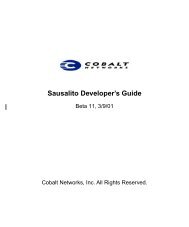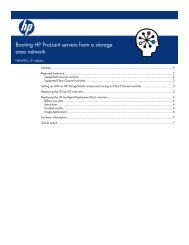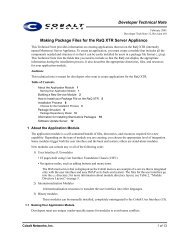HP Server Migration Pack – Universal Edition User Guide - Index of
HP Server Migration Pack – Universal Edition User Guide - Index of
HP Server Migration Pack – Universal Edition User Guide - Index of
You also want an ePaper? Increase the reach of your titles
YUMPU automatically turns print PDFs into web optimized ePapers that Google loves.
Manually creating and booting a virtual machine destination<br />
server for P2V and V2V<br />
IMPORTANT: For Windows 2000 server migrations to <strong>HP</strong> integrated VMware ESX <strong>Server</strong> 3i,<br />
you must manually change the controller type to buslogic before starting the virtual machine<br />
after the migration is complete.<br />
1. Access the virtual machine host management console provided using VMware or <strong>HP</strong> integrated<br />
Citrix Xen<strong>Server</strong>.<br />
2. Create a new virtual machine with sufficient disk space for migration.<br />
For <strong>HP</strong> integrated VMware ESX <strong>Server</strong> 3i virtual machines, verify the virtual machine is created<br />
with LSILogic controller. The VM Boot CD does not support the BusLogic driver.<br />
3. Boot the virtual machine to the SMP VM Boot CD. The SMP <strong>Universal</strong> VM Boot CD can found in<br />
the following location on the application station:<br />
webserver\webapps\smpui\smpbootcd-v-3.50.iso<br />
4. After the destination virtual machine is booted to the SMP VM Boot CD, to launch the<br />
SMP <strong>Universal</strong> Agent on the destination virtual machine, follow the steps in the “Configure Boot<br />
CD to launch destination agent” section in this guide.<br />
NOTE: When a virtual machine is booted on an <strong>HP</strong> integrated Citrix Xen<strong>Server</strong>, the mouse<br />
might not work. If this occurs, use the keyboard when navigating through the Boot CD<br />
user-interface.<br />
Automatically creating and booting a virtual destination server<br />
using the SMP <strong>Universal</strong> <strong>Migration</strong> Wizard for P2V or V2V<br />
NOTE: This section applies only to P2V or V2V migrations to <strong>HP</strong> integrated VMware ESX <strong>Server</strong> 3i.<br />
NOTE: The destination virtual machine should be connectable on ports 51125 and 51126 from<br />
both the application station and the source machine.<br />
To create and boot the destination VM using the <strong>Migration</strong> Wizard, perform the following steps:<br />
1. Run the <strong>Migration</strong> Wizard and in step 3 <strong>of</strong> the P2V and V2V <strong>Migration</strong> Wizard, select<br />
VMware ESX 3i virtualization layer.<br />
2. Enter the login credentials for the virtual machine host.<br />
3. Select Boot VM Automatically, and then enter the IP address details for the virtual machine. This<br />
IP address is assigned to the agent running on the virtual machine and is used for the migration.<br />
4. Click Next.<br />
5. Enter the virtual machine Configuration details in step 4 <strong>of</strong> the migration, and then click Next.<br />
SMP <strong>Universal</strong> application connects to the virtual machine host, creates the virtual machine, and<br />
then boots up the virtual machine using the VM Boot CD.<br />
After the Boot CD Agent is launched on the provided IP address, the application station connects<br />
to the agent on the Boot CD, and the next page <strong>of</strong> the wizard appears.<br />
Deploying SMP <strong>Universal</strong> Agents 30