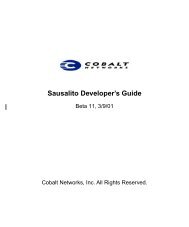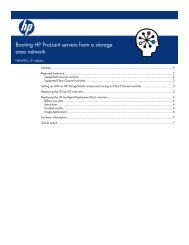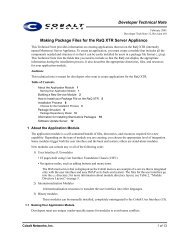HP Server Migration Pack – Universal Edition User Guide - Index of
HP Server Migration Pack – Universal Edition User Guide - Index of
HP Server Migration Pack – Universal Edition User Guide - Index of
Create successful ePaper yourself
Turn your PDF publications into a flip-book with our unique Google optimized e-Paper software.
Performing a P2P migration<br />
CAUTION: If the SMP <strong>Universal</strong> application station shuts down or fails during any migration, then<br />
the migration being performed fails. Availability <strong>of</strong> application station during complete migration<br />
cycle is required for successful migration.<br />
1. To start the P2P <strong>Migration</strong> Wizard, choose one <strong>of</strong> the following options:<br />
○ If you are performing a migration from a stand-alone SMP <strong>Universal</strong> application station:<br />
i From the desktop, access the SMP <strong>Universal</strong> <strong>Migration</strong> Wizard by clicking the<br />
SMP <strong>Universal</strong> application icon.<br />
ii From the Overview page, click the <strong>Migration</strong> Wizard tab.<br />
iii Click Physical to ProLiant <strong>Migration</strong> (P2P), and then click Next.<br />
○ If you are performing a migration from <strong>HP</strong> SIM CMS, choose one <strong>of</strong> the following options:<br />
i To launch SMP using the <strong>HP</strong> SIM menu, select Deploy>SMP <strong>Migration</strong> Tools><br />
Physical to ProLiant (P2P), and then follow the instructions to launch SMP <strong>Migration</strong> Tools.<br />
ii To launch SMP using Quick Launch, select the proper source server or virtual machine in<br />
<strong>HP</strong> SIM, scroll over Quick Launch, and then select Physical to Proliant (P2P).<br />
2. Enter the source server name or four-part IP address, and then select whether SMP <strong>Universal</strong> must<br />
deploy the SMP Source Agent on the source server. If this option is selected, you must provide<br />
the source server administrative credentials. Click Next.<br />
When you click Next and the Deploy <strong>Server</strong> <strong>Migration</strong> <strong>Pack</strong> Agent checkbox is selected,<br />
SMP <strong>Universal</strong> installs the SMP Source Agent on the source server.<br />
When you click Next and the Deploy <strong>Server</strong> <strong>Migration</strong> <strong>Pack</strong> Agent checkbox is not selected, an<br />
automatic check verifies if the SMP Source Agent is already running on the specified source<br />
server.<br />
Using SMP <strong>Universal</strong> for server migration 46