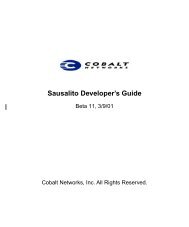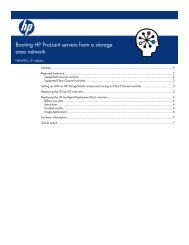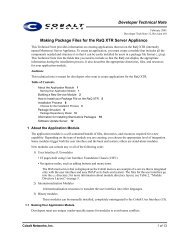HP Server Migration Pack – Universal Edition User Guide - Index of
HP Server Migration Pack – Universal Edition User Guide - Index of
HP Server Migration Pack – Universal Edition User Guide - Index of
Create successful ePaper yourself
Turn your PDF publications into a flip-book with our unique Google optimized e-Paper software.
<strong>Migration</strong> Wizard page<br />
The <strong>Migration</strong> Wizard page lists the types <strong>of</strong> migrations that are supported. When a migration type is<br />
selected, the steps to perform the migration and corresponding images appear on the screen.<br />
To configure the <strong>Migration</strong> Wizard screen to appear when the SMP <strong>Universal</strong> is opened, on the<br />
Overview page, select the Start the <strong>Migration</strong> Wizard when opening this application box.<br />
Physical-to-ProLiant migrations<br />
Preparing for a P2P migration<br />
The following sections list prerequisites for a P2P migration.<br />
If you use a firewall, see the “Configuring SMP <strong>Universal</strong> with a firewall” section in this guide.<br />
Source physical machine prerequisites<br />
1. A valid network connection must exist between the source and destination server.<br />
2. The source server must contain an active boot partition to be migrated.<br />
3. Complete any pending reboots and s<strong>of</strong>tware installations on the source machine before initiating<br />
a migration to prevent interrupting the migration process.<br />
4. Temporarily disable any antivirus s<strong>of</strong>tware autoscans on the source machine to prevent<br />
interrupting the migration process. Re-enable the antivirus s<strong>of</strong>tware after the migration.<br />
5. To verify that the disks are not corrupted, run chkdsk and disk defragmenter on the source<br />
physical machine before initiating a P2P migration operation.<br />
6. Verify that all hard drives on the source physical machine are correctly initialized (disk signature<br />
written).<br />
If Windows 2000 or Windows <strong>Server</strong> 2003 is installed, then verify initialization by selecting<br />
Computer Management>Disk Management. Verify that the latest hard drive configuration is<br />
saved.<br />
7. Verify that all partitions on the source physical machine have a valid file system and are in a<br />
healthy state.<br />
Using SMP <strong>Universal</strong> for server migration 44