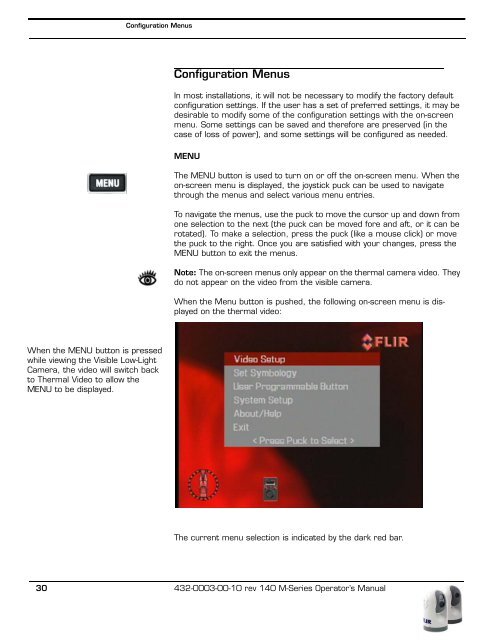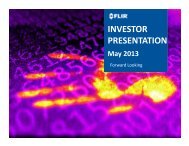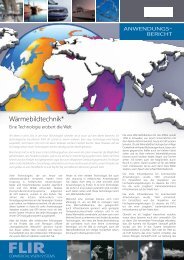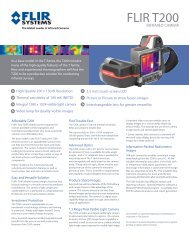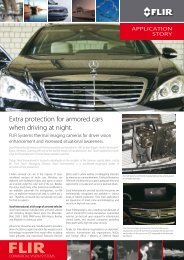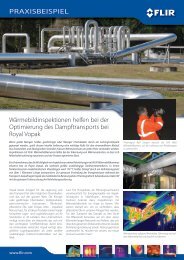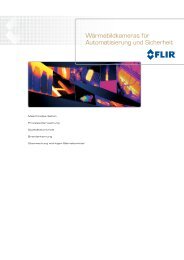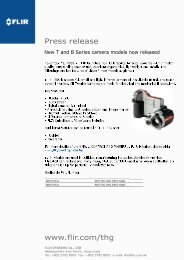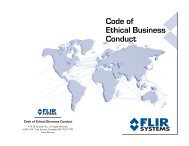Download - Flir Systems
Download - Flir Systems
Download - Flir Systems
You also want an ePaper? Increase the reach of your titles
YUMPU automatically turns print PDFs into web optimized ePapers that Google loves.
Configuration Menus<br />
When the MENU button is pressed<br />
while viewing the Visible Low-Light<br />
Camera, the video will switch back<br />
to Thermal Video to allow the<br />
MENU to be displayed.<br />
Configuration Menus<br />
In most installations, it will not be necessary to modify the factory default<br />
configuration settings. If the user has a set of preferred settings, it may be<br />
desirable to modify some of the configuration settings with the on-screen<br />
menu. Some settings can be saved and therefore are preserved (in the<br />
case of loss of power), and some settings will be configured as needed.<br />
MENU<br />
The MENU button is used to turn on or off the on-screen menu. When the<br />
on-screen menu is displayed, the joystick puck can be used to navigate<br />
through the menus and select various menu entries.<br />
To navigate the menus, use the puck to move the cursor up and down from<br />
one selection to the next (the puck can be moved fore and aft, or it can be<br />
rotated). To make a selection, press the puck (like a mouse click) or move<br />
the puck to the right. Once you are satisfied with your changes, press the<br />
MENU button to exit the menus.<br />
Note: The on-screen menus only appear on the thermal camera video. They<br />
do not appear on the video from the visible camera.<br />
When the Menu button is pushed, the following on-screen menu is displayed<br />
on the thermal video:<br />
The current menu selection is indicated by the dark red bar.<br />
30 432-0003-00-10 rev 140 M-Series Operator’s Manual