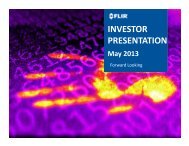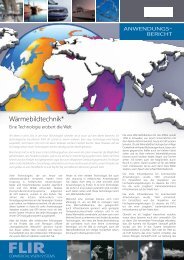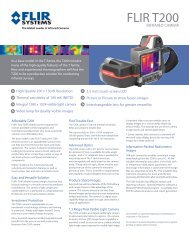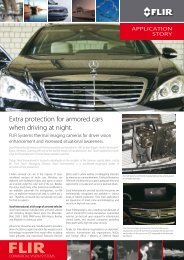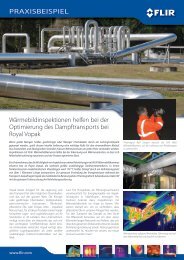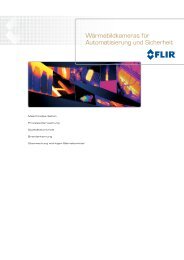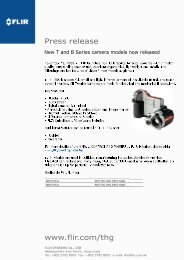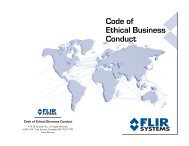Download - Flir Systems
Download - Flir Systems
Download - Flir Systems
You also want an ePaper? Increase the reach of your titles
YUMPU automatically turns print PDFs into web optimized ePapers that Google loves.
Main On-Screen Menu<br />
Configuration Menus<br />
Set Symbology<br />
From the main menu (shown at the left), the Set Symbology entry will lead to<br />
the following menu:<br />
Icon Display<br />
The PC Icon and the JCU Icon can be enabled or disabled using the first two<br />
menu entries.<br />
Note: The PC Icon will only appear if the system has discovered a PC on the<br />
network.<br />
The other icons on the screen are controlled by selecting one of the three<br />
settings shown on the menu: Display All Icons, Display Minimal Icons, and<br />
Hide All Icons. The default setting is Display Minimal Icons.<br />
Display All Icons<br />
Selecting this menu item will turn on all the on-screen icons at all times.<br />
Some icons are only displayed momentarily (for example, the Home Icon).<br />
Display Minimal Icons<br />
When the Minimal Icon mode is selected, the Position Indicator is displayed<br />
continuously on screen. The Home and Scene icons will display on screen<br />
for 3 seconds only before disappearing. The Zoom (2X and 4X1 ), Rearview,<br />
and Image Freeze icons are displayed whenever those functions are active.<br />
Hide All Icons<br />
Selecting this menu item will turn off most of the on-screen icons except<br />
when their corresponding controls are actively in use. The Position Indicator<br />
and the FLIR logo are always displayed.<br />
1 Note, 4X Zoom not available on all models.<br />
432-0003-00-10 rev 140 M-Series Operator’s Manual 33