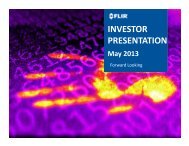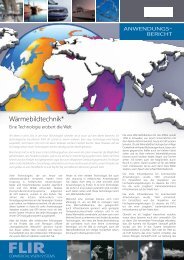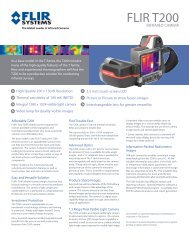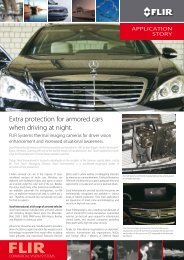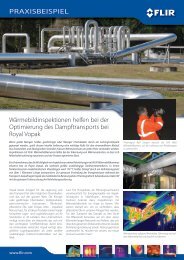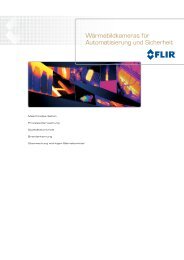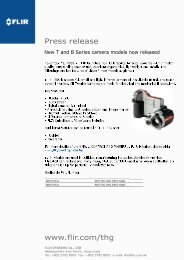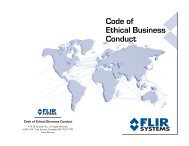Download - Flir Systems
Download - Flir Systems
Download - Flir Systems
Create successful ePaper yourself
Turn your PDF publications into a flip-book with our unique Google optimized e-Paper software.
Note: When the IP address is<br />
changed, the browser window<br />
opened under the old IP address<br />
will no longer be valid.<br />
Type the new static IP address<br />
into the browser, or return to<br />
“Network” (Win 7/Vista) or "My<br />
Network Places" (Win XP) to<br />
find the camera (UPnP broadcast<br />
is never disabled for M-<br />
Series cameras, even when<br />
using a static IP address).<br />
Network Settings<br />
Static IP Address<br />
To enter a static IP address, select the Static option rather than Dynamic.<br />
The screen will refresh, and the IP, Mask, and Gateway fields will change<br />
from grey to white, indicating they can accept user entries. Once you have<br />
entered the appropriate information, click on the Save link.<br />
As soon as you select Save, the system will give a warning as it restarts the<br />
Network stack:<br />
When the camera is in Static mode, clicking on the “Factory IP Defaults” link<br />
will result in the following warning:<br />
432-0003-00-10 rev 140 M-Series Operator’s Manual 59