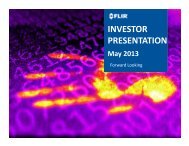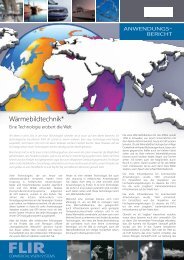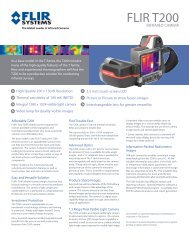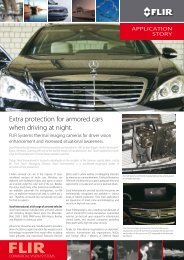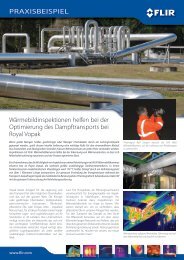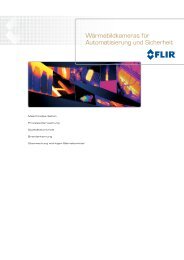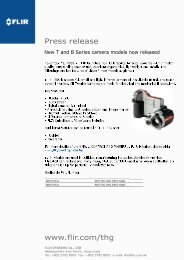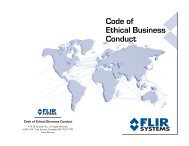Download - Flir Systems
Download - Flir Systems
Download - Flir Systems
You also want an ePaper? Increase the reach of your titles
YUMPU automatically turns print PDFs into web optimized ePapers that Google loves.
Main On-Screen Menu<br />
Configuration Menus<br />
System Setup<br />
From the main menu (shown at the left), the System Setup entry will lead to<br />
the following menu:<br />
Enable (Disable) Ball-Down Installation<br />
This menu option should be enabled when the camera is mounted upside<br />
down in the “ball-down” configuration. If it is not enabled, the video signal will<br />
be upside down on the monitor. When the Ball-Down mode is first enabled,<br />
the camera to rotate 180 degrees and the camera ball will flip over. This<br />
option is disabled by default.<br />
Enable (Disable) Aircraft Joystick Mode<br />
The joystick can be used in either “aircraft” or “gaming” mode. The choice of<br />
which mode to use is a matter of personal preference. One mode may feel<br />
more natural than the other. When Aircraft Joystick Mode is enabled, moving<br />
the joystick forward causes the camera to tilt down. When disabled,<br />
moving the joystick forward causes the camera to tilt up. The default mode<br />
is disabled.<br />
Enable (Disable) Twist-to-Pan Mode<br />
This menu entry enables or disables the Twist-To-Pan mode. The default JCU<br />
setting for the Puck is "twist to pan"; alternatively, you can change the Puck<br />
setting so that the camera is panned by moving the Puck to the left or right,<br />
rather than rotating (twisting) it. The Zoom Function is also assigned to<br />
"twisting left/right" when "twist to pan is disabled.<br />
432-0003-00-10 rev 140 M-Series Operator’s Manual 35