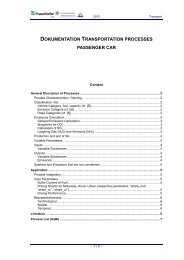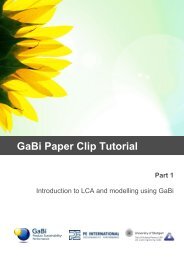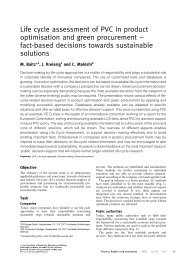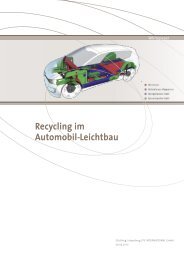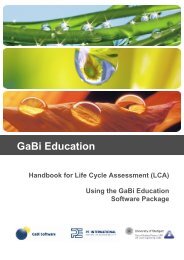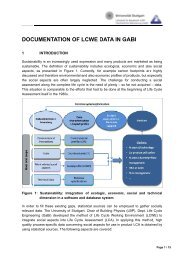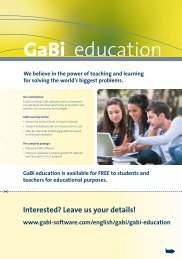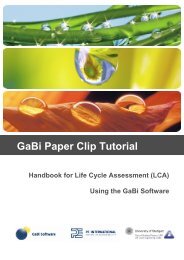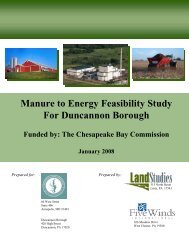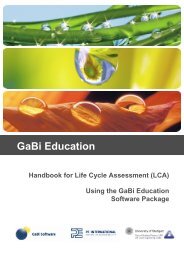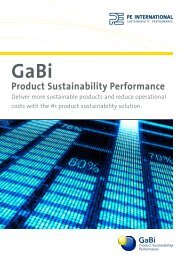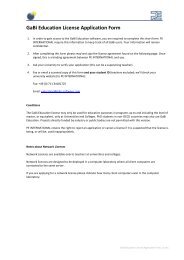Paper_Clip_Tutorial Part1.pdf - GaBi Software
Paper_Clip_Tutorial Part1.pdf - GaBi Software
Paper_Clip_Tutorial Part1.pdf - GaBi Software
Create successful ePaper yourself
Turn your PDF publications into a flip-book with our unique Google optimized e-Paper software.
If so, you can skip this step.<br />
Procedure<br />
2. Otherwise, click on ‘Browse’ under Connect Database.<br />
A new window will open where you can locate the database that you want to connect.<br />
3. Go to ‘My Documents > <strong>GaBi</strong> > DB’ and select either the Education or <strong>Paper</strong><br />
<strong>Clip</strong><strong>Tutorial</strong> 2012 or Scenario Modelling <strong>Tutorial</strong> database. If you did not save your<br />
database here you’ll need to locate it.<br />
You’ve now connected a database to <strong>GaBi</strong>. The next step is to activate it.<br />
05.03 Activating a DB<br />
4. Select the database that you would like to activate and click the ‘Activate’ button.<br />
5. The ‘<strong>GaBi</strong> Login’ window opens – just click ‘OK’, you don’t need a password to<br />
login.<br />
You are now ready to start working in <strong>GaBi</strong> in the activated database.<br />
29