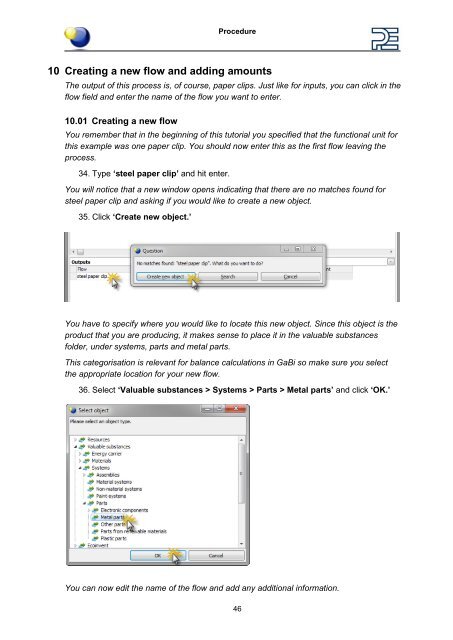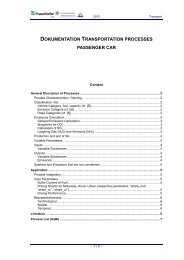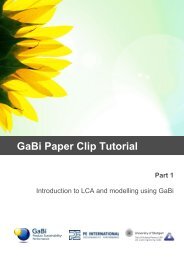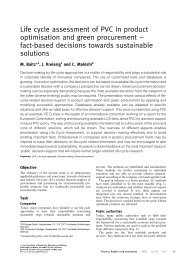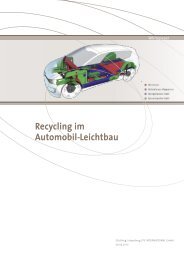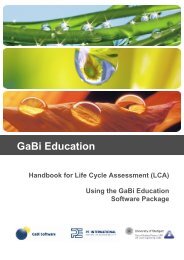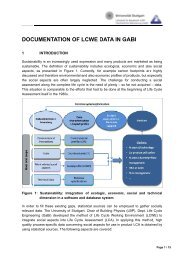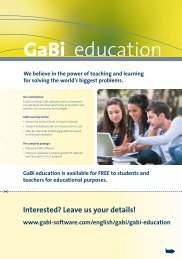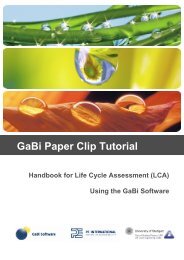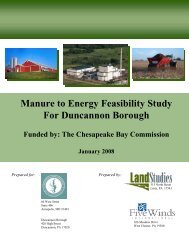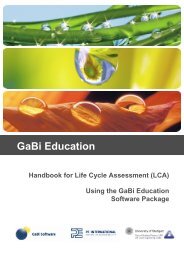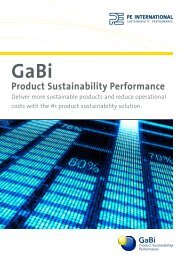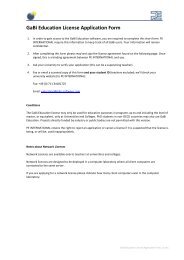Paper_Clip_Tutorial Part1.pdf - GaBi Software
Paper_Clip_Tutorial Part1.pdf - GaBi Software
Paper_Clip_Tutorial Part1.pdf - GaBi Software
You also want an ePaper? Increase the reach of your titles
YUMPU automatically turns print PDFs into web optimized ePapers that Google loves.
Procedure<br />
10 Creating a new flow and adding amounts<br />
The output of this process is, of course, paper clips. Just like for inputs, you can click in the<br />
flow field and enter the name of the flow you want to enter.<br />
10.01 Creating a new flow<br />
You remember that in the beginning of this tutorial you specified that the functional unit for<br />
this example was one paper clip. You should now enter this as the first flow leaving the<br />
process.<br />
34. Type ‘steel paper clip’ and hit enter.<br />
You will notice that a new window opens indicating that there are no matches found for<br />
steel paper clip and asking if you would like to create a new object.<br />
35. Click ‘Create new object.’<br />
You have to specify where you would like to locate this new object. Since this object is the<br />
product that you are producing, it makes sense to place it in the valuable substances<br />
folder, under systems, parts and metal parts.<br />
This categorisation is relevant for balance calculations in <strong>GaBi</strong> so make sure you select<br />
the appropriate location for your new flow.<br />
36. Select ‘Valuable substances > Systems > Parts > Metal parts’ and click ‘OK.’<br />
You can now edit the name of the flow and add any additional information.<br />
46