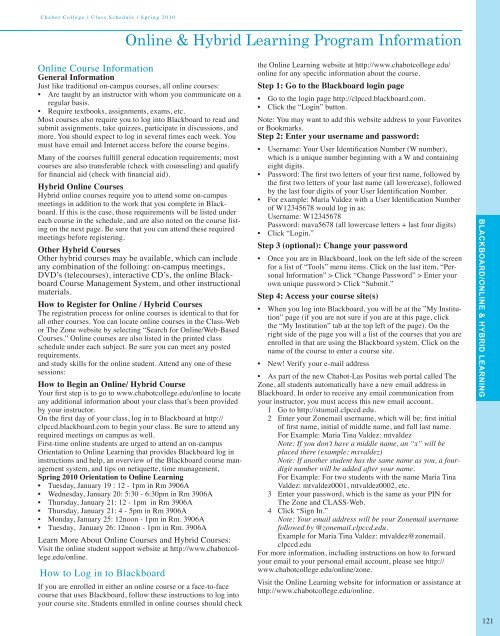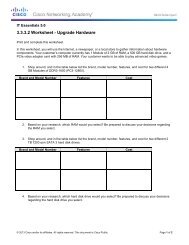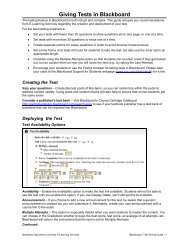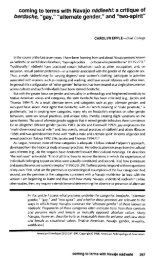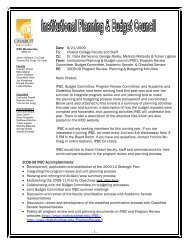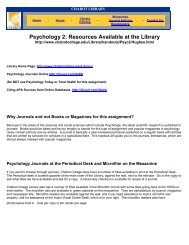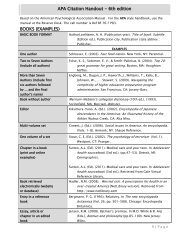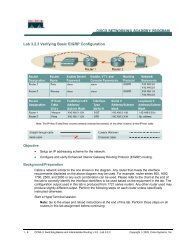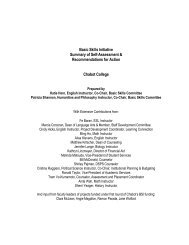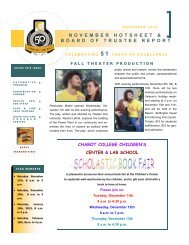Chabot College | Class Schedule | Spring 2010 Spring 2010
Chabot College | Class Schedule | Spring 2010 Spring 2010
Chabot College | Class Schedule | Spring 2010 Spring 2010
You also want an ePaper? Increase the reach of your titles
YUMPU automatically turns print PDFs into web optimized ePapers that Google loves.
lackboard/online & Hybrid learning<br />
g 2 0 1 0 C h a b o t C o l l e g e | C l a s s S c h e d u l e | S p r i n g 2 0 1 0<br />
Online & Hybrid Learning Program Information<br />
hich<br />
e<br />
te in<br />
eck<br />
an<br />
ired<br />
Online Course Information<br />
General Information<br />
Just like traditional on-campus courses, all online courses:<br />
• Are taught by an instructor with whom you communicate on a<br />
regular basis.<br />
• Require textbooks, assignments, exams, etc.<br />
Most courses also require you to log into Blackboard to read and<br />
submit assignments, take quizzes, participate in discussions, and<br />
more. You should expect to log in several times each week. You<br />
must have email and Internet access before the course begins.<br />
Many of the courses fulfill general education requirements; most<br />
courses are also transferable (check with counseling) and qualify<br />
for financial aid (check with financial aid).<br />
Hybrid Online Courses<br />
Hybrid online courses require you to attend some on-campus<br />
meetings in addition to the work that you complete in Blackboard.<br />
If this is the case, those requirements will be listed under<br />
each course in the schedule, and are also noted on the course listing<br />
on the next page. Be sure that you can attend these required<br />
meetings before registering.<br />
Other Hybrid Courses<br />
Other hybrid courses may be available, which can include<br />
any combination of the folloing: on-campus meetings,<br />
DVD’s (telecourses), interactive CD’s, the online Blackboard<br />
Course Management System, and other instructional<br />
materials.<br />
How to Register for Online / Hybrid Courses<br />
The registration process for online courses is identical to that for<br />
all other courses. You can locate online courses in the <strong>Class</strong>-Web<br />
or The Zone website by selecting “Search for Online/Web-Based<br />
Courses.” Online courses are also listed in the printed class<br />
schedule under each subject. Be sure you can meet any posted<br />
requirements.<br />
and study skills for the online student. Attend any one of these<br />
sessions:<br />
How to Begin an Online/ Hybrid Course<br />
Your first step is to go to www.chabotcollege.edu/online to locate<br />
any additional information about your class that’s been provided<br />
by your instructor.<br />
On the first day of your class, log in to Blackboard at http://<br />
clpccd.blackboard.com to begin your class. Be sure to attend any<br />
required meetings on campus as well.<br />
First-time online students are urged to attend an on-campus<br />
Orientation to Online Learning that provides Blackboard log in<br />
instructions and help, an overview of the Blackboard course management<br />
system, and tips on netiquette, time management,<br />
<strong>Spring</strong> <strong>2010</strong> Orientation to Online Learning<br />
• Tuesday, January 19 : 12 - 1pm in Rm 3906A<br />
• Wednesday, January 20: 5:30 - 6:30pm in Rm 3906A<br />
• Thursday, January 21: 12 - 1pm in Rm 3906A<br />
• Thursday, January 21: 4 - 5pm in Rm 3906A<br />
• Monday, January 25: 12noon - 1pm in Rm. 3906A<br />
• Tuesday, January 26: 12noon - 1pm in Rm. 3906A<br />
Learn More About Online Courses and Hybrid Courses:<br />
Visit the online student support website at http://www.chabotcollege.edu/online.<br />
How to Log in to Blackboard<br />
If you are enrolled in either an online course or a face-to-face<br />
course that uses Blackboard, follow these instructions to log into<br />
your course site. Students enrolled in online courses should check<br />
the Online Learning website at http://www.chabotcollege.edu/<br />
online for any specific information about the course.<br />
Step 1: Go to the Blackboard login page<br />
• Go to the login page http://clpccd.blackboard.com.<br />
• Click the “Login” button.<br />
Note: You may want to add this website address to your Favorites<br />
or Bookmarks.<br />
Step 2: Enter your username and password:<br />
• Username: Your User Identification Number (W number),<br />
which is a unique number beginning with a W and containing<br />
eight digits.<br />
• Password: The first two letters of your first name, followed by<br />
the first two letters of your last name (all lowercase), followed<br />
by the last four digits of your User Identification Number.<br />
• For example: Maria Valdez with a User Identification Number<br />
of W12345678 would log in as:<br />
Username: W12345678<br />
Password: mava5678 (all lowercase letters + last four digits)<br />
• Click “Login.”<br />
Step 3 (optional): Change your password<br />
• Once you are in Blackboard, look on the left side of the screen<br />
for a list of “Tools” menu items. Click on the last item, “Personal<br />
Information” > Click “Change Password” > Enter your<br />
own unique password > Click “Submit.”<br />
Step 4: Access your course site(s)<br />
• When you log into Blackboard, you will be at the ”My Institution”<br />
page (if you are not sure if you are at this page, click<br />
the “My Institution” tab at the top left of the page). On the<br />
right side of the page you will a list of the courses that you are<br />
enrolled in that are using the Blackboard system. Click on the<br />
name of the course to enter a course site.<br />
• New! Verify your e-mail address<br />
• As part of the new <strong>Chabot</strong>-Las Positas web portal called The<br />
Zone, all students automatically have a new email address in<br />
Blackboard. In order to receive any email communication from<br />
your instructor, you must access this new email account.<br />
1 Go to http://stumail.clpccd.edu.<br />
2 Enter your Zonemail username, which will be: first initial<br />
of first name, initial of middle name, and full last name.<br />
For Example: Maria Tina Valdez: mtvaldez<br />
Note: If you don’t have a middle name, an “x” will be<br />
placed there (example: mxvaldez)<br />
Note: If another student has the same name as you, a fourdigit<br />
number will be added after your name.<br />
For Example: For two students with the name Maria Tina<br />
Valdez: mtvaldez0001, mtvaldez0002, etc.<br />
3 Enter your password, which is the same as your PIN for<br />
The Zone and CLASS-Web.<br />
4 Click “Sign In.”<br />
Note: Your email address will be your Zonemail username<br />
followed by @zonemail.clpccd.edu.<br />
Example for Maria Tina Valdez: mtvaldez@zonemail.<br />
clpccd.edu<br />
For more information, including instructions on how to forward<br />
your email to your personal email account, please see http://<br />
www.chabotcollege.edu/online/zone.<br />
Visit the Online Learning website for information or assistance at<br />
http://www.chabotcollege.edu/online.<br />
121