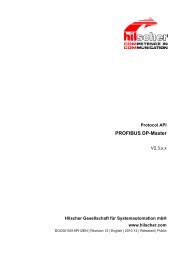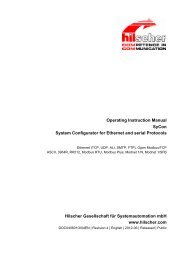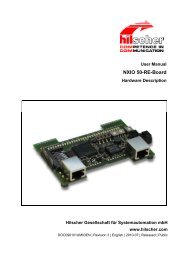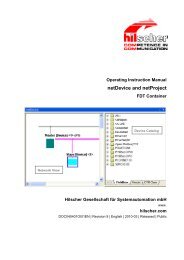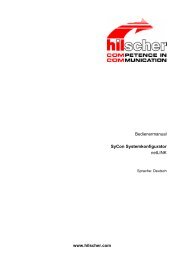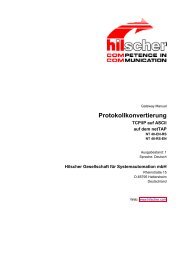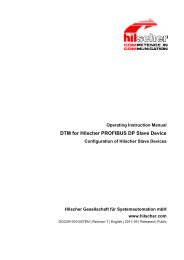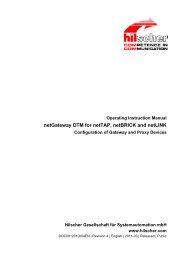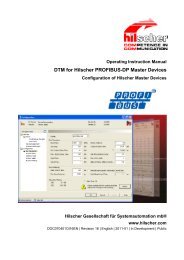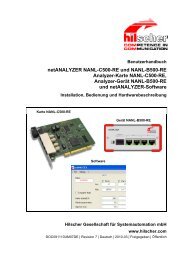SYCON.net PROFIBUS MPI DTM (Operating Instruction Manual)
SYCON.net PROFIBUS MPI DTM (Operating Instruction Manual)
SYCON.net PROFIBUS MPI DTM (Operating Instruction Manual)
You also want an ePaper? Increase the reach of your titles
YUMPU automatically turns print PDFs into web optimized ePapers that Google loves.
Introduction 13/119<br />
1.5.3 Dialog Panes<br />
At the dialog pane the Settings, Configuration or the<br />
Diagnosis/Extended Diagnosis panes are opened via the corresponding<br />
folder in the navigation area.<br />
Settings<br />
Driver<br />
Device Assignment<br />
Firmware Download<br />
Configuration<br />
Configuration<br />
Symbol Settings<br />
Symbol Configuration<br />
(Process Data Editor)<br />
Diagnosis<br />
Diagnosis/<br />
Extended Diagnosis<br />
On the pane Driver you can select a driver from the driver list. For further information,<br />
refer to section Driver on page 25.<br />
On the pane Device Assignment you select the device and assign the device to the<br />
driver. For further information, refer to section Device Assignment on page 35.<br />
The dialog on the pane Firmware Download is used to load a new firmware into the<br />
device. A detailed description can be found in section Firmware Download on page 42.<br />
In the Configuration dialog you can configure the bus parameters of a <strong>PROFIBUS</strong> <strong>MPI</strong><br />
device. For more information, see the section Configuration on page 47.<br />
In the Symbol Settings dialog for the signal configuration of projects with PLC-coupling<br />
you can select and import a STEP 7 project. For more information, see section Symbol<br />
Settings on page 51.<br />
As a process data-editor the Symbol Configuration dialog with the PDI Editor Table<br />
(PDI = Process Data Interface) is available. For projects with PLC-coupling you can<br />
customize here an imported STEP7 signal configuration or create the PLC signal<br />
configuration without prior import. For more information, see section Symbol<br />
Configuration on page 54.<br />
At the Diagnosis panes diagnosis information can be read. For further information, refer<br />
to section Overview Diagnosis on page 66 or section Overview Extended Diagnosis on<br />
page 70.<br />
Table 6: Overview Dialog Panes<br />
Note: Accessing the Diagnosis panes of the <strong>PROFIBUS</strong> <strong>MPI</strong> <strong>DTM</strong><br />
requires an online connection from the <strong>PROFIBUS</strong> <strong>MPI</strong> <strong>DTM</strong> to the<br />
<strong>PROFIBUS</strong> <strong>MPI</strong> device.<br />
For further information, refer to section Connecting/Disconnecting Device<br />
on page 77.<br />
<strong>DTM</strong> for Hilscher <strong>PROFIBUS</strong> <strong>MPI</strong> Devices | Configuration of Hilscher <strong>MPI</strong> Devices<br />
DOC0110402OI01EN | Revision 01 | English | 2011-07 | In Development | Public © Hilscher, 2007-2011