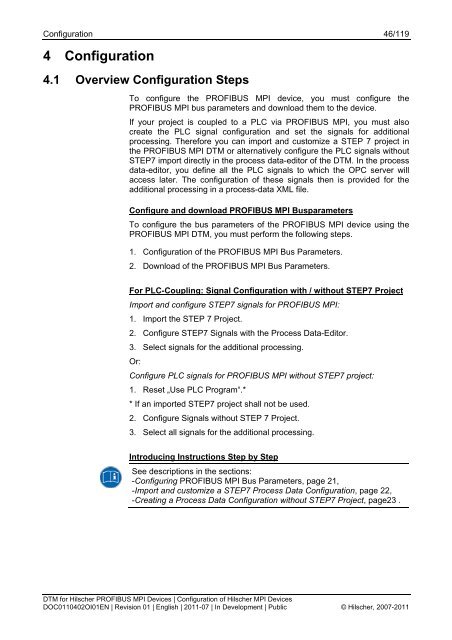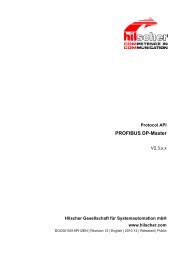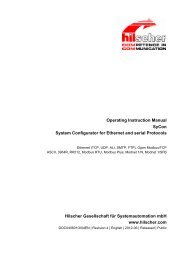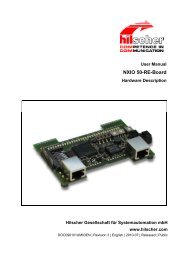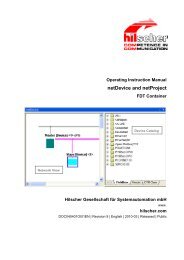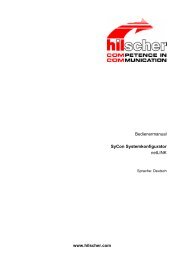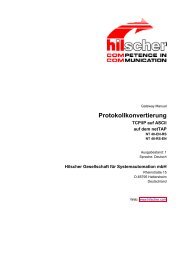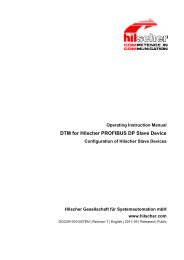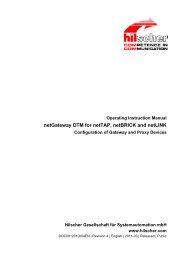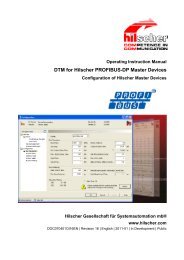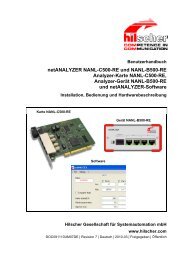SYCON.net PROFIBUS MPI DTM (Operating Instruction Manual)
SYCON.net PROFIBUS MPI DTM (Operating Instruction Manual)
SYCON.net PROFIBUS MPI DTM (Operating Instruction Manual)
Create successful ePaper yourself
Turn your PDF publications into a flip-book with our unique Google optimized e-Paper software.
Configuration 46/119<br />
4 Configuration<br />
4.1 Overview Configuration Steps<br />
To configure the <strong>PROFIBUS</strong> <strong>MPI</strong> device, you must configure the<br />
<strong>PROFIBUS</strong> <strong>MPI</strong> bus parameters and download them to the device.<br />
If your project is coupled to a PLC via <strong>PROFIBUS</strong> <strong>MPI</strong>, you must also<br />
create the PLC signal configuration and set the signals for additional<br />
processing. Therefore you can import and customize a STEP 7 project in<br />
the <strong>PROFIBUS</strong> <strong>MPI</strong> <strong>DTM</strong> or alternatively configure the PLC signals without<br />
STEP7 import directly in the process data-editor of the <strong>DTM</strong>. In the process<br />
data-editor, you define all the PLC signals to which the OPC server will<br />
access later. The configuration of these signals then is provided for the<br />
additional processing in a process-data XML file.<br />
Configure and download <strong>PROFIBUS</strong> <strong>MPI</strong> Busparameters<br />
To configure the bus parameters of the <strong>PROFIBUS</strong> <strong>MPI</strong> device using the<br />
<strong>PROFIBUS</strong> <strong>MPI</strong> <strong>DTM</strong>, you must perform the following steps.<br />
1. Configuration of the <strong>PROFIBUS</strong> <strong>MPI</strong> Bus Parameters.<br />
2. Download of the <strong>PROFIBUS</strong> <strong>MPI</strong> Bus Parameters.<br />
For PLC-Coupling: Signal Configuration with / without STEP7 Project<br />
Import and configure STEP7 signals for <strong>PROFIBUS</strong> <strong>MPI</strong>:<br />
1. Import the STEP 7 Project.<br />
2. Configure STEP7 Signals with the Process Data-Editor.<br />
3. Select signals for the additional processing.<br />
Or:<br />
Configure PLC signals for <strong>PROFIBUS</strong> <strong>MPI</strong> without STEP7 project:<br />
1. Reset „Use PLC Program“.*<br />
* If an imported STEP7 project shall not be used.<br />
2. Configure Signals without STEP 7 Project.<br />
3. Select all signals for the additional processing.<br />
Introducing <strong>Instruction</strong>s Step by Step<br />
See descriptions in the sections:<br />
-Configuring <strong>PROFIBUS</strong> <strong>MPI</strong> Bus Parameters, page 21,<br />
-Import and customize a STEP7 Process Data Configuration, page 22,<br />
-Creating a Process Data Configuration without STEP7 Project, page23 .<br />
<strong>DTM</strong> for Hilscher <strong>PROFIBUS</strong> <strong>MPI</strong> Devices | Configuration of Hilscher <strong>MPI</strong> Devices<br />
DOC0110402OI01EN | Revision 01 | English | 2011-07 | In Development | Public © Hilscher, 2007-2011