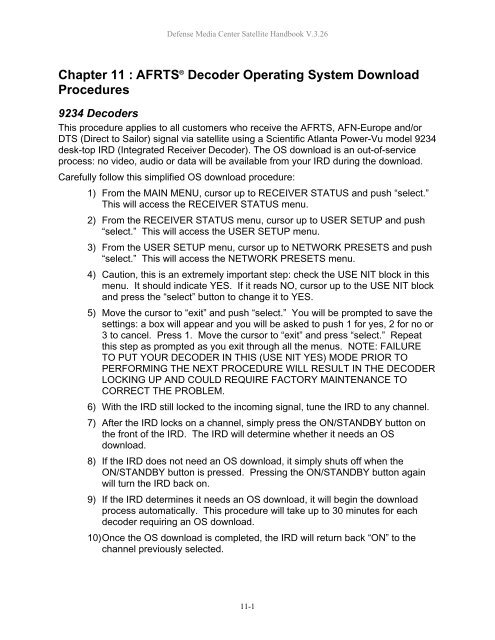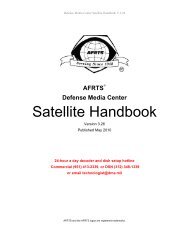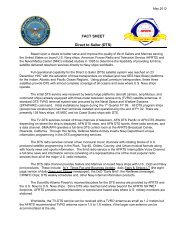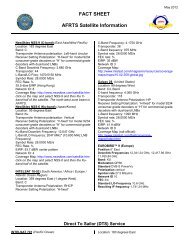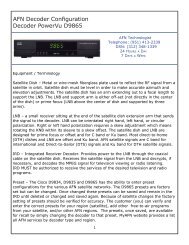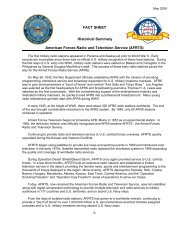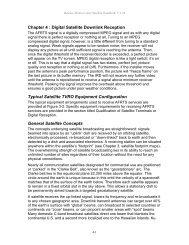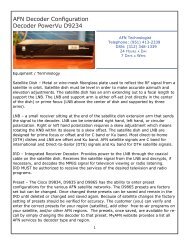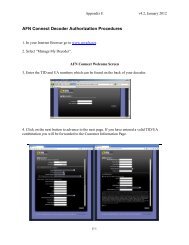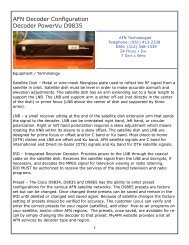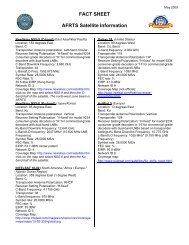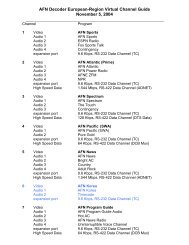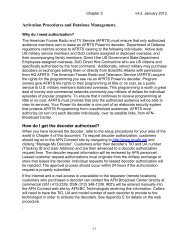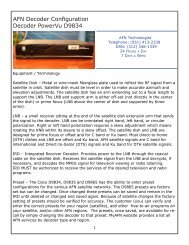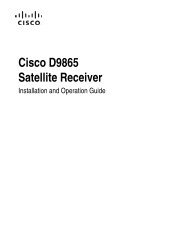AFRTS Defense Media Center Satellite Handbook
AFRTS Defense Media Center Satellite Handbook
AFRTS Defense Media Center Satellite Handbook
You also want an ePaper? Increase the reach of your titles
YUMPU automatically turns print PDFs into web optimized ePapers that Google loves.
<strong>Defense</strong> <strong>Media</strong> <strong>Center</strong> <strong>Satellite</strong> <strong>Handbook</strong> V.3.26<br />
Chapter 11 : <strong>AFRTS</strong> ® Decoder Operating System Download<br />
Procedures<br />
9234 Decoders<br />
This procedure applies to all customers who receive the <strong>AFRTS</strong>, AFN-Europe and/or<br />
DTS (Direct to Sailor) signal via satellite using a Scientific Atlanta Power-Vu model 9234<br />
desk-top IRD (Integrated Receiver Decoder). The OS download is an out-of-service<br />
process: no video, audio or data will be available from your IRD during the download.<br />
Carefully follow this simplified OS download procedure:<br />
1) From the MAIN MENU, cursor up to RECEIVER STATUS and push “select.”<br />
This will access the RECEIVER STATUS menu.<br />
2) From the RECEIVER STATUS menu, cursor up to USER SETUP and push<br />
“select.” This will access the USER SETUP menu.<br />
3) From the USER SETUP menu, cursor up to NETWORK PRESETS and push<br />
“select.” This will access the NETWORK PRESETS menu.<br />
4) Caution, this is an extremely important step: check the USE NIT block in this<br />
menu. It should indicate YES. If it reads NO, cursor up to the USE NIT block<br />
and press the “select” button to change it to YES.<br />
5) Move the cursor to “exit” and push “select.” You will be prompted to save the<br />
settings: a box will appear and you will be asked to push 1 for yes, 2 for no or<br />
3 to cancel. Press 1. Move the cursor to “exit” and press “select.” Repeat<br />
this step as prompted as you exit through all the menus. NOTE: FAILURE<br />
TO PUT YOUR DECODER IN THIS (USE NIT YES) MODE PRIOR TO<br />
PERFORMING THE NEXT PROCEDURE WILL RESULT IN THE DECODER<br />
LOCKING UP AND COULD REQUIRE FACTORY MAINTENANCE TO<br />
CORRECT THE PROBLEM.<br />
6) With the IRD still locked to the incoming signal, tune the IRD to any channel.<br />
7) After the IRD locks on a channel, simply press the ON/STANDBY button on<br />
the front of the IRD. The IRD will determine whether it needs an OS<br />
download.<br />
8) If the IRD does not need an OS download, it simply shuts off when the<br />
ON/STANDBY button is pressed. Pressing the ON/STANDBY button again<br />
will turn the IRD back on.<br />
9) If the IRD determines it needs an OS download, it will begin the download<br />
process automatically. This procedure will take up to 30 minutes for each<br />
decoder requiring an OS download.<br />
10) Once the OS download is completed, the IRD will return back “ON” to the<br />
channel previously selected.<br />
11-1