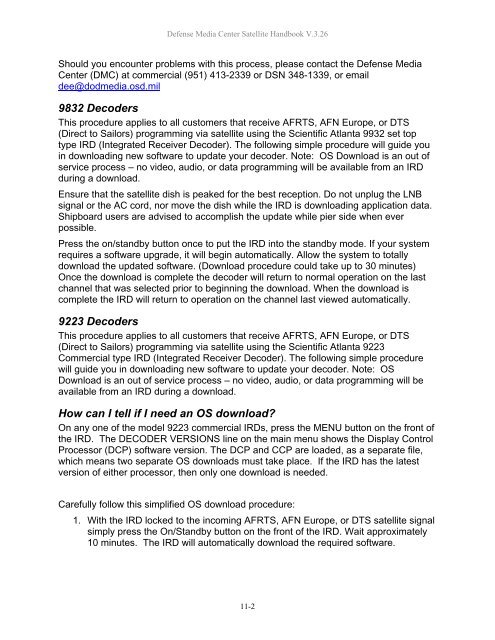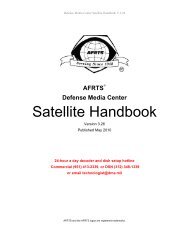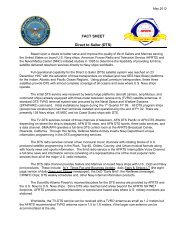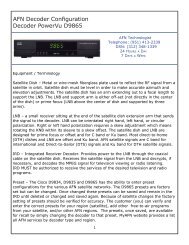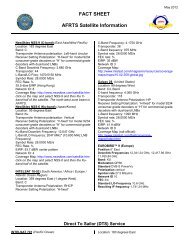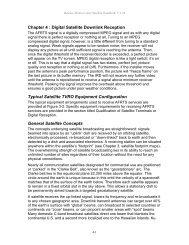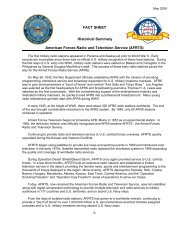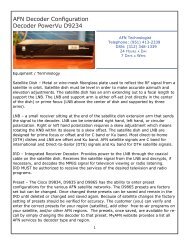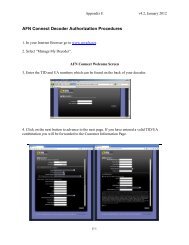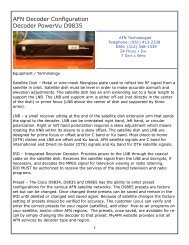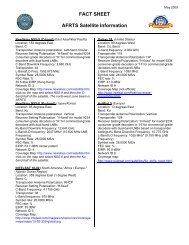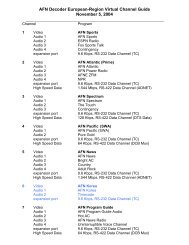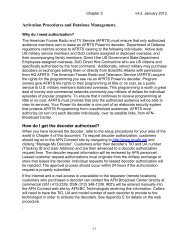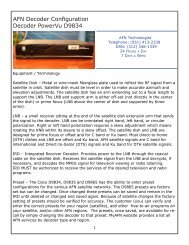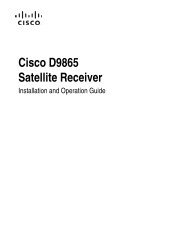AFRTS Defense Media Center Satellite Handbook
AFRTS Defense Media Center Satellite Handbook
AFRTS Defense Media Center Satellite Handbook
Create successful ePaper yourself
Turn your PDF publications into a flip-book with our unique Google optimized e-Paper software.
<strong>Defense</strong> <strong>Media</strong> <strong>Center</strong> <strong>Satellite</strong> <strong>Handbook</strong> V.3.26<br />
Should you encounter problems with this process, please contact the <strong>Defense</strong> <strong>Media</strong><br />
<strong>Center</strong> (DMC) at commercial (951) 413-2339 or DSN 348-1339, or email<br />
dee@dodmedia.osd.mil<br />
9832 Decoders<br />
This procedure applies to all customers that receive <strong>AFRTS</strong>, AFN Europe, or DTS<br />
(Direct to Sailors) programming via satellite using the Scientific Atlanta 9932 set top<br />
type IRD (Integrated Receiver Decoder). The following simple procedure will guide you<br />
in downloading new software to update your decoder. Note: OS Download is an out of<br />
service process – no video, audio, or data programming will be available from an IRD<br />
during a download.<br />
Ensure that the satellite dish is peaked for the best reception. Do not unplug the LNB<br />
signal or the AC cord, nor move the dish while the IRD is downloading application data.<br />
Shipboard users are advised to accomplish the update while pier side when ever<br />
possible.<br />
Press the on/standby button once to put the IRD into the standby mode. If your system<br />
requires a software upgrade, it will begin automatically. Allow the system to totally<br />
download the updated software. (Download procedure could take up to 30 minutes)<br />
Once the download is complete the decoder will return to normal operation on the last<br />
channel that was selected prior to beginning the download. When the download is<br />
complete the IRD will return to operation on the channel last viewed automatically.<br />
9223 Decoders<br />
This procedure applies to all customers that receive <strong>AFRTS</strong>, AFN Europe, or DTS<br />
(Direct to Sailors) programming via satellite using the Scientific Atlanta 9223<br />
Commercial type IRD (Integrated Receiver Decoder). The following simple procedure<br />
will guide you in downloading new software to update your decoder. Note: OS<br />
Download is an out of service process – no video, audio, or data programming will be<br />
available from an IRD during a download.<br />
How can I tell if I need an OS download?<br />
On any one of the model 9223 commercial IRDs, press the MENU button on the front of<br />
the IRD. The DECODER VERSIONS line on the main menu shows the Display Control<br />
Processor (DCP) software version. The DCP and CCP are loaded, as a separate file,<br />
which means two separate OS downloads must take place. If the IRD has the latest<br />
version of either processor, then only one download is needed.<br />
Carefully follow this simplified OS download procedure:<br />
1. With the IRD locked to the incoming <strong>AFRTS</strong>, AFN Europe, or DTS satellite signal<br />
simply press the On/Standby button on the front of the IRD. Wait approximately<br />
10 minutes. The IRD will automatically download the required software.<br />
11-2