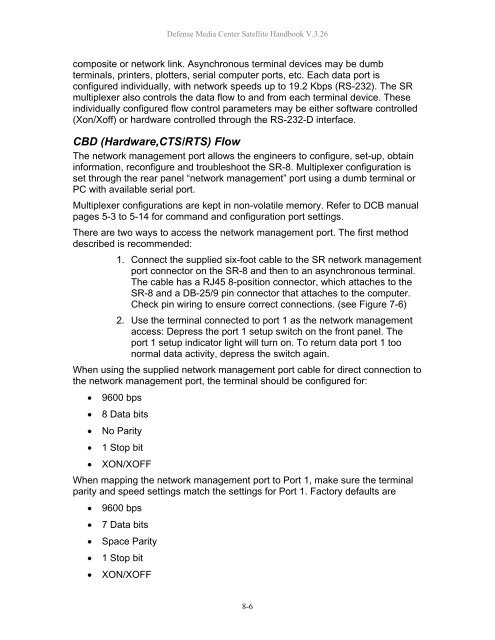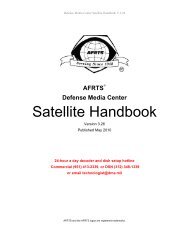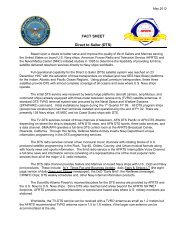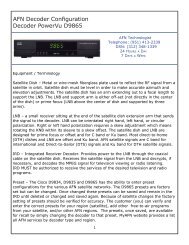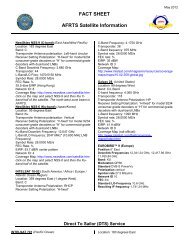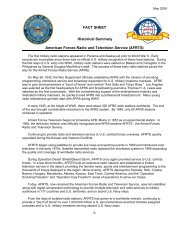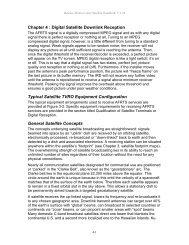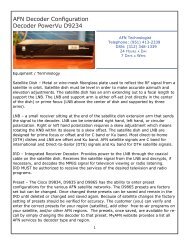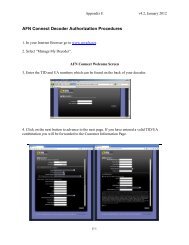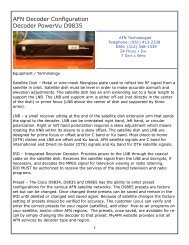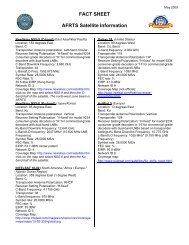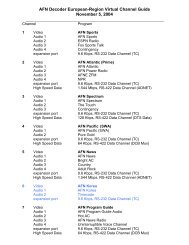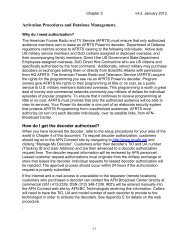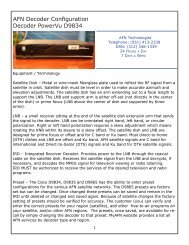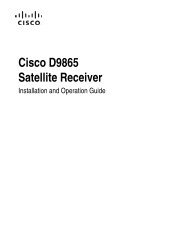AFRTS Defense Media Center Satellite Handbook
AFRTS Defense Media Center Satellite Handbook
AFRTS Defense Media Center Satellite Handbook
You also want an ePaper? Increase the reach of your titles
YUMPU automatically turns print PDFs into web optimized ePapers that Google loves.
<strong>Defense</strong> <strong>Media</strong> <strong>Center</strong> <strong>Satellite</strong> <strong>Handbook</strong> V.3.26<br />
composite or network link. Asynchronous terminal devices may be dumb<br />
terminals, printers, plotters, serial computer ports, etc. Each data port is<br />
configured individually, with network speeds up to 19.2 Kbps (RS-232). The SR<br />
multiplexer also controls the data flow to and from each terminal device. These<br />
individually configured flow control parameters may be either software controlled<br />
(Xon/Xoff) or hardware controlled through the RS-232-D interface.<br />
CBD (Hardware,CTS/RTS) Flow<br />
The network management port allows the engineers to configure, set-up, obtain<br />
information, reconfigure and troubleshoot the SR-8. Multiplexer configuration is<br />
set through the rear panel “network management” port using a dumb terminal or<br />
PC with available serial port.<br />
Multiplexer configurations are kept in non-volatile memory. Refer to DCB manual<br />
pages 5-3 to 5-14 for command and configuration port settings.<br />
There are two ways to access the network management port. The first method<br />
described is recommended:<br />
1. Connect the supplied six-foot cable to the SR network management<br />
port connector on the SR-8 and then to an asynchronous terminal.<br />
The cable has a RJ45 8-position connector, which attaches to the<br />
SR-8 and a DB-25/9 pin connector that attaches to the computer.<br />
Check pin wiring to ensure correct connections. (see Figure 7-6)<br />
2. Use the terminal connected to port 1 as the network management<br />
access: Depress the port 1 setup switch on the front panel. The<br />
port 1 setup indicator light will turn on. To return data port 1 too<br />
normal data activity, depress the switch again.<br />
When using the supplied network management port cable for direct connection to<br />
the network management port, the terminal should be configured for:<br />
� 9600 bps<br />
� 8 Data bits<br />
� No Parity<br />
� 1 Stop bit<br />
� XON/XOFF<br />
When mapping the network management port to Port 1, make sure the terminal<br />
parity and speed settings match the settings for Port 1. Factory defaults are<br />
� 9600 bps<br />
� 7 Data bits<br />
� Space Parity<br />
� 1 Stop bit<br />
� XON/XOFF<br />
8-6