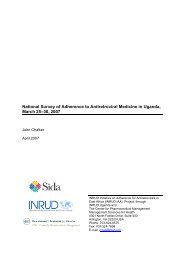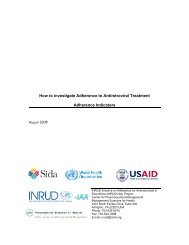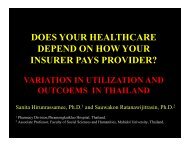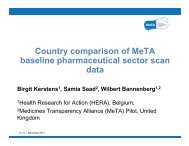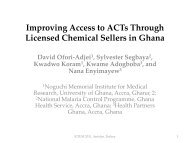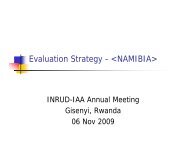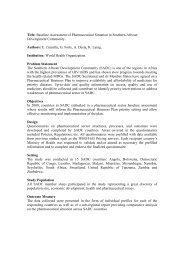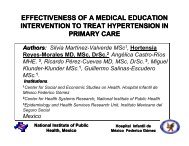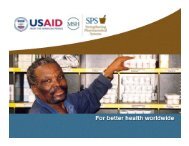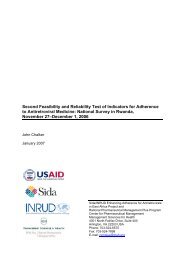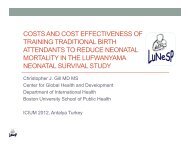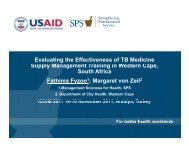How to investigate levels of Adherence to antiretroviral ... - INRUD
How to investigate levels of Adherence to antiretroviral ... - INRUD
How to investigate levels of Adherence to antiretroviral ... - INRUD
Create successful ePaper yourself
Turn your PDF publications into a flip-book with our unique Google optimized e-Paper software.
Chapter 8<br />
Data entry and data processing<br />
The forms are as follows:<br />
First Entry Facility Questionnaire<br />
First Entry Retrospective Dispensing Data<br />
First Entry Exit Interviews<br />
Second Entry Facility Questionnaire<br />
Second Entry Retrospective Dispensing Data<br />
Second Entry Exit Interviews<br />
This form was designed so that it would be easy for the user <strong>to</strong> work through the list <strong>of</strong><br />
forms <strong>to</strong> complete and <strong>to</strong> be able <strong>to</strong> see at a glance where you are in entering data for a<br />
facility.<br />
See section ‘Some comments about workflow’ in Chapter 5, for examples as <strong>to</strong> how you can<br />
work with this form. Each second entry form corresponds <strong>to</strong> a first entry form. You will not<br />
be permitted <strong>to</strong> access a second entry form until its corresponding first entry is completed.<br />
It is recommended that you:<br />
Enter the First Entry Facility Questionnaire first. This is because the facility ID is used <strong>to</strong><br />
generate the document name <strong>of</strong> the file.<br />
Save the file by choosing the folder you want <strong>to</strong> save it <strong>to</strong> and selecting the option <strong>to</strong><br />
save.<br />
Work down the list <strong>of</strong> worksheets, one form at a time, enter the data completely for that<br />
sheet, returning <strong>to</strong> the Control Form (by clicking the ‚Go back <strong>to</strong> List‛ but<strong>to</strong>n) <strong>to</strong> view<br />
progress and select the next task.<br />
The system will name the document for the First Entry as ‚Master_FCxxxx.xls‛ where ‘xxxx’<br />
is the Facility Identifier code you entered for the facility on the facility sheet. For the second<br />
entry the system will generate the name as ‘Second_FCxxxx.xls’. When finished, each<br />
document will contain three forms.<br />
When you switch between first and second entry forms, the system should au<strong>to</strong>matically<br />
save the document for you before proceeding <strong>to</strong> the next form.<br />
Data validation<br />
The content and type <strong>of</strong> data entered in<strong>to</strong> each form are validated as the data are entered,<br />
where appropriate. In some cases the responses are restricted <strong>to</strong> the values in pull-down<br />
lists. In other cases, such as the entry <strong>of</strong> numbers or dates, the system will assist you in<br />
entering the data correctly.<br />
For the Retro and Retro – Second Entry sheets there are error counters at the <strong>to</strong>p <strong>of</strong> the<br />
page, which look like this:<br />
75