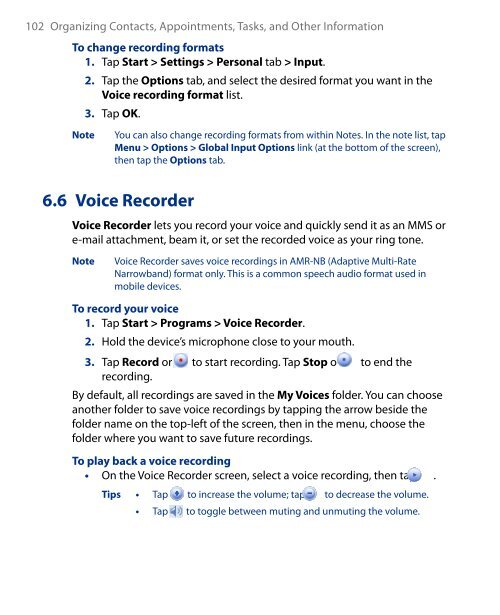You also want an ePaper? Increase the reach of your titles
YUMPU automatically turns print PDFs into web optimized ePapers that Google loves.
102 Organizing Contacts, Appointments, Tasks, and Other Information<br />
To change recording formats<br />
1. Tap Start > Settings > Personal tab > Input.<br />
Note<br />
2. Tap the Options tab, and select the desired format you want in the<br />
Voice recording format list.<br />
3. Tap OK.<br />
You can also change recording formats from within Notes. In the note list, tap<br />
Menu > Options > Global Input Options link (at the bottom of the screen),<br />
then tap the Options tab.<br />
6.6 Voice Recorder<br />
Voice Recorder lets you record your voice and quickly send it as an MMS or<br />
e-mail attachment, beam it, or set the recorded voice as your ring tone.<br />
Note<br />
Voice Recorder saves voice recordings in AMR-NB (Adaptive Multi-Rate<br />
Narrowband) format only. This is a common speech audio format used in<br />
mobile devices.<br />
To record your voice<br />
1. Tap Start > Programs > Voice Recorder.<br />
2. Hold the device’s microphone close to your mouth.<br />
3. Tap Record or to start recording. Tap Stop or to end the<br />
recording.<br />
By default, all recordings are saved in the My Voices folder. You can choose<br />
another folder to save voice recordings by tapping the arrow beside the<br />
folder name on the top-left of the screen, then in the menu, choose the<br />
folder where you want to save future recordings.<br />
To play back a voice recording<br />
• On the Voice Recorder screen, select a voice recording, then tap .<br />
Tips • Tap to increase the volume; tap to decrease the volume.<br />
• Tap to toggle between muting and unmuting the volume.