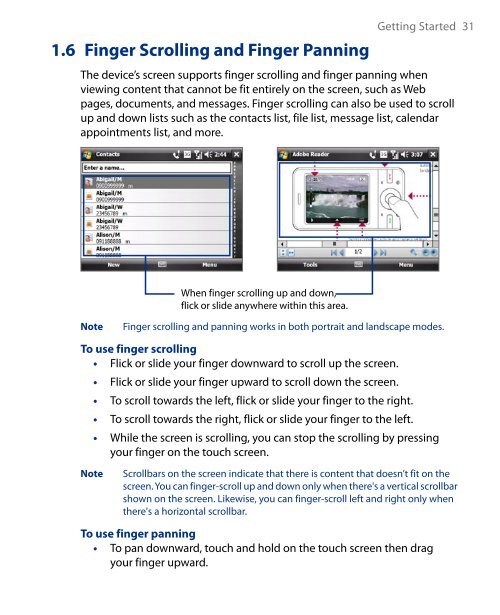- Page 1 and 2: Full User Manual Xda Flint We’re
- Page 3 and 4: Opera® Browser from Opera Software
- Page 5 and 6: Limitation of Damages TO THE MAXIMU
- Page 7 and 8: NOTE: This product should be operat
- Page 9 and 10: EXPLOSIVE ATMOSPHERES When in any a
- Page 11 and 12: General Precautions • Heed servic
- Page 13 and 14: • For pacemakers The functionalit
- Page 15 and 16: 3.8 Additional Dialing Information.
- Page 17: 12.6 Audio Booster.................
- Page 20 and 21: V 20 Getting Started 1.1 Getting to
- Page 22 and 23: 22 Getting Started Back panel 3.0 M
- Page 24 and 25: 24 Getting Started 1.2 Installing t
- Page 26 and 27: 26 Getting Started Battery life est
- Page 28 and 29: 28 Getting Started 1.3 Starting Up
- Page 32 and 33: 32 Getting Started Note • To pan
- Page 34 and 35: 34 Getting Started 1.8 Status Icons
- Page 36 and 37: 36 Getting Started 1.9 Programs The
- Page 38 and 39: 38 Getting Started Icon Description
- Page 40 and 41: 40 Getting Started 1.10 Settings Yo
- Page 42 and 43: 42 Getting Started Icon Description
- Page 44 and 45: 44 Getting Started
- Page 46 and 47: 46 Entering Text and Searching for
- Page 48 and 49: 48 Entering Text and Searching for
- Page 50 and 51: 50 Entering Text and Searching for
- Page 52 and 53: 52 Entering Text and Searching for
- Page 54 and 55: 54 Using Phone Features 3.1 Using t
- Page 56 and 57: 56 Using Phone Features 3.2 Making
- Page 58 and 59: 58 Using Phone Features Make a call
- Page 60 and 61: 60 Using Phone Features Note The ot
- Page 62 and 63: 62 Using Phone Features General tab
- Page 64 and 65: 64 Using Phone Features To find a c
- Page 66 and 67: 66 Using Phone Features Note 2. Tap
- Page 68 and 69: 68 Using Phone Features
- Page 70 and 71: 70 Setting Up Your Device 4.1 Basic
- Page 72 and 73: 72 Setting Up Your Device Ringer se
- Page 74 and 75: 74 Setting Up Your Device You can u
- Page 76 and 77: 76 Setting Up Your Device 4.3 Conne
- Page 78 and 79: 78 Setting Up Your Device 4.4 Prote
- Page 80 and 81:
80 Setting Up Your Device
- Page 82 and 83:
82 Synchronizing Information With Y
- Page 84 and 85:
84 Synchronizing Information With Y
- Page 86 and 87:
86 Synchronizing Information With Y
- Page 88 and 89:
88 Synchronizing Information With Y
- Page 90 and 91:
90 Organizing Contacts, Appointment
- Page 92 and 93:
92 Organizing Contacts, Appointment
- Page 94 and 95:
94 Organizing Contacts, Appointment
- Page 96 and 97:
96 Organizing Contacts, Appointment
- Page 98 and 99:
98 Organizing Contacts, Appointment
- Page 100 and 101:
100 Organizing Contacts, Appointmen
- Page 102 and 103:
102 Organizing Contacts, Appointmen
- Page 104 and 105:
104 Organizing Contacts, Appointmen
- Page 106 and 107:
106 Exchanging Messages 7.1 Messagi
- Page 108 and 109:
108 Exchanging Messages Manage text
- Page 110 and 111:
110 Exchanging Messages 2. Tap Menu
- Page 112 and 113:
112 Exchanging Messages Create and
- Page 114 and 115:
114 Exchanging Messages View and re
- Page 116 and 117:
116 Exchanging Messages 7.5 E-mail
- Page 118 and 119:
118 Exchanging Messages • Tap Adv
- Page 120 and 121:
120 Exchanging Messages 7.6 Using E
- Page 122 and 123:
122 Exchanging Messages To download
- Page 124 and 125:
124 Exchanging Messages Customize e
- Page 126 and 127:
126 Working With Company E-mails an
- Page 128 and 129:
128 Working With Company E-mails an
- Page 130 and 131:
130 Working With Company E-mails an
- Page 132 and 133:
132 Working With Company E-mails an
- Page 134 and 135:
134 Working With Company E-mails an
- Page 136 and 137:
136 Working With Documents and File
- Page 138 and 139:
138 Working With Documents and File
- Page 140 and 141:
140 Working With Documents and File
- Page 142 and 143:
142 Working With Documents and File
- Page 144 and 145:
144 Getting Connected 10.1 Comm Man
- Page 146 and 147:
146 Getting Connected 10.3 Ways of
- Page 148 and 149:
148 Getting Connected Note For secu
- Page 150 and 151:
150 Getting Connected 10.4 Starting
- Page 152 and 153:
152 Getting Connected To zoom in or
- Page 154 and 155:
154 Getting Connected If you select
- Page 156 and 157:
156 Getting Connected To start and
- Page 158 and 159:
158 Getting Connected To use your d
- Page 160 and 161:
160 Getting Connected 2. Select the
- Page 162 and 163:
162 Getting Connected 6. Select the
- Page 164 and 165:
164 Getting Connected To enable Blu
- Page 166 and 167:
166 Getting Connected To print a JP
- Page 168 and 169:
168 Using GPS 11.1 Guidelines and P
- Page 170 and 171:
170 Using GPS 11.2 Google Maps Goo
- Page 172 and 173:
172 Using GPS
- Page 174 and 175:
174 Experiencing Multimedia 12.1 Ca
- Page 176 and 177:
176 Experiencing Multimedia Camera
- Page 178 and 179:
178 Experiencing Multimedia 15 16 1
- Page 180 and 181:
180 Experiencing Multimedia The Rev
- Page 182 and 183:
182 Experiencing Multimedia Capture
- Page 184 and 185:
184 Experiencing Multimedia • Sho
- Page 186 and 187:
186 Experiencing Multimedia 12.2 Pi
- Page 188 and 189:
188 Experiencing Multimedia • To
- Page 190 and 191:
190 Experiencing Multimedia To sync
- Page 192 and 193:
192 Experiencing Multimedia To play
- Page 194 and 195:
194 Experiencing Multimedia To stre
- Page 196 and 197:
196 Experiencing Multimedia Note Au
- Page 198 and 199:
198 Experiencing Multimedia Set mus
- Page 200 and 201:
200 Experiencing Multimedia Equaliz
- Page 202 and 203:
202 Managing Your Device 13.1 Addin
- Page 204 and 205:
204 Managing Your Device To set the
- Page 206 and 207:
206 Managing Your Device 2. Tap the
- Page 208 and 209:
208 Managing Your Device 13.6 Batte
- Page 210 and 211:
210 Using Other Applications 14.1 R
- Page 212 and 213:
212 Using Other Applications Manage
- Page 214 and 215:
214 Using Other Applications To dow
- Page 216 and 217:
216 Using Other Applications Note C
- Page 218 and 219:
218 Using Other Applications Create
- Page 220 and 221:
220 Using Other Applications To run
- Page 222 and 223:
222 Using Other Applications Print
- Page 224 and 225:
224 Using Other Applications 4. The
- Page 226 and 227:
226 Appendix A.1 Regulatory Notices
- Page 228 and 229:
228 Appendix • EN60601-1-2 Medica
- Page 230 and 231:
230 Appendix WEEE Notice The Direct
- Page 232 and 233:
232 Appendix Physical Dimensions We
- Page 234 and 235:
234 Appendix
- Page 236 and 237:
236 Index Car kit phones 65 Clear S
- Page 238 and 239:
238 Index - manage 212 - subscribe
- Page 240 and 241:
240 Index - ActiveSync 86 - change