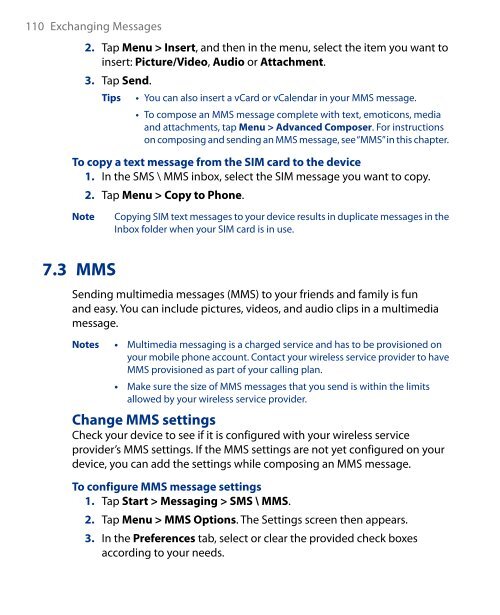Create successful ePaper yourself
Turn your PDF publications into a flip-book with our unique Google optimized e-Paper software.
110 Exchanging Messages<br />
2. Tap Menu > Insert, and then in the menu, select the item you want to<br />
insert: Picture/Video, Audio or Attachment.<br />
3. Tap Send.<br />
Tips<br />
• You can also insert a vCard or vCalendar in your MMS message.<br />
• To compose an MMS message complete with text, emoticons, media<br />
and attachments, tap Menu > Advanced Composer. For instructions<br />
on composing and sending an MMS message, see “MMS” in this chapter.<br />
To copy a text message from the SIM card to the device<br />
1. In the SMS \ MMS inbox, select the SIM message you want to copy.<br />
Note<br />
2. Tap Menu > Copy to Phone.<br />
Copying SIM text messages to your device results in duplicate messages in the<br />
Inbox folder when your SIM card is in use.<br />
7.3 MMS<br />
Sending multimedia messages (MMS) to your friends and family is fun<br />
and easy. You can include pictures, videos, and audio clips in a multimedia<br />
message.<br />
Notes • Multimedia messaging is a charged service and has to be provisioned on<br />
your mobile phone account. Contact your wireless service provider to have<br />
MMS provisioned as part of your calling plan.<br />
• Make sure the size of MMS messages that you send is within the limits<br />
allowed by your wireless service provider.<br />
Change MMS settings<br />
Check your device to see if it is configured with your wireless service<br />
provider’s MMS settings. If the MMS settings are not yet configured on your<br />
device, you can add the settings while composing an MMS message.<br />
To configure MMS message settings<br />
1. Tap Start > Messaging > SMS \ MMS.<br />
2. Tap Menu > MMS Options. The Settings screen then appears.<br />
3. In the Preferences tab, select or clear the provided check boxes<br />
according to your needs.