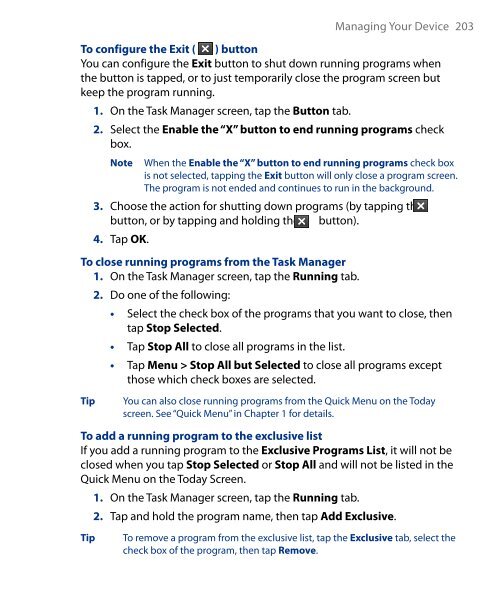You also want an ePaper? Increase the reach of your titles
YUMPU automatically turns print PDFs into web optimized ePapers that Google loves.
Managing Your Device 203<br />
To configure the Exit ( ) button<br />
You can configure the Exit button to shut down running programs when<br />
the button is tapped, or to just temporarily close the program screen but<br />
keep the program running.<br />
1. On the Task Manager screen, tap the Button tab.<br />
2. Select the Enable the “X” button to end running programs check<br />
box.<br />
Note<br />
When the Enable the “X” button to end running programs check box<br />
is not selected, tapping the Exit button will only close a program screen.<br />
The program is not ended and continues to run in the background.<br />
3. Choose the action for shutting down programs (by tapping the<br />
button, or by tapping and holding the button).<br />
4. Tap OK.<br />
To close running programs from the Task Manager<br />
1. On the Task Manager screen, tap the Running tab.<br />
Tip<br />
2. Do one of the following:<br />
• Select the check box of the programs that you want to close, then<br />
tap Stop Selected.<br />
• Tap Stop All to close all programs in the list.<br />
• Tap Menu > Stop All but Selected to close all programs except<br />
those which check boxes are selected.<br />
You can also close running programs from the Quick Menu on the Today<br />
screen. See “Quick Menu” in Chapter 1 for details.<br />
To add a running program to the exclusive list<br />
If you add a running program to the Exclusive Programs List, it will not be<br />
closed when you tap Stop Selected or Stop All and will not be listed in the<br />
Quick Menu on the Today Screen.<br />
Tip<br />
1. On the Task Manager screen, tap the Running tab.<br />
2. Tap and hold the program name, then tap Add Exclusive.<br />
To remove a program from the exclusive list, tap the Exclusive tab, select the<br />
check box of the program, then tap Remove.