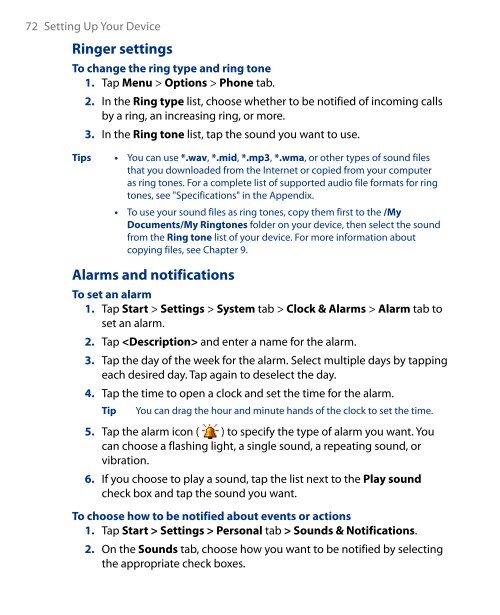You also want an ePaper? Increase the reach of your titles
YUMPU automatically turns print PDFs into web optimized ePapers that Google loves.
72 Setting Up Your Device<br />
Ringer settings<br />
To change the ring type and ring tone<br />
1. Tap Menu > Options > Phone tab.<br />
2. In the Ring type list, choose whether to be notified of incoming calls<br />
by a ring, an increasing ring, or more.<br />
3. In the Ring tone list, tap the sound you want to use.<br />
Tips<br />
• You can use *.wav, *.mid, *.mp3, *.wma, or other types of sound files<br />
that you downloaded from the Internet or copied from your computer<br />
as ring tones. For a complete list of supported audio file formats for ring<br />
tones, see "Specifications" in the Appendix.<br />
• To use your sound files as ring tones, copy them first to the /My<br />
Documents/My Ringtones folder on your device, then select the sound<br />
from the Ring tone list of your device. For more information about<br />
copying files, see Chapter 9.<br />
Alarms and notifications<br />
To set an alarm<br />
1. Tap Start > Settings > System tab > Clock & Alarms > Alarm tab to<br />
set an alarm.<br />
2. Tap and enter a name for the alarm.<br />
3. Tap the day of the week for the alarm. Select multiple days by tapping<br />
each desired day. Tap again to deselect the day.<br />
4. Tap the time to open a clock and set the time for the alarm.<br />
Tip<br />
You can drag the hour and minute hands of the clock to set the time.<br />
5. Tap the alarm icon ( ) to specify the type of alarm you want. You<br />
can choose a flashing light, a single sound, a repeating sound, or<br />
vibration.<br />
6. If you choose to play a sound, tap the list next to the Play sound<br />
check box and tap the sound you want.<br />
To choose how to be notified about events or actions<br />
1. Tap Start > Settings > Personal tab > Sounds & Notifications.<br />
2. On the Sounds tab, choose how you want to be notified by selecting<br />
the appropriate check boxes.