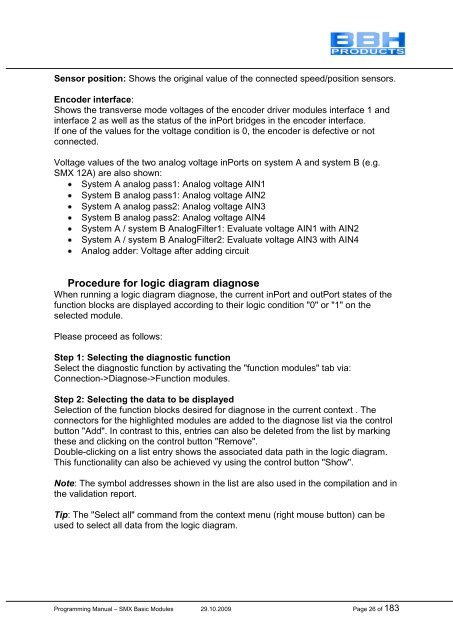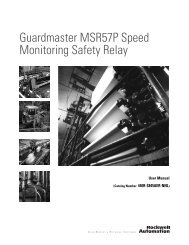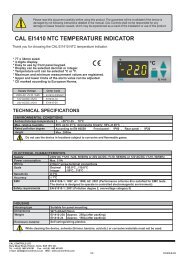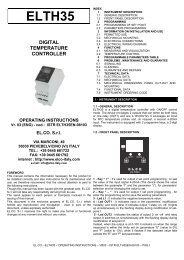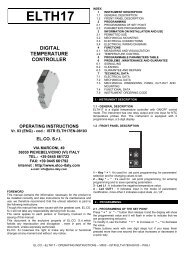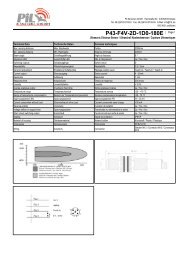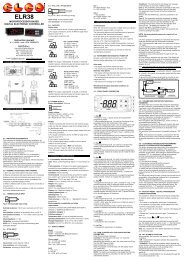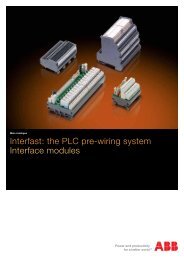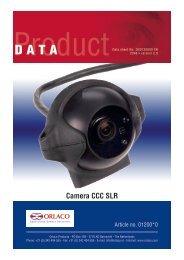SMX Programming Manual for the SMX Module - OEM Automatic AB
SMX Programming Manual for the SMX Module - OEM Automatic AB
SMX Programming Manual for the SMX Module - OEM Automatic AB
You also want an ePaper? Increase the reach of your titles
YUMPU automatically turns print PDFs into web optimized ePapers that Google loves.
Sensor position: Shows <strong>the</strong> original value of <strong>the</strong> connected speed/position sensors.<br />
Encoder interface:<br />
Shows <strong>the</strong> transverse mode voltages of <strong>the</strong> encoder driver modules interface 1 and<br />
interface 2 as well as <strong>the</strong> status of <strong>the</strong> inPort bridges in <strong>the</strong> encoder interface.<br />
If one of <strong>the</strong> values <strong>for</strong> <strong>the</strong> voltage condition is 0, <strong>the</strong> encoder is defective or not<br />
connected.<br />
Voltage values of <strong>the</strong> two analog voltage inPorts on system A and system B (e.g.<br />
<strong>SMX</strong> 12A) are also shown:<br />
System A analog pass1: Analog voltage AIN1<br />
System B analog pass1: Analog voltage AIN2<br />
System A analog pass2: Analog voltage AIN3<br />
System B analog pass2: Analog voltage AIN4<br />
System A / system B AnalogFilter1: Evaluate voltage AIN1 with AIN2<br />
System A / system B AnalogFilter2: Evaluate voltage AIN3 with AIN4<br />
Analog adder: Voltage after adding circuit<br />
Procedure <strong>for</strong> logic diagram diagnose<br />
When running a logic diagram diagnose, <strong>the</strong> current inPort and outPort states of <strong>the</strong><br />
function blocks are displayed according to <strong>the</strong>ir logic condition "0" or "1" on <strong>the</strong><br />
selected module.<br />
Please proceed as follows:<br />
Step 1: Selecting <strong>the</strong> diagnostic function<br />
Select <strong>the</strong> diagnostic function by activating <strong>the</strong> "function modules" tab via:<br />
Connection->Diagnose->Function modules.<br />
Step 2: Selecting <strong>the</strong> data to be displayed<br />
Selection of <strong>the</strong> function blocks desired <strong>for</strong> diagnose in <strong>the</strong> current context . The<br />
connectors <strong>for</strong> <strong>the</strong> highlighted modules are added to <strong>the</strong> diagnose list via <strong>the</strong> control<br />
button "Add". In contrast to this, entries can also be deleted from <strong>the</strong> list by marking<br />
<strong>the</strong>se and clicking on <strong>the</strong> control button "Remove".<br />
Double-clicking on a list entry shows <strong>the</strong> associated data path in <strong>the</strong> logic diagram.<br />
This functionality can also be achieved vy using <strong>the</strong> control button "Show".<br />
Note: The symbol addresses shown in <strong>the</strong> list are also used in <strong>the</strong> compilation and in<br />
<strong>the</strong> validation report.<br />
Tip: The "Select all" command from <strong>the</strong> context menu (right mouse button) can be<br />
used to select all data from <strong>the</strong> logic diagram.<br />
<strong>Programming</strong> <strong>Manual</strong> – <strong>SMX</strong> Basic <strong>Module</strong>s 29.10.2009 Page 26 of 183