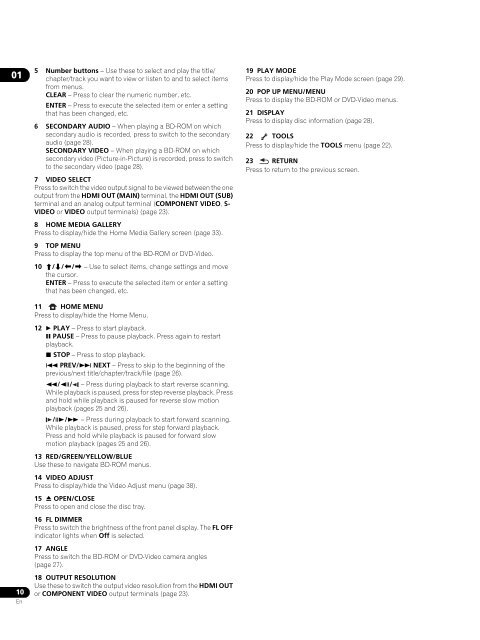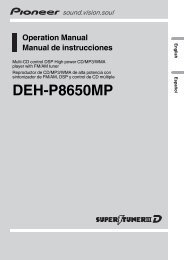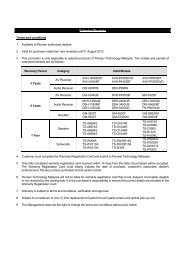Blu-ray Disc PLAYER - Pioneer
Blu-ray Disc PLAYER - Pioneer
Blu-ray Disc PLAYER - Pioneer
You also want an ePaper? Increase the reach of your titles
YUMPU automatically turns print PDFs into web optimized ePapers that Google loves.
01<br />
10<br />
En<br />
5 Number buttons – Use these to select and play the title/<br />
chapter/track you want to view or listen to and to select items<br />
from menus.<br />
CLEAR – Press to clear the numeric number, etc.<br />
ENTER – Press to execute the selected item or enter a setting<br />
that has been changed, etc.<br />
6 SECONDARY AUDIO – When playing a BD-ROM on which<br />
secondary audio is recorded, press to switch to the secondary<br />
audio (page 28).<br />
SECONDARY VIDEO – When playing a BD-ROM on which<br />
secondary video (Picture-in-Picture) is recorded, press to switch<br />
to the secondary video (page 28).<br />
7 VIDEO SELECT<br />
Press to switch the video output signal to be viewed between the one<br />
output from the HDMI OUT (MAIN) terminal, the HDMI OUT (SUB)<br />
terminal and an analog output terminal (COMPONENT VIDEO, S-<br />
VIDEO or VIDEO output terminals) (page 23).<br />
8 HOME MEDIA GALLERY<br />
Press to display/hide the Home Media Gallery screen (page 33).<br />
9 TOP MENU<br />
Press to display the top menu of the BD-ROM or DVD-Video.<br />
10 /// – Use to select items, change settings and move<br />
the cursor.<br />
ENTER – Press to execute the selected item or enter a setting<br />
that has been changed, etc.<br />
11 HOME MENU<br />
Press to display/hide the Home Menu.<br />
12 PLAY – Press to start playback.<br />
PAUSE – Press to pause playback. Press again to restart<br />
playback.<br />
STOP – Press to stop playback.<br />
PREV/ NEXT – Press to skip to the beginning of the<br />
previous/next title/chapter/track/file (page 26).<br />
// – Press during playback to start reverse scanning.<br />
While playback is paused, press for step reverse playback. Press<br />
and hold while playback is paused for reverse slow motion<br />
playback (pages 25 and 26).<br />
// – Press during playback to start forward scanning.<br />
While playback is paused, press for step forward playback.<br />
Press and hold while playback is paused for forward slow<br />
motion playback (pages 25 and 26).<br />
13 RED/GREEN/YELLOW/BLUE<br />
Use these to navigate BD-ROM menus.<br />
14 VIDEO ADJUST<br />
Press to display/hide the Video Adjust menu (page 38).<br />
15 OPEN/CLOSE<br />
Press to open and close the disc t<strong>ray</strong>.<br />
16 FL DIMMER<br />
Press to switch the brightness of the front panel display. The FL OFF<br />
indicator lights when Off is selected.<br />
17 ANGLE<br />
Press to switch the BD-ROM or DVD-Video camera angles<br />
(page 27).<br />
18 OUTPUT RESOLUTION<br />
Use these to switch the output video resolution from the HDMI OUT<br />
or COMPONENT VIDEO output terminals (page 23).<br />
19 PLAY MODE<br />
Press to display/hide the Play Mode screen (page 29).<br />
20 POP UP MENU/MENU<br />
Press to display the BD-ROM or DVD-Video menus.<br />
21 DISPLAY<br />
Press to display disc information (page 28).<br />
22 TOOLS<br />
Press to display/hide the TOOLS menu (page 22).<br />
23 RETURN<br />
Press to return to the previous screen.